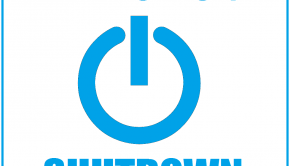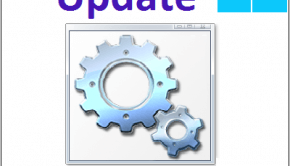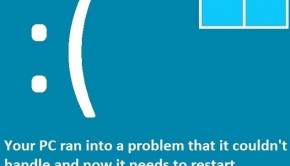3 Important Security Tips For Using A Microsoft Account
Reader Question:
“Hi Wally, I had to make a Microsoft account to use Windows 8 but I’m not sure whether its as safe as gmail. What can I do to make my Microsoft account absolutely secure from attackers?“ - Thomas D., Canada
Before addressing any computer issue, I always recommend scanning and repairing any underlying problems affecting your PC health and performance:
- Step 1 : Download PC Repair & Optimizer Tool (WinThruster for Win 10, 8, 7, Vista, XP and 2000 – Microsoft Gold Certified).
- Step 2 : Click “Start Scan” to find Windows registry issues that could be causing PC problems.
- Step 3 : Click “Repair All” to fix all issues.
Setting up weekly (or daily) automatic scans will help prevent system problems and keep your PC running fast and trouble-free.
Wally’s Answer: I understand how you feel. Many people started using Windows 8 and thought the same thing when they had to register for a new Microsoft account instead of using their old email or a local username and password. Here I will share 3 really important security tips to give your Microsoft account rock-solid security.
Advantages Of Using A Microsoft Account With Windows 8.1
A Microsoft Account has many benefits to the user. The best is probably that the account syncs your Windows 8 settings, apps, files, and other data to the cloud.
If you log-into another computer with your Microsoft account, you will see that your settings, wallpapers, apps, etc get downloaded automatically. This is useful if you have more than one Windows 8.1 PC or if your computer got stolen and you want all your personal settings on the new computer.
3 Very Important Security Tips For Using Microsoft Accounts
If you are an average computer user then these tips should increase the strength of your Microsoft account’s security in magnitudes.
1. Set A Really Strong Password
- This is perhaps the most important security tip you will hear whenever you make a new account for anything. If you want the account to be secure then you will need to make a unique password. Many people use the same password in many different places. This means that if one of those passwords is hacked, then others are hacked as well.
- To change the password of your Microsoft account, you will need to look for the Change your password option after logging into your account. When setting a new password, try not to use common dictionary words or names, use numbers, letters, symbols, upper and lower case.
- One backlash to making new passwords is that you may forget the password soon after setting it. Ideally, you should generate a really strong password and then store it in a password storage software like PassBank instead of writing it down on a paper somewhere.
2. Use Two-Factor Authentication
You should also use two-factor authentication when logging-into your Microsoft account. This makes it incredibly difficult for anyone to hack your account. You can enable this feature by logging into your Microsoft Account and clicking the Security & Password tab. You should be able to enable two-step verification.
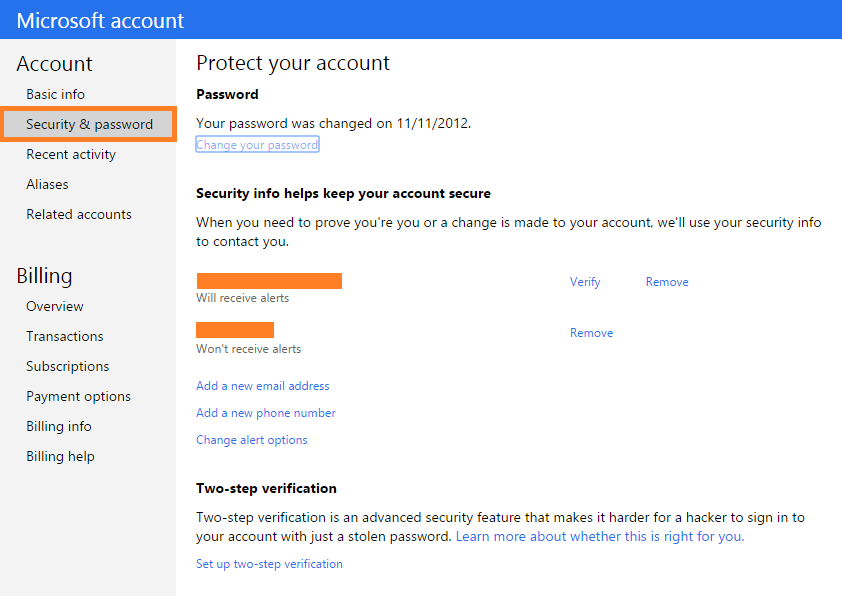
3. Enter Plenty Of Account recovery Information
This information includes things like other email addresses and a phone number that Microsoft can use in case you lose your password. You will be really glad that you filed this in if that ever happens. This is an important security tip that might save your life.
If you have had your account for ages then you should update this information and make sure that the email and phone number you enter is still usable.
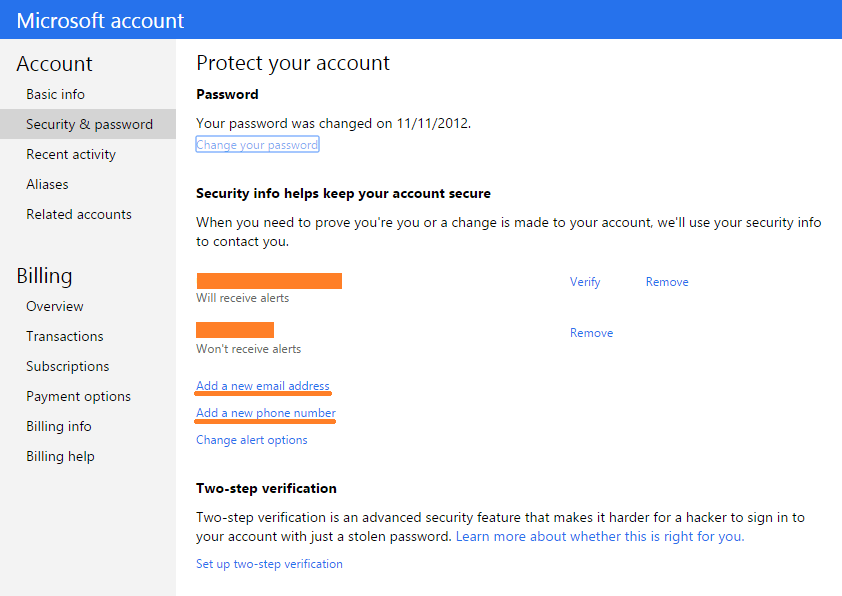
I Hope You Liked This Blog Article! If You Need Additional Support on This Issue Then Please Don’t Hesitate To Contact Me On Facebook.
Is Your PC Healthy?
I always recommend to my readers to regularly use a trusted registry cleaner and optimizer such as WinThruster or CCleaner. Many problems that you encounter can be attributed to a corrupt and bloated registry.
Happy Computing! ![]()

Wally's Answer Rating
Summary: Every Windows Wally blog post is evaluated on these three criteria. The average of all three elements determines an "Overall Rating" for each blog post.