3G USB Internet Dongle Doesn’t Install Properly in Windows 10
Reader Question:
“Hi Wally, Hello, and with all my respect, I ask for your help, I have a problem and I can not solve it, indeed since last week I tried to. connect my 3G usb key in my PC dell to connect but i can no longer and when i consulted the device manager this is what it ‘s showing me and the error that occurs in all the drivers that have a yellow triangle is the error 10 I need your urgent help please. (pictures attached)” – O. Aloui., France
Before addressing any computer issue, I always recommend scanning and repairing any underlying problems affecting your PC health and performance:
- Step 1 : Download PC Repair & Optimizer Tool (WinThruster for Win 10, 8, 7, Vista, XP and 2000 – Microsoft Gold Certified).
- Step 2 : Click “Start Scan” to find Windows registry issues that could be causing PC problems.
- Step 3 : Click “Repair All” to fix all issues.
Setting up weekly (or daily) automatic scans will help prevent system problems and keep your PC running fast and trouble-free.
Wally’s Answer: 3G internet USB devices (dongles) can be very convenient. However, there are times when they don’t work. It can be very annoying to see a problem like this especially at a time when customer support may not be able to help you. e.g. the holidays.
Don’t worry though. If the error can be fixed from your side, then we will try to help you get your internet back right now. Let’s get started!
Problem
The user tries to connect to the internet but is unable to do so
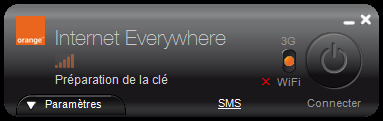
In the Device Manager, looking at the device shows a yellow mark on its icon
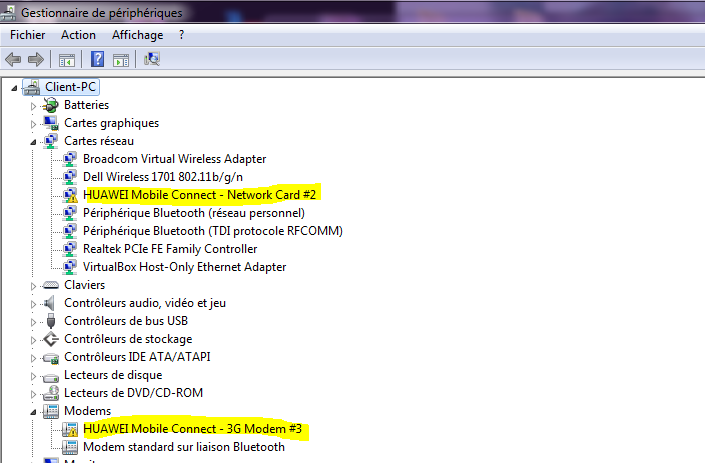
In the Device Manager, looking at the Properties of the device shows Error Code 10
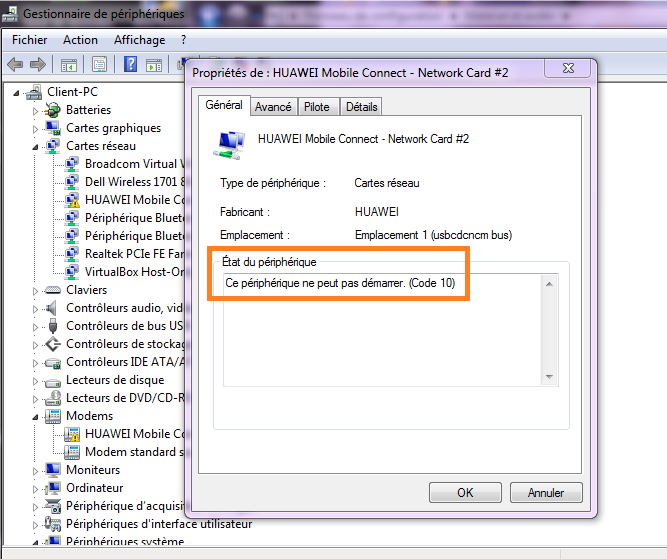
Cause
This problem is usually caused by driver issues or damage to the 3G USB device.
Solution
Here are some ways to fix a problematic 3G USB dongle:
Uninstall And Then Reinstall The 3G USB’s Driver
If the problem was the driver, then you can it by uninstalling and then reinstalling the driver.
Press the Windows Key and type programs.
Select Add or Remove Programs or Programs and Features from the list as shown below.
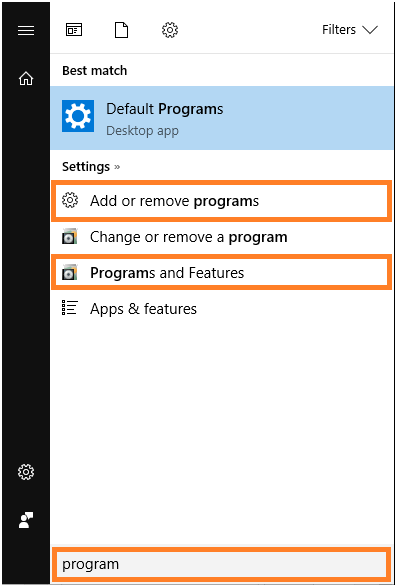
Here, we have selected Programs and Features. You can uninstall software by finding that software from the list, Right-clicking it, and then clicking Uninstall.
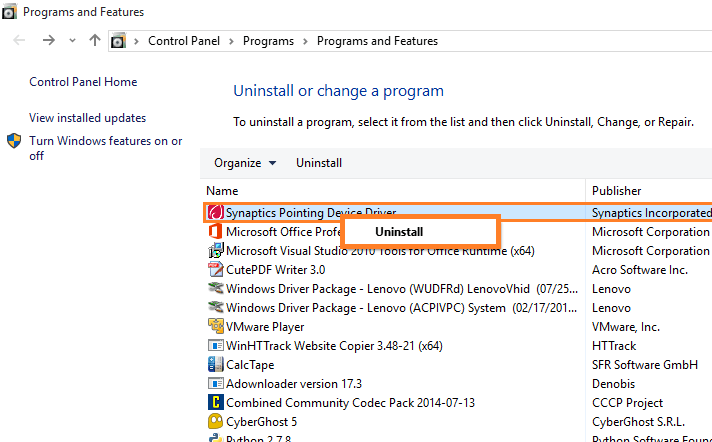
Remove The Driver From Device Manager
If the driver was not available here, then you can remove it from Device Manager. Press the Windows Key and type device manager to search for it. Click Device Manager from the list of search results.
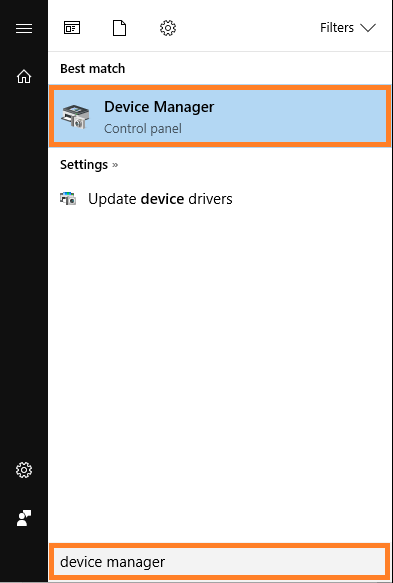
In the Device Manager window, look for the 3G USB device. Right-click it and click Uninstall to remove it.
Read The Manual of The Device
If you don’t have the paper manual anymore, then you can download the manual from the internet. You can do this by searching for the exact make and model of the device and the keyword manual.
e.g. “Huawei 38372 Manual”

Open the manual and look for troubleshooting instructions. Are there any instructions in there about the lights of the device? The manual should help you understand what’s really happening.
Contact The Internet Service Provider For Further Assistance
Call your internet service provider’s Helpline number and explain the problem so that they can assist you.
I Hope You Liked This Blog Article! If You Need Additional Support on This Issue Then Please Don’t Hesitate To Contact Me On Facebook.
Is Your PC Healthy?
I always recommend to my readers to regularly use a trusted registry cleaner and optimizer such as WinThruster or CCleaner. Many problems that you encounter can be attributed to a corrupt and bloated registry.
Happy Computing! ![]()

Wally's Answer Rating
Summary: Every Windows Wally blog post is evaluated on these three criteria. The average of all three elements determines an "Overall Rating" for each blog post.










