How to Fix Apple Quicktime on Windows
Reader Question:
“Hi Wally, I installed Quicktime video player to play mov files and the videos skip a lot.” - Katie Y., Australia
Before addressing any computer issue, I always recommend scanning and repairing any underlying problems affecting your PC health and performance:
- Step 1 : Download PC Repair & Optimizer Tool (WinThruster for Win 10, 8, 7, Vista, XP and 2000 – Microsoft Gold Certified).
- Step 2 : Click “Start Scan” to find Windows registry issues that could be causing PC problems.
- Step 3 : Click “Repair All” to fix all issues.
Setting up weekly (or daily) automatic scans will help prevent system problems and keep your PC running fast and trouble-free.
Wally’s Answer: Video playback performance is mainly linked to your computer’s hardware, but there can be various other reasons for choppy video playback on the Quicktime video player.
What is Quicktime?
Quicktime is made by Apple inc. It is the main video playback software for Macintosh computers. Quicktime is also available for the Microsoft Windows operating system and Linux. The Quicktime player can be used to play different file formats, and it is free.
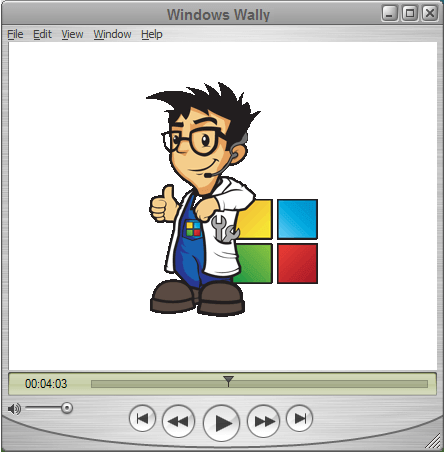
Reinstall Quicktime
This is the simplest fix. If Quicktime is not starting or if it freezes when you start it, then the cause might have been a corrupt installation file. You can re-install Quicktime by downloading it from here.
Poor video playback Performance
Poor video performance has less to do with the Quicktime software and more to do with your computer’s hardware. You may experience video slow-downs if your computer is running low on RAM.
This can happen if many programs are open at the same time. Other reasons include too many programs on startup, malware, possible virus infection, poor maintenance of temporary files, and the Windows registry.
Does the computer need more RAM?
Close other programs, click the Start Button > type Task Manager > click View Running processes with Task Manager > click the Performance tab
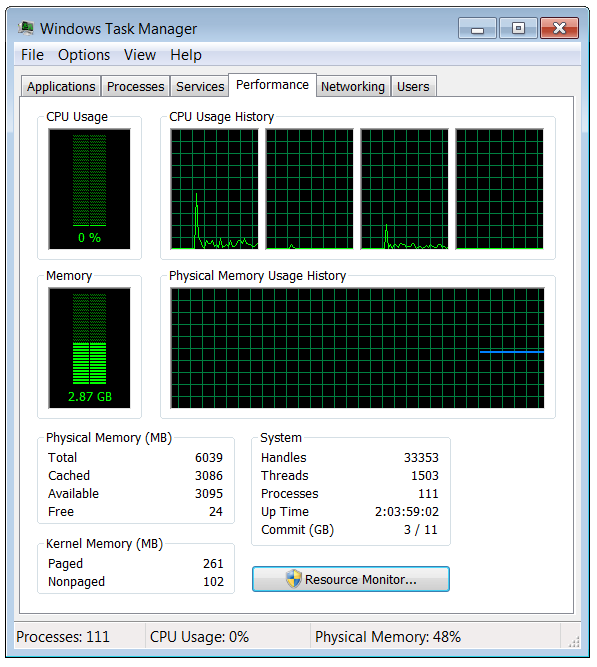
Start playing your video. If it is skipping, then check CPU and Memory usage under the Performance tab. If memory is constantly full then your computer needs more RAM. If the CPU is running on maximum then you might need to upgrade your computer to play such high-quality videos, or this might have been caused by a virus or malware infection.
Preventing programs from starting with Windows
- Click the Start Button > type msconfig > press Enter.
- In Msconfig click the Startup tab and uncheck programs that you don’t want the computer to run every time the computer starts. (You should only disable the ones that you understand.)
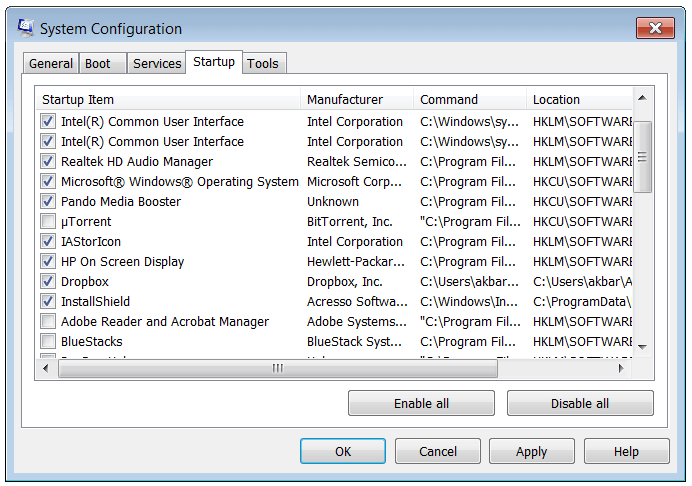
Anti-Spyware Scan
Spyware, malware, and adware are all variations of malicious software that either spam you with ads or spy on your computer. They can also install toolbars on your web browser, and use keyloggers to record your keyboard input to steal passwords and credit card information.
Install anti-spyware to keep your computer spyware free. Some Anti-spyware software includes WinThruster, and Spybot – Search & Destroy.
Anti-Virus Scan
Virus infections are fairly rare, but they do occur. Use Anti-Virus software such as Avast, Microsoft Security Essentials, and AVG. In normal use, you might want to turn off the real-time scanning feature to conserve CPU usage.
Tuning and Maintenance
To tune your computer’s Windows installation and automatically maintain the computer’s registry, use a reliable tool like WinThruster.
I Hope You Liked This Blog Article! If You Need Additional Support on This Issue Then Please Don’t Hesitate To Contact Me On Facebook.
Is Your PC Healthy?
I always recommend to my readers to regularly use a trusted registry cleaner and optimizer such as WinThruster or CCleaner. Many problems that you encounter can be attributed to a corrupt and bloated registry.
Happy Computing! ![]()

Wally’s Answer Rating
Summary: Every Windows Wally blog post is evaluated on these three criteria. The average of all three elements determines an "Overall Rating" for each blog post.










