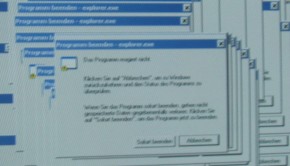Troubleshooting Windows 8 File Explorer crash Issue
Reader Question:
“Hi Wally, I did a clean installation of Windows 8 64-bit on my computer. Everything seems to be working fine but the Windows file explorer keeps crashing a lot.” – Nicholas P., USA
Before addressing any computer issue, I always recommend scanning and repairing any underlying problems affecting your PC health and performance:
- Step 1 : Download PC Repair & Optimizer Tool (WinThruster for Win 10, 8, 7, Vista, XP and 2000 – Microsoft Gold Certified).
- Step 2 : Click “Start Scan” to find Windows registry issues that could be causing PC problems.
- Step 3 : Click “Repair All” to fix all issues.
Setting up weekly (or daily) automatic scans will help prevent system problems and keep your PC running fast and trouble-free.
Wally’s Answer: Some people have been encountering the Windows 8 file explorer crash problem with their Windows 8 installation as well. This can be alleviated using the Windows 8 Restore feature. Although, you will have to reinstall software and device drivers after this is done.
Problem
The Windows 8 file explorer crash occurs every few minutes after a clean install of Windows 8 64-bit.
Cause
This might have happened because some files in the Windows 8 installation got damaged somehow.
Solution
This problem can be solved using the new “Restore my PC without affecting my files” feature in Windows 8. You can also use the “Remove everything and reinstall Windows” option as well.
Both of these options will basically perform a mini reinstall of Windows 8 and replace any missing or damaged files in the process. This will copy your Metro apps, personal settings, and personal files to a separate location temporarily and return them when the process is over. Follow these instructions:
Press the Windows Key > start typing restore my pc > press Enter. If you are using Windows RT, swipe from the right side of the screen and tap Search on the charms bar to get to the search bar.
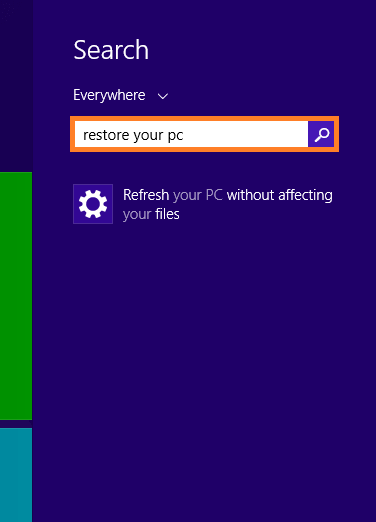
When the app launches, select the Get Started button under Refresh your PC without affecting your files.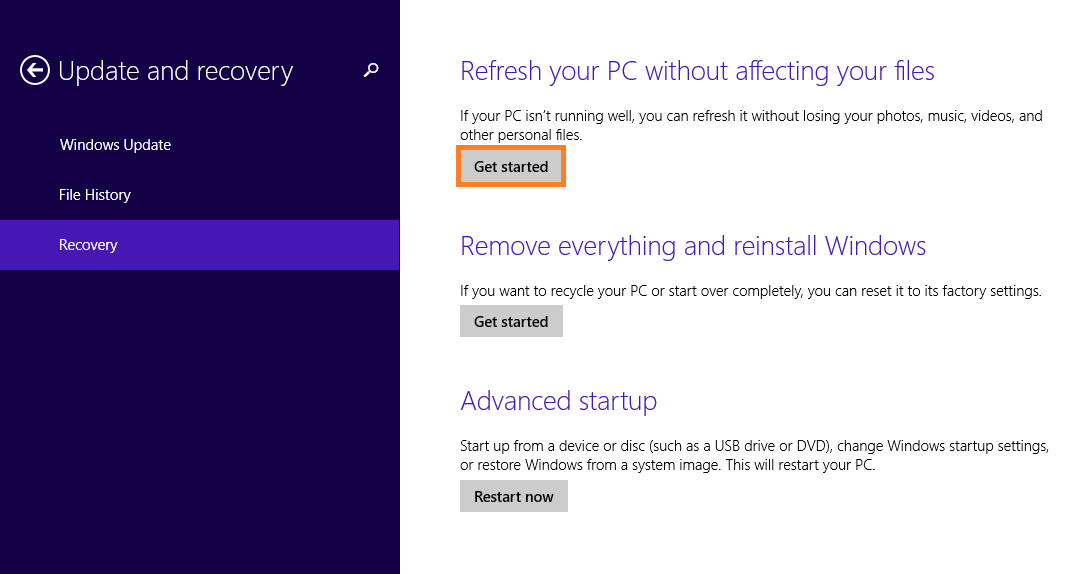
After it finishes loading, it might ask you to insert your Windows 8 installation disk. Insert the disk and follow the steps to reset the installation, and fix the Windows 8 file explorer crash issue.
If neither of these solutions work for you then contact support.
I Hope You Liked This Blog Article! If You Need Additional Support on This Issue Then Please Don’t Hesitate To Contact Me On Facebook.
Is Your PC Healthy?
I always recommend to my readers to regularly use a trusted registry cleaner and optimizer such as WinThruster or CCleaner. Many problems that you encounter can be attributed to a corrupt and bloated registry.
Happy Computing! ![]()

Wally’s Answer Rating
Summary: Every Windows Wally blog post is evaluated on these three criteria. The average of all three elements determines an "Overall Rating" for each blog post.