How To Fix STOP Error 0x0000001E
Reader Question:
“Hi Wally, My computer started showing me a blue screen. It says *** STOP: 0x0000001e and a bunch of other numbers after that. How do I get this fixed?” - Victor K., United Kingdom
Before addressing any computer issue, I always recommend scanning and repairing any underlying problems affecting your PC health and performance:
- Step 1 : Download PC Repair & Optimizer Tool (WinThruster for Win 10, 8, 7, Vista, XP and 2000 – Microsoft Gold Certified).
- Step 2 : Click “Start Scan” to find Windows registry issues that could be causing PC problems.
- Step 3 : Click “Repair All” to fix all issues.
Setting up weekly (or daily) automatic scans will help prevent system problems and keep your PC running fast and trouble-free.
Wally’s Answer: Recently people have been asking about this error quite a lot. So, I thought I should write a blog about it. The stop error 0x0000001e makes the computer freeze and the blue screen appears, after that the computer restarts.
It’s usually caused by a hardware failure so it can’t be fixed through software in most cases. This might require you to take the computer to a shop and get the necessary parts replaced. Here is the troubleshooting method for stop error 0x0000001e.
Problem
The computer stops responding and crashes after the blue screen error 0x0000001E, 0x0000000a, or 0×00000050
Cause
The error might have been caused by one of the following causes:
- Incompatible Anti-virus program
- Corrupt device drivers
- Hardware problems.
Solution
Please try one or more of the following to solve this problem:
Disable The Anti-Virus Program
There is a possibility that the anti-virus program is causing Error 0x0000001E. To confirm this, you can try disabling the anti-virus program. The anti-virus should not be the problem if it was updated to the latest version.
So, if it turns out that disabling the anti-virus program makes the errors stop. Then update the anti-virus and then try again. If nothing works, uninstall the software and inform the software manufacturer.
Disable Device Drivers
Some device drivers can start interfering with the computer’s normal startup process. The computer can be started with minimal drivers to see if one of those drivers was at fault. First you can try to upgrade all drivers using a driver utility like DriverDoc. If upgrading drivers does not fix the problem, then follow these steps:
- Press Windows Key + R > type msconfig > press Enter
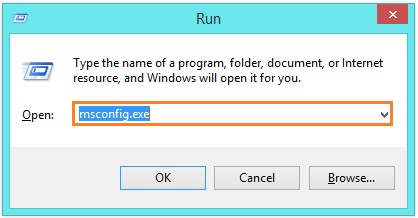
- Click Boot > check Safe Boot > click OK
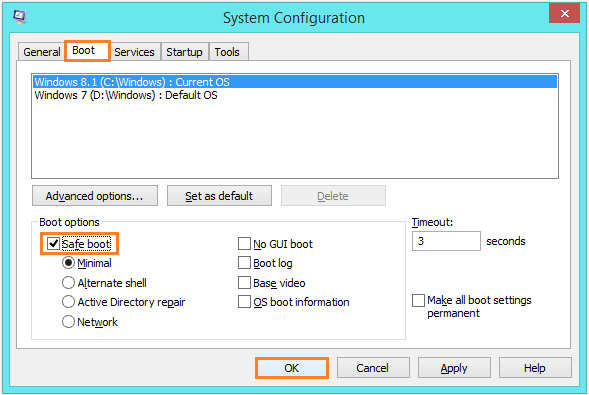
- The Computer should restart into safe mode with minimum drivers.
If the computer boots normally and the blue screen does not appear then one of the device drivers was at fault. It is usually a third-party device like a USB card reader or another such device. Disconnect these devices and see what happens. Single-out the device that is causing problems and uninstall its drivers using the device manager. See if that helps solve the problem.
Replace The Faulty Hardware
To do this you will have to confirm that the hardware is indeed at fault. You can do this by following this procedure:
- Turn the computer off
- Disconnect everything from the computer except the motherboard, hard drive, the power supply, keyboard, and mouse
- Turn the computer on
- See if error 0x0000001e still appears.
If the problem disappears then it means that one of those pieces of hardware was responsible. If the computer still experiences blue screen crashes with Stop Error 0x0000001E then it may be better to take the computer to a shop and get it examined. Some hardware will need to be replaced.
I Hope You Liked This Blog Article! If You Need Additional Support on This Issue Then Please Don’t Hesitate To Contact Me On Facebook.
Is Your PC Healthy?
I always recommend to my readers to regularly use a trusted registry cleaner and optimizer such as WinThruster or CCleaner. Many problems that you encounter can be attributed to a corrupt and bloated registry.
Happy Computing! ![]()

Wally's Answer Rating
Summary: Every Windows Wally blog post is evaluated on these three criteria. The average of all three elements determines an "Overall Rating" for each blog post.














