How To Fix The AGP_Internal Blue Screen Error
Reader Question:
“Hi Wally, Recently my computer began restarting on its own. It shows this error message and restarts on its own: AGP_INTERNAL. I searched online and I found your site, Help Please.“ - Lindsey N., Canada
Before addressing any computer issue, I always recommend scanning and repairing any underlying problems affecting your PC health and performance:
- Step 1 : Download PC Repair & Optimizer Tool (WinThruster for Win 10, 8, 7, Vista, XP and 2000 – Microsoft Gold Certified).
- Step 2 : Click “Start Scan” to find Windows registry issues that could be causing PC problems.
- Step 3 : Click “Repair All” to fix all issues.
Setting up weekly (or daily) automatic scans will help prevent system problems and keep your PC running fast and trouble-free.
Wally’s Answer: The AGP_internal BSOD error appears when the graphics card detects a problem. This problem is usually traced back to the graphics driver or the device itself. The computer restarts to protect software and hardware from damage when this error occurs.
Problem
The AGP_internal BSOD error is also known as the STOP 0×00000115 error. This error may appear randomly and make the computer restart unexpectedly.
Cause
The usual cause of this error is outdated or corrupt driver software. The video driver might be incompatible with the motherboard. Problems with the BIOS of the computer can also cause this error to occur.
Solution
Here are a few ways to fix this problem:
Upgrading The Graphics Driver To Fix The AGP_Internal Error
Follow these instructions to update the Graphics Driver in Windows 8:
- Press Windows Key+X > click Device Manager

- Click Display adapters
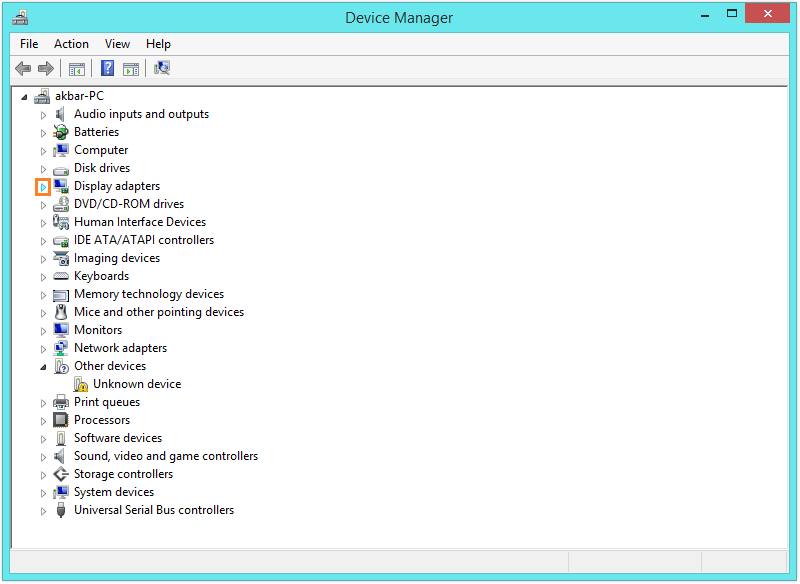
- Right-click the graphics adapter’s name click Update Driver Software…
- Follow the on-screen instructions to install the driver.
You should also update the BIOS driver to make sure that it not causing the AGP_internal error. You will need to look for the BIOS driver from the website of your computer manufacturer. Look for the model of your computer and find its BIOS driver. You can also use DriverDoc to install these drivers faster and without the hassle, but this can be done correctly either way.
If The Graphics Card Was Recently Upgraded
Maybe a new graphics card was installed on the computer before this error started appearing. If the AGP_internal error started appearing after the graphics card was upgraded then you can resolve the error by following these steps:
- Shut down the computer and unplug it.
- Remove the graphics card and plug the monitor’s signal wire into the computer’s built-in graphics card.
- Restart the computer and see if removing the graphics card made any difference.
Is Your PC Healthy?
I always recommend to my readers to regularly use a trusted registry cleaner and optimizer such as WinThruster or CCleaner. Many problems that you encounter can be attributed to a corrupt and bloated registry.
Happy Computing! ![]()

Wally’s Answer Rating
Summary: Every Windows Wally blog post is evaluated on these three criteria. The average of all three elements determines an "Overall Rating" for each blog post.














