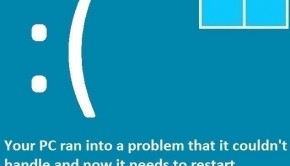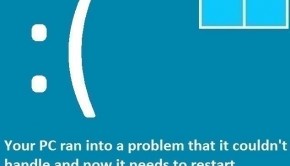How To Fix The Create_Delete_Lock_Not_Locked Error
Reader Question:
“Hi Wally, Excuse me, I’ve been seeing this error on my computer lately. When the computer starts, it restarts again and I can’t really use it anymore. The error message is written below, please help! create_delete_lock_not_locked “- Christopher J., New Zealand
Before addressing any computer issue, I always recommend scanning and repairing any underlying problems affecting your PC health and performance:
- Step 1 : Download PC Repair & Optimizer Tool (WinThruster for Win 10, 8, 7, Vista, XP and 2000 – Microsoft Gold Certified).
- Step 2 : Click “Start Scan” to find Windows registry issues that could be causing PC problems.
- Step 3 : Click “Repair All” to fix all issues.
Setting up weekly (or daily) automatic scans will help prevent system problems and keep your PC running fast and trouble-free.
Wally’s Answer: The Create_Delete_Lock_Not_Locked error can appear randomly and it can be a bit difficult to deal with. Luckily it gets a lot easier when you know how to solve it.
Problem
The Create_Delete_Lock_Not_Locked error is also known as STOP 0×00000014. It appears on a blue screen when Windows crashes and it causes the computer to restart.
Cause
This error means that the device driver is either incompatible with the computer or that there is something wrong with a hardware device. A newly installed driver is the most likely culprit.
Solution
Here are some ways to solve the Create_Delete_Lock_Not_Locked error:
Are All Drivers Working Properly?
You can check to see if all device drivers installed on your computer are functioning correctly by following these instructions:
- To open the Device Manager in Windows 8, press Windows Key + X and then click Device Manager.
- Expand each category by clicking the arrow next to it.

- Expand all categories and look for a yellow triangle or a red mark on the icon of each driver.
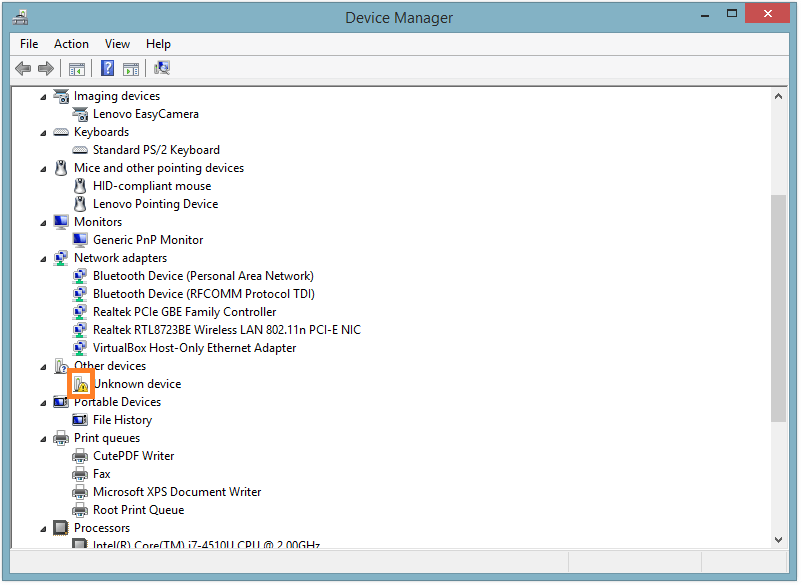
If there is a yellow triangle on the icon then that device’s driver is probably defected. If there was a red mark on the icon of one of the devices, then that device is probably not connected properly or the hardware device is broken.
Update All Device Drivers To Fix The Error
Driver related errors can be fixed by updating to the latest available device drivers. You can do this in two ways. The easier and faster way is to use a driver utility like DriverDoc to install all drivers.
You can also install drivers the hard way (manually) by using your computer manufacturer’s (maker’s) website. This is done by visiting their website and locating your computer on the website. After locating your computer, download all device drivers for it. Install all drivers one by one and make sure to restart the computer as instructed to complete the process.
I Hope You Liked This Blog Article! If You Need Additional Support on This Issue Then Please Don’t Hesitate To Contact Me On Facebook.
Is Your PC Healthy?
I always recommend to my readers to regularly use a trusted registry cleaner and optimizer such as WinThruster or CCleaner. Many problems that you encounter can be attributed to a corrupt and bloated registry.
Happy Computing! ![]()

Wally's Answer Rating
Summary: Every Windows Wally blog post is evaluated on these three criteria. The average of all three elements determines an "Overall Rating" for each blog post.