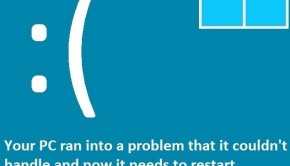How To Fix The MEMORY_MANAGEMENT Error
Reader Question:
“Hi Wally, I have Windows 8 and i’m seeing this error: MEMORY_MANAGEMENT. It tells me to look online for a solution!“ - Aaron F., United Kingdom
Before addressing any computer issue, I always recommend scanning and repairing any underlying problems affecting your PC health and performance:
- Step 1 : Download PC Repair & Optimizer Tool (WinThruster for Win 10, 8, 7, Vista, XP and 2000 – Microsoft Gold Certified).
- Step 2 : Click “Start Scan” to find Windows registry issues that could be causing PC problems.
- Step 3 : Click “Repair All” to fix all issues.
Setting up weekly (or daily) automatic scans will help prevent system problems and keep your PC running fast and trouble-free.
Wally’s Answer: If you see an error code on a blue screen then you have just encountered a blue screen of death error. It’s not really as big of a deal as it sounds though. Still, blue screen errors look really intimidating because they are very confusing. Here we will try to help you solve this blue screen error quickly and easily.
Problem
The Memory_Management error is also known as the STOP 0x0000001A error. It appears when the computer is turned on and starts to load Windows.
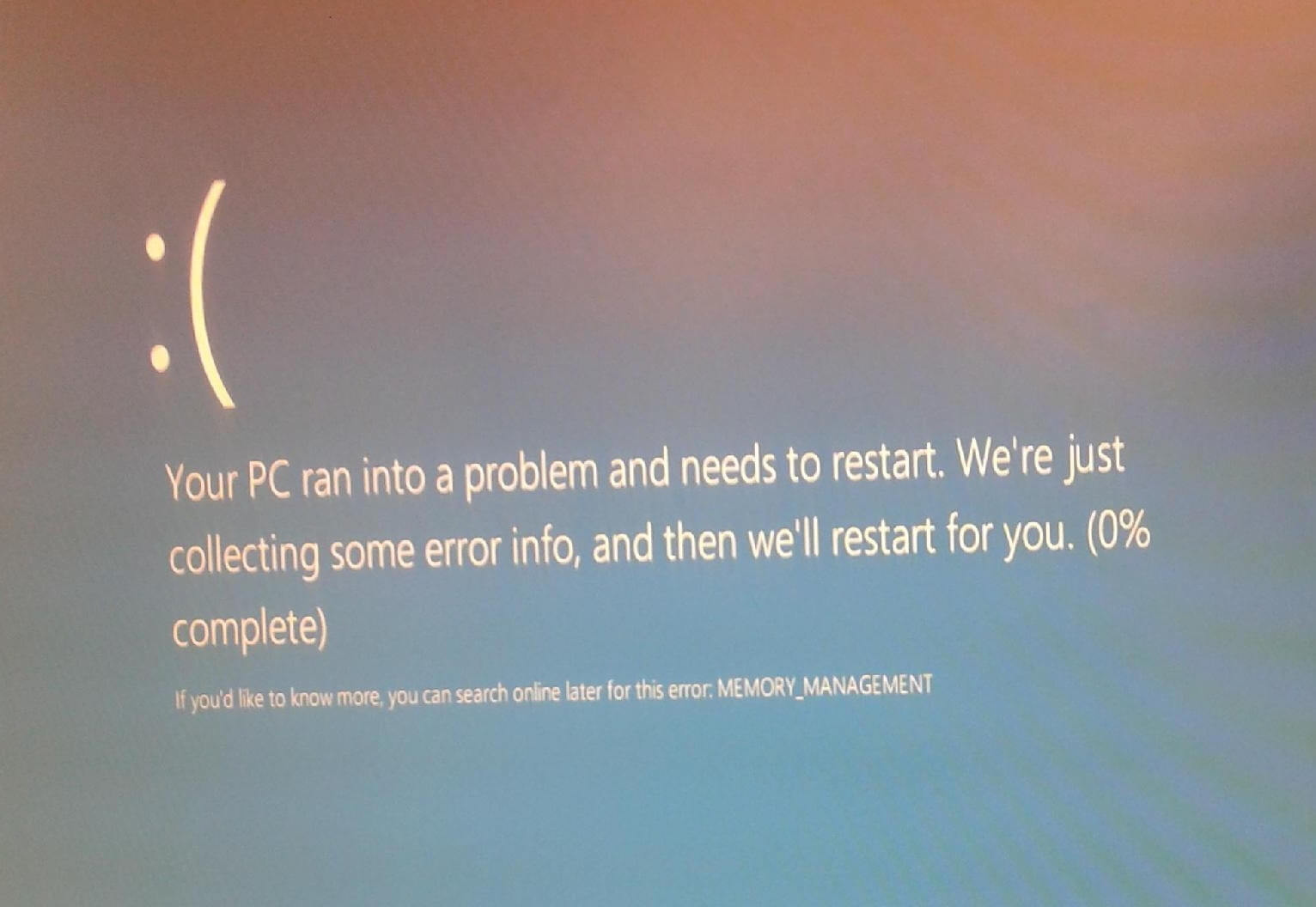
Cause
The cause of this error is usually the computer’s RAM or memory.
Solution
Here are some ways to fix the Memory_Management error:
If The Computer Does Not Start
There is a chance that this error will render your computer unable to load Windows. If that happens then you might need to replace the RAM (computer memory). Open the computer’s casing with a Phillips head screwdriver if it is a desktop. In the case of a laptop computer, refer to its manual on where the RAM is located and how to access it.
If there are two ram sticks then you can try using only one at a time to see if one of them is working correctly. Make sure to insert the RAM properly into its slot.
Listen for beeping sounds. If the computer makes strange beeping sounds when it is turned on, then you will need to refer to the computer’s manual or contact support to know what it means. You can also try using only one RAM stick. You can put the RAM in a different RAM slot and see if the beeping stops.
If The Computer Starts But Crashes From Time To Time
If the computer loads Windows but you see Memory_Management errors, then try updating device drivers to fix the problem. You should consider upgrading the BIOS driver. You can do this by using a driver utility like DriverDoc or you can go to your computer manufacturer’s website and download the drivers from there.
You can also try using the Windows Memory Diagnostic tool to check if the RAM is working properly. Follow these steps:
- Press Windows Key + R > type mdsched.exe > press Enter
- Follow the instructions to scan the computer’s memory (RAM) for issues.
I Hope You Liked This Blog Article! If You Need Additional Support on This Issue Then Please Don’t Hesitate To Contact Me On Facebook.
Is Your PC Healthy?
I always recommend to my readers to regularly use a trusted registry cleaner and optimizer such as WinThruster or CCleaner. Many problems that you encounter can be attributed to a corrupt and bloated registry.
Happy Computing! ![]()

Wally's Answer Rating
Summary: Every Windows Wally blog post is evaluated on these three criteria. The average of all three elements determines an "Overall Rating" for each blog post.