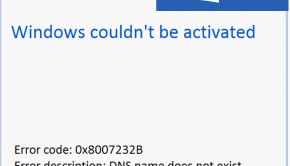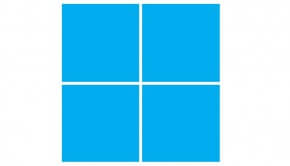CCleaner Troubleshooting
Reader Question:
“Hi Wally, I am having problems with CCleaner and wondering how to fix it?“ - George W., Canada
Before addressing any computer issue, I always recommend scanning and repairing any underlying problems affecting your PC health and performance:
- Step 1 : Download PC Repair & Optimizer Tool (WinThruster for Win 10, 8, 7, Vista, XP and 2000 – Microsoft Gold Certified).
- Step 2 : Click “Start Scan” to find Windows registry issues that could be causing PC problems.
- Step 3 : Click “Repair All” to fix all issues.
Setting up weekly (or daily) automatic scans will help prevent system problems and keep your PC running fast and trouble-free.
Wally’s Answer:
Overview of CCleaner
CCleaner is a free utility program made by Piriform. CCleaner is used to help keep computers operating in top condition. It does this in a number of ways.
The program can search out and delete many of the unnecessary files that accumulate on a computer over time. Internet browsers like IE, Firefox, and Chrome often build up huge caches of files. These caches can make the browsers run slowly because they are going through the cache first to find a page rather than accepting the information from the web page itself. By deleting the cache, many pages will actually load much faster.
CCleaner also has the ability to remove broken registry keys as well as registry keys that are no longer needed. Upgrading a program creates a new registry key but does not remove the old one. The more unnecessary registry keys there are on a computer, the slower it is to start and run programs.
Finally, CCleaner also allows a user to remove unwanted programs easily through the CCleaner user interface.
What Problems are Associated with CCleaner?
When CCleaner is removing unnecessary files, the computer will often respond very slowly and can appear to freeze. It is best not to have any other programs running when using CCleaner and avoid trying to do anything else with the computer until CCleaner finishes its task.
Occasionally, a user will discover that a program can no longer be started after CCleaner is used to remove unnecessary registry keys. This is often because CCleaner removed a registry key that is actually needed. When you choose to remove the registry keys, you are presented with an option to make a backup before removing them. If the backup was made, CCleaner can restore the registry keys and the program will start again.
Sometimes you will be presented with a warning message from the firewall program. This is often because firewalls create many logs of activities you have performed. CCleaner identifies them as duplicates and wants to delete all but the latest firewall activity log. You can remove the firewall from the programs and files CCleaner analyzes in the user interface if you want to keep all of the firewall’s log files. If you do not want all of the log files, you can create an exception for CCleaner in the firewall.
I Hope You Liked This Article! If You Need Additional Support on This Issue Then Please Don’t Hesitate To Contact Me On Facebook.
Is Your PC Healthy?
I always recommend to my readers to regularly use a trusted registry cleaner and optimizer such as WinThruster or CCleaner. Many problems that you encounter can be attributed to a corrupt and bloated registry.
Happy Computing! ![]()

Wally's Answer Rating
Summary: Every Windows Wally blog post is evaluated on these three criteria. The average of all three elements determines an "Overall Rating" for each blog post.