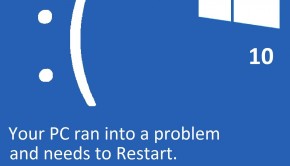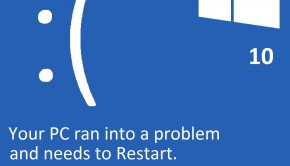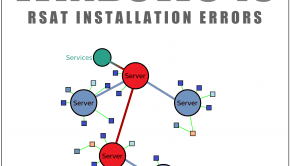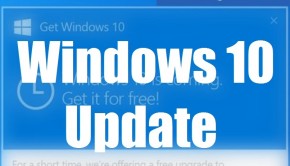How To Run Old Software In Windows 10?
Reader Question:
“Hi Wally, I’m trying to run old games on Windows 10 and they don’t work. I’ve tried playing Commander keen and SEGA rally from internet archive and I can’t get them to run.” – Akbar M., New Zealand
Before addressing any computer issue, I always recommend scanning and repairing any underlying problems affecting your PC health and performance:
- Step 1 : Download PC Repair & Optimizer Tool (WinThruster for Win 10, 8, 7, Vista, XP and 2000 – Microsoft Gold Certified).
- Step 2 : Click “Start Scan” to find Windows registry issues that could be causing PC problems.
- Step 3 : Click “Repair All” to fix all issues.
Setting up weekly (or daily) automatic scans will help prevent system problems and keep your PC running fast and trouble-free.
Wally’s Answer: This question comes up every time a new version of Windows is released. Will I be able to run my old software on it? The answer is: Maybe! Windows is known to be pretty much completely backward compatible, even with drivers in many cases.
You might run into trouble if you install a really old game though. One that came from the Windows 98 era or even the DOS days. Here we will look at some things you can do to run old games and software run on your modern version of Windows.
Problem
Classic PC games are not running on the Windows 10 PC. It shows an error saying: This app can’t run on your PC
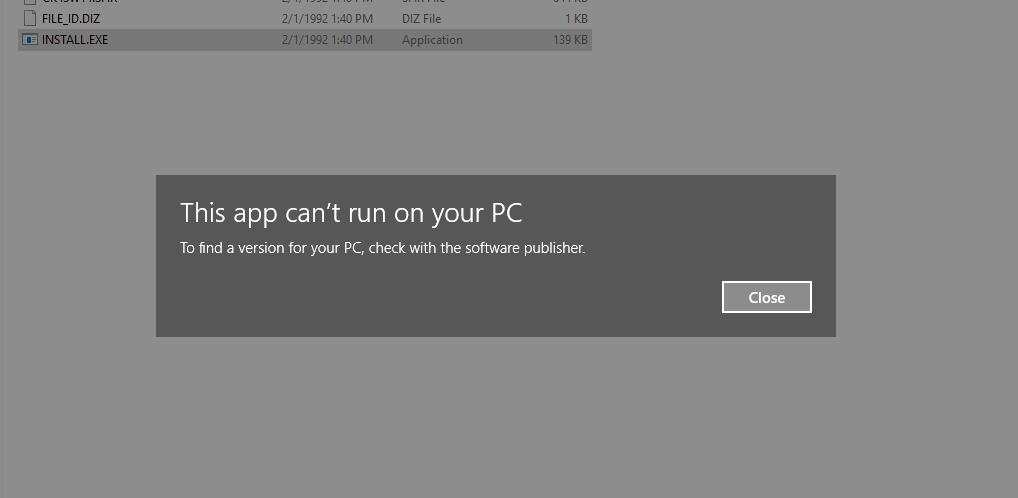
Solution
Here are some ways to run old software and games on Windows 10:
Use The Microsoft Compatibility Checker
This software from Microsoft tells you if the devices and software on your computer are compatible with Windows 10. You can read more about it here.
Run As Administrator
Run the program as an administrator to make sure that it gets the proper privileges to run on the computer.
Right-click the icon of the program > click Run as administrator
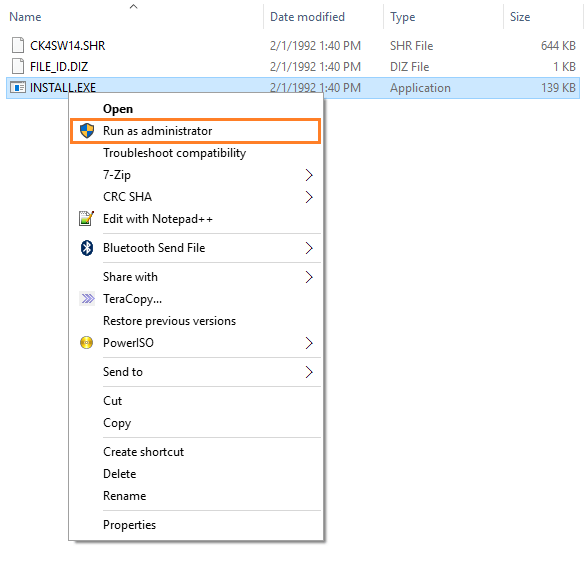
How To Use Windows 10 Compatibility Mode To Run Old Software?
Using compatibility mode is very simple. All you need to do is:
- Right-click the program you’re trying to run and click Properties
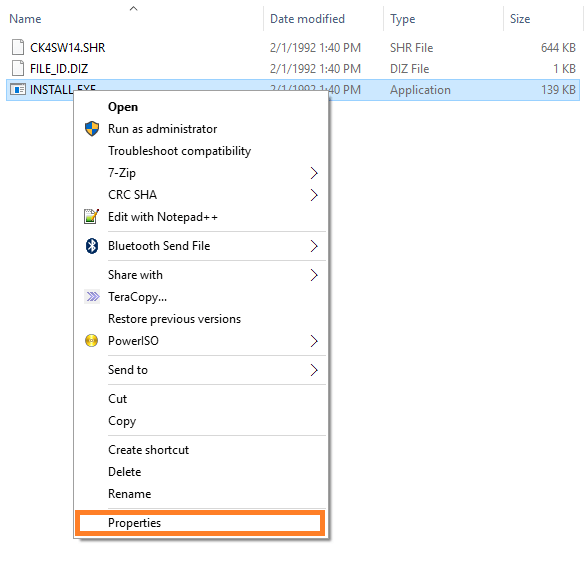
- In Properties > click the Compatibility tab
- Check the box labeled Run this program in comparability mode. Select an old operating system from the list.
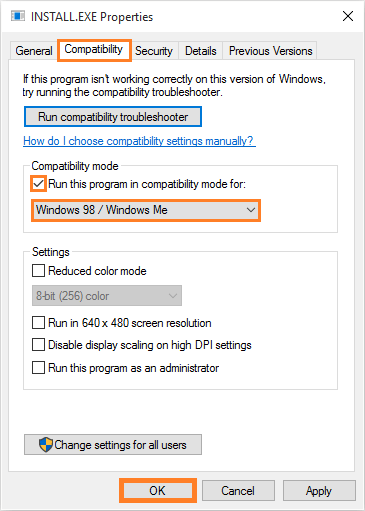
- Click OK and try to run the program as an administrator.
If things don’t work out, then you can try using the Run in 640 x 480 screen resolution setting or the reduced color mode setting. This should work for software that was originally designed to run on Windows. Keep changing the settings and hopefully, the program will run normally.
How To Run DOS Games On Windows 10 Using DosBox?
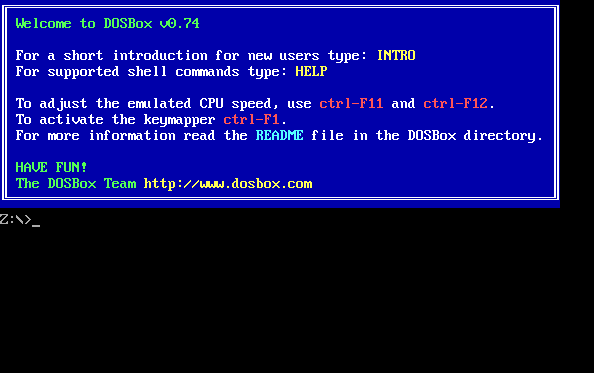
You can actually run most games designed for DOS using a DOS Emulator software called DOSBox. You can download it by clicking (here). Using DOSBox is pretty easy, you can find plenty of helpful videos and tutorials online on how to use it quickly and easily.
Use A Virtual Machine
Just like DOSBox is used to emulate DOS, you can actually run a copy of Windows inside Windows 10 using free software like VirtualBox and VMware Workstation Player.
You will need to use an actual installation disk or ISO file for the operating system you’re trying to install as a virtual machine. You may be able to get installed versions (hard drive files) of some operating systems on certain websites. This way you will not need to install the operating system on the virtual machine yourself.
I Hope You Liked This Blog Article! If You Need Additional Support on This Issue Then Please Don’t Hesitate To Contact Me On Facebook.
Is Your PC Healthy?
I always recommend to my readers to regularly use a trusted registry cleaner and optimizer such as WinThruster or CCleaner. Many problems that you encounter can be attributed to a corrupt and bloated registry.
Happy Computing! ![]()

Wally's Answer Rating
Summary: Every Windows Wally blog post is evaluated on these three criteria. The average of all three elements determines an "Overall Rating" for each blog post.