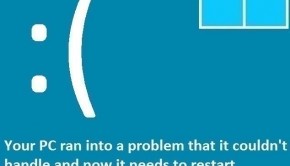How to Fix the WHEA Uncorrectable Error in Windows 10
Reader Question:
“Hi Wally, I started seeing whea uncorrectable error on my computer and now its virtually unusable. What is it and how do I get rid of it? I’ve already tried reinstalling Windows. I really need to use my computer but windows won’t start at all. Please help me if possible. Thank you in advance.“ - Kristina J., United Kingdom
Before addressing any computer issue, I always recommend scanning and repairing any underlying problems affecting your PC health and performance:
- Step 1 : Download PC Repair & Optimizer Tool (WinThruster for Win 10, 8, 7, Vista, XP and 2000 – Microsoft Gold Certified).
- Step 2 : Click “Start Scan” to find Windows registry issues that could be causing PC problems.
- Step 3 : Click “Repair All” to fix all issues.
Setting up weekly (or daily) automatic scans will help prevent system problems and keep your PC running fast and trouble-free.
Wally’s Answer: Of all the errors that can appear in Windows, WHEA Uncorrectable Error is one of the more troubling ones. Seeing this error could mean that the hardware isn’t working correctly. Don’t worry though, your files are probably still safe.
Having said that, it is not the worst thing that can happen. Let us look at the problem and its possible solutions.
Problem
WHEA_UNCORRECTABLE_ERROR (0×0000124) is a hardware error. Usually, it can not be fixed through software.
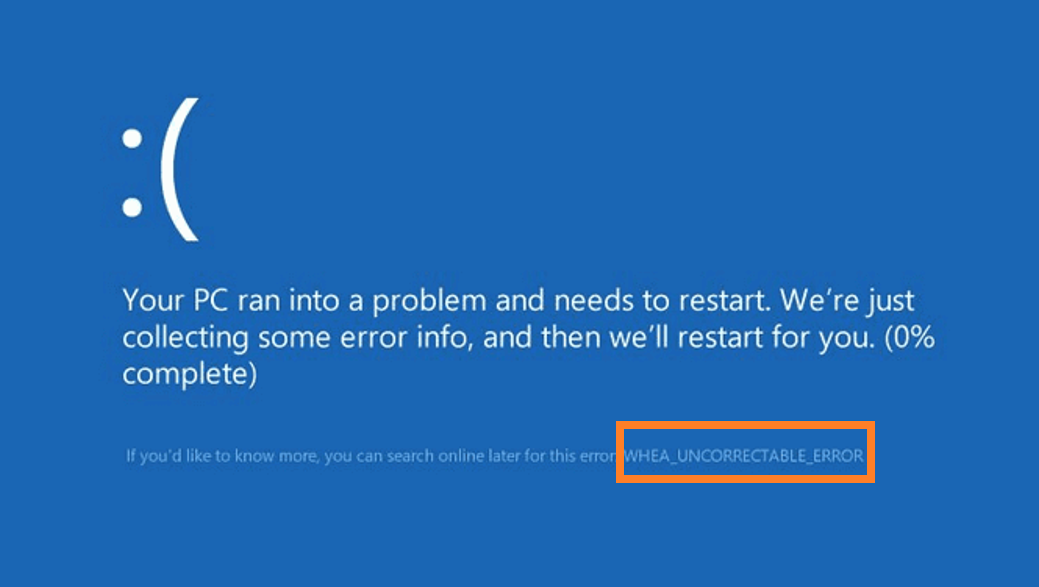
Cause
The WHEA_UNCORRECTABLE_ERROR can appear due to various causes, most of which pertain to the hardware. Potential causes include:
- Corrupt hardware (Motherboard, Processor, RAM, GPU, PSU (Power Supply Unit), etc)
- Corrupt device driver
- Damaged windows system files
- Damage from Overclocking
Solution
2 – Use ChkDsk to scan and fix the hard drive
3 – Run Harddrive and RAM Hardware diagnostic tests
1 – Examine The MiniDump File
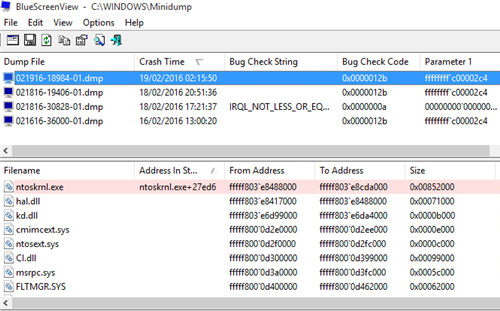
To find a solution to the problem, we will first need to find its root cause.
One way to do this is to examine the MiniDump file located in the Windows partition, e.g.
You can use software like BlueScreenView to examine the MiniDump file.
2 – Use ChkDsk, DISM, and SFC to scan and fix errors
The ChkDsk command checks for and fixes filesystem errors on the hard drive. You will need to open the command prompt as administrator to execute these commands.
- Press Windows Key > type cmd
- In the search results Right-click Command Prompt and click Run as Administrator..
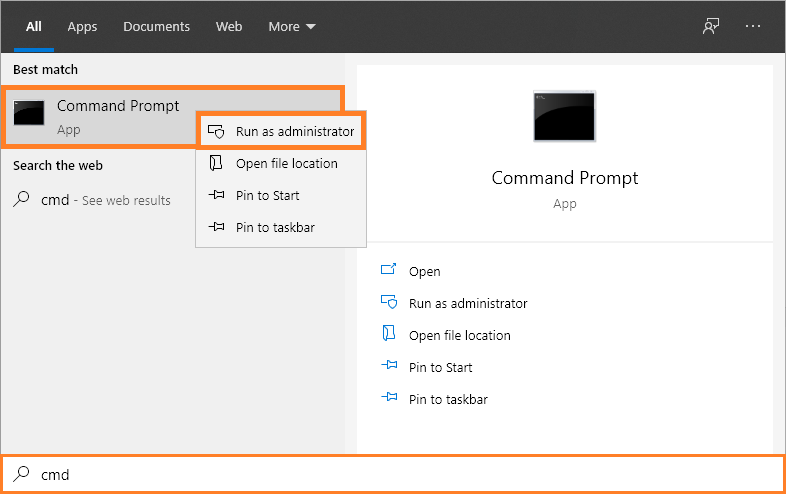
- In the Command Prompt window, type chkdsk /f /r C:
(here C: is the driver letter you want to scan)
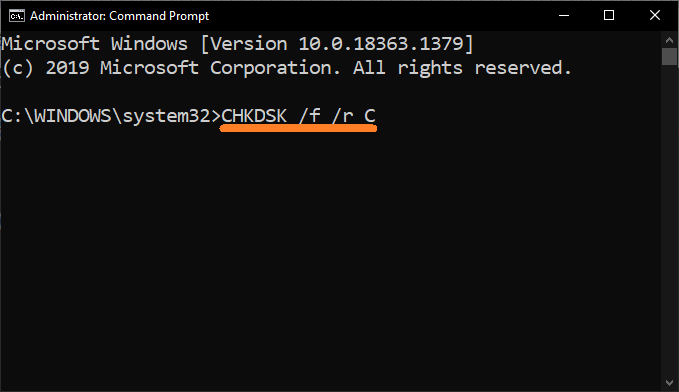
As for the DISM and SFC commands, please click this link for instructions on how to use them. After running those commands, please come back to this article and continue with the next step.
3 – Run Hard drive and RAM diagnostic tests
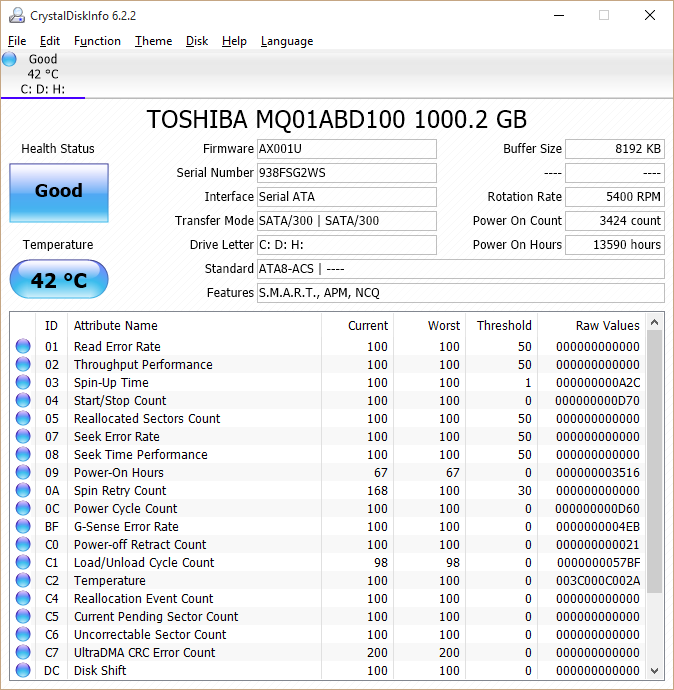
Since this error is related to hardware issues, running hardware diagnostic tests on the Hard drive and RAM (the usual culprits) should help understand the root cause of why the WHEA_UNCORRECTABLE_ERROR error occurred. Please click this link to learn how to run Hard drive and RAM diagnostic scans.
4 – Update Device Drivers
Corrupt device drivers are another potential cause of errors like the WHEA_UNCORRECTABLE_ERROR. You can update device drivers by visiting your computer manufacturer’s website and searching for your computer there.
Download the drivers designed for the version of Windows running on your computer (Windows 7 drivers should also work on Windows 8 and 10) and install them. Install drivers one by one and restart as needed. You can also use DriverDoc to automate this task.
If you have any further questions, please feel free to contact me on Facebook or Twitter. I will try to help you with your questions! Have A Great Day ![]()
Is Your PC Healthy?
I always recommend to my readers to regularly use a trusted registry cleaner and optimizer such as WinThruster or CCleaner. Many problems that you encounter can be attributed to a corrupt and bloated registry.
Happy Computing! ![]()

Wally's Answer Rating
Summary: Every Windows Wally blog post is evaluated on these three criteria. The average of all three elements determines an "Overall Rating" for each blog post.