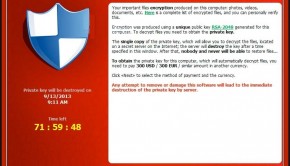Remove Data Locking and Money Demanding Ransomware
Reader Question:
“Hi Wally, My computer has a data locked encryption virus. It says that I have to pay money to get it back to normal.” – Katherine J., USA
Before addressing any computer issue, I always recommend scanning and repairing any underlying problems affecting your PC health and performance:
- Step 1 : Download PC Repair & Optimizer Tool (WinThruster for Win 10, 8, 7, Vista, XP and 2000 – Microsoft Gold Certified).
- Step 2 : Click “Start Scan” to find Windows registry issues that could be causing PC problems.
- Step 3 : Click “Repair All” to fix all issues.
Setting up weekly (or daily) automatic scans will help prevent system problems and keep your PC running fast and trouble-free.
Wally’s Answer: Did you turn on your computer and see that it has been locked? Does it say that you have to pay a certain amount of money to get rid of the lock? If you answered Yes to moth questions, Then your computer is infected with Ransomeware.
Don’t worry. We’ll help you out of the woods. You don’t have to pay the scammers anything.
Problem
The user is not able to access their data after Windows boots. They see the following error message or something similar:
WARNING! Your computer has been locked and all your data were encrypted!
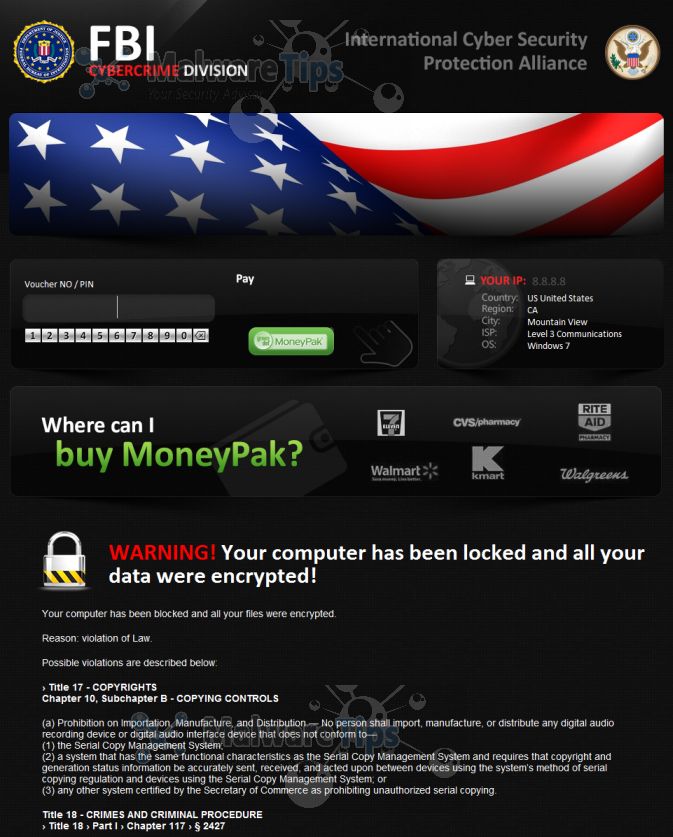
Cause
This Ransomware (virus) is usually distributed to unsuspecting users through Email and Software offers. Don’t install software from any untrustworthy websites, and never run any software from unknown Email attachments.
Symptoms
You’ll see the above-mentioned message or some other message. You will be locked out of your computer and will not be able to run any software. It can take over your computer’s webcam as well. The Virus will demand money and give you instructions to send that money to the scammer.
This is a fake warning FBI Cybercrime Division does Not lock your computer or ask for Payment from a Convenience Store.
Solution
Here are some ways to remove the Encryption Virus / Ransomware that has locked your computer:
Try Using System Restore To Fix Windows
System restore helps restore Windows to a point in the past. It can be used to undo changes made to the Windows operating system. This virus will Not Allow you to access the desktop even from Safe Mode.
We need to use the Command Prompt from Safe Mode. If you’re using Windows 7 (or an older version) then Restart the computer and keep pressing the F8 key on the keyboard. If you’re using Windows 8 or above, then you’ll need to use a bootable Windows installation disk to get into Command Prompt.
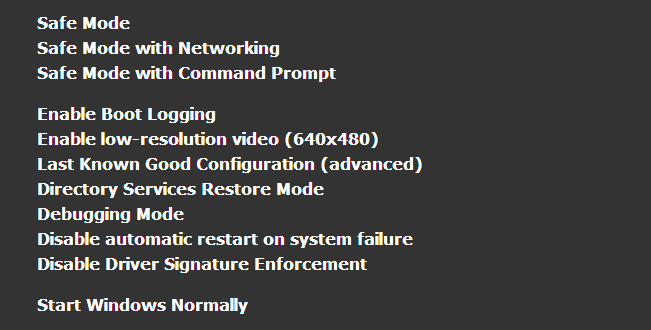
You should see the Advanced Boot Options screen. Select Safe Mode with Command Prompt from the list, and press Enter.
For Windows XP, Open the Command Prompt, and type rstrui.exe and press Enter.
For Windows 7 and above, Open the Command Prompt, and type C:\windows\system32\rstrui.exe and press Enter.
System Restore should start. Here, you can select a Restore Point and click Next. After the restore process completes, start the computer normally and run a virus scan using Malwarebytes or your preferred Antivirus software.
Try Using A Bootable Antivirus Tool
A bootable Antivirus will help you scan your computer for Malware and Viruses even if it won’t start normally. This is exactly what we require to remedy your situation. Click here to download a Bootable Antivirus.
Try Using Windows Recovery Options (for Windows 8 onward)
You can try using Windows recovery options to essentially reinstall Windows. This will not delete your files in folders like Downloads, Documents, Videos, Pictures, etc. However, this will delete installed software. Click here to learn more.
I Hope You Liked This Blog Article! If You Need Additional Support on This Issue Then Please Don’t Hesitate To Contact Me On Facebook.
Is Your PC Healthy?
I always recommend to my readers to regularly use a trusted registry cleaner and optimizer such as WinThruster or CCleaner. Many problems that you encounter can be attributed to a corrupt and bloated registry.
Happy Computing! ![]()

Wally's Answer Rating
Summary: Every Windows Wally blog post is evaluated on these three criteria. The average of all three elements determines an "Overall Rating" for each blog post.