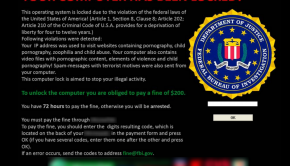How To Remove CryptoLocker Virus from Windows?
Reader Question:
“Hi Wally, I have a computer with its hard drive completely encrypted. Another hard drive attached to the same computer is also encrypted by CryptoLocker. What should I do? ” – Lisa W., USA
Before addressing any computer issue, I always recommend scanning and repairing any underlying problems affecting your PC health and performance:
- Step 1 : Download PC Repair & Optimizer Tool (WinThruster for Win 10, 8, 7, Vista, XP and 2000 – Microsoft Gold Certified).
- Step 2 : Click “Start Scan” to find Windows registry issues that could be causing PC problems.
- Step 3 : Click “Repair All” to fix all issues.
Setting up weekly (or daily) automatic scans will help prevent system problems and keep your PC running fast and trouble-free.
Wally’s Answer: Its not a good feeling to boot up your computer only to find out that your files have been encrypted and you’re no longer able to go on with your daily tasks. This isn’t just a simple virus. Even when you’re able to get rid of it, the files may not be usable.
Problem
The user is not able to access their data. Windows starts to an error similar to the one below.
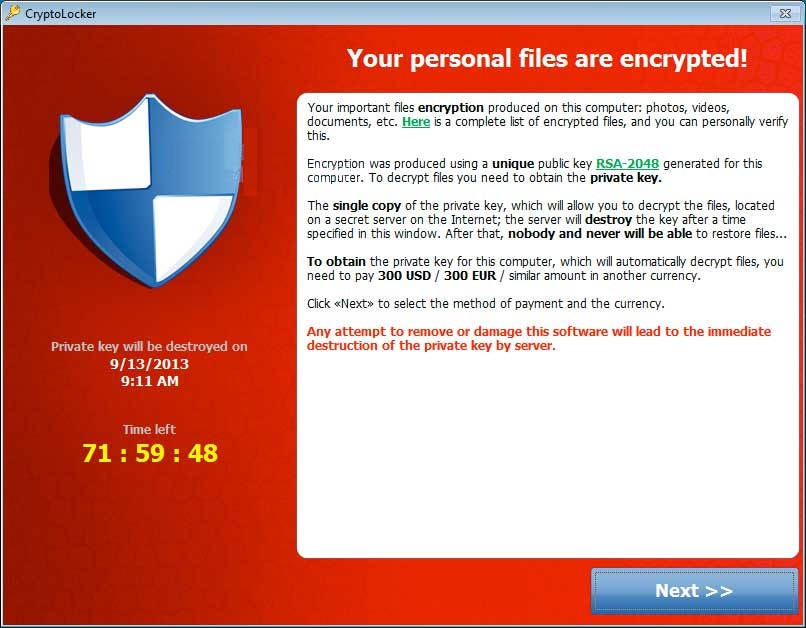
What Is CryptoLocker?
CryptoLock is a ransom trojan virus. It was first found on 5 Sep 2013 and is known to have been stopped in May 2014 in Operation Tovar, but now CryptoLocker clones are infecting computers.
How Does CryptoLocker Infect a Computer?
CryptoLocker clones spread in many different ways, usually through email attachments. The email is made to appear like it is from a legitimate company. The attachment maybe something like a .PDF file which is actually a .EXE file with a different icon.
Users launch these files without even seeing the .exe extension because it is usually hidden by default. Once launched, it installs itself and edits the registry to launch every time Windows starts. It also encrypts certain types of files in all hard drives connected to the computer and asks for money.
Should You Pay The Money?
CryptoLocker can be removed easily. However, the encrypted files are not recovered so easily. Most security experts agree that you should never pay these criminals. Some believe that you should pay them if the files are valuable and you don’t have a backup. However, some people have paid the ransom and still didn’t get access to their encrypted data.
How To Remove CryptoLocker from Windows 10?
Restart Windows 10 (or 8) in Safe Mode. Click the Power button and click the Restart button while holding the Shift button on the keyboard.
Click Troubleshoot,
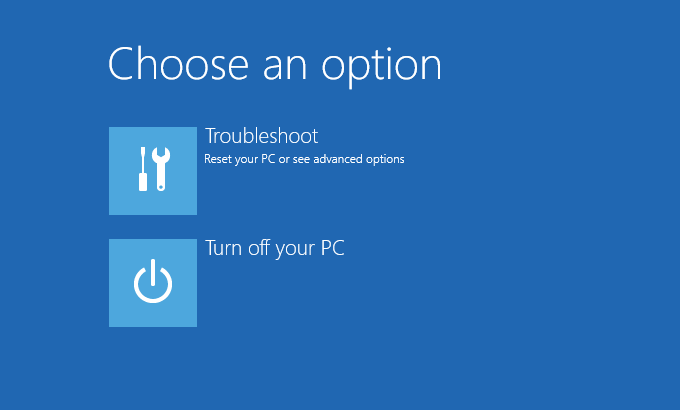
and then Click Advanced Options as shown below
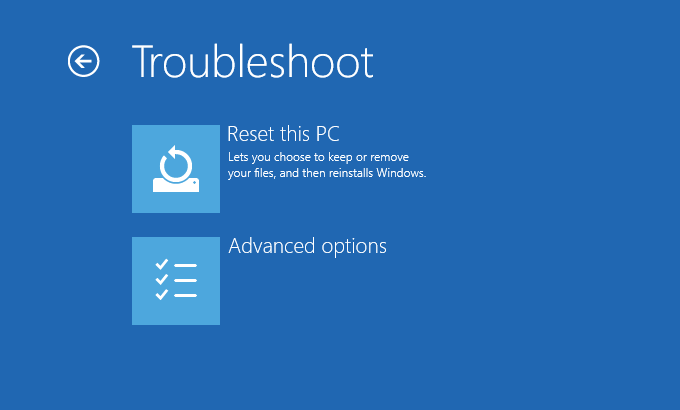
Click Startup Settings, and then click Restart. The computer should restart to a screen with startup options. Click Enable Safe Mode with Networking
Download and install Malwarebytes by using the Chameleon installer. Update Malwarebytes and scan your computer for viruses. As for your data, I hope you had most of your important data backed up.
I Hope You Liked This Blog Article! If You Need Additional Support on This Issue Then Please Don’t Hesitate To Contact Me On Facebook.
Is Your PC Healthy?
I always recommend to my readers to regularly use a trusted registry cleaner and optimizer such as WinThruster or CCleaner. Many problems that you encounter can be attributed to a corrupt and bloated registry.
Happy Computing! ![]()

Wally's Answer Rating
Summary: Every Windows Wally blog post is evaluated on these three criteria. The average of all three elements determines an "Overall Rating" for each blog post.