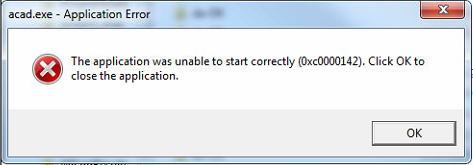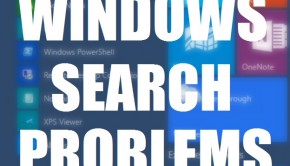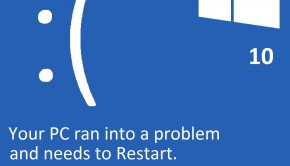How to Solve Application Error 0xc0000142 and 0xc0000005
Reader Question:
“Hi Wally, Whenever I type cmd in run window, I get the following error dialog box. Error 0xc0000142 and 0xc0000005. How can I fix it? Pls help me!” – Robert E., United Kingdom
Before addressing any computer issue, I always recommend scanning and repairing any underlying problems affecting your PC health and performance:
- Step 1 : Download PC Repair & Optimizer Tool (WinThruster for Win 10, 8, 7, Vista, XP and 2000 – Microsoft Gold Certified).
- Step 2 : Click “Start Scan” to find Windows registry issues that could be causing PC problems.
- Step 3 : Click “Repair All” to fix all issues.
Setting up weekly (or daily) automatic scans will help prevent system problems and keep your PC running fast and trouble-free.
Wally’s Answer: Windows errors can be really daunting to deal with. Most people are not sure what to do when this error appears on their screens. That is because simply looking at the 0xc0000142 error doesn’t really tell you much. But, that’s what we’re here for. Let’s get started.
Problem
The user tries to run a software application, and Windows shows the 0xc0000142 error instead of running the program.
Cause
A possible cause for this problem is that the software you’re trying to run. Maybe its DLL file is not digitally signed. This can sometimes happen even if you downloaded the software from an official source.
Solution
Here is one way to fix this problem:
Use Autoruns for Windows to Allow The Unsigned DLL to Work
Unsigned DLL files can be allowed to work using Autoruns for Windows. You can download it from Microsoft’s own website by clicking this link. Once downloaded, extract the archive by Right-clicking and then click Extract All.
Disclaimer: Remember that these steps are only intended for advanced users. Editing the Registry or DLL file settings incorrectly can render Windows unusable. Please be very careful and make a System Restore point before following these steps.
Run the software, it should look something like this:
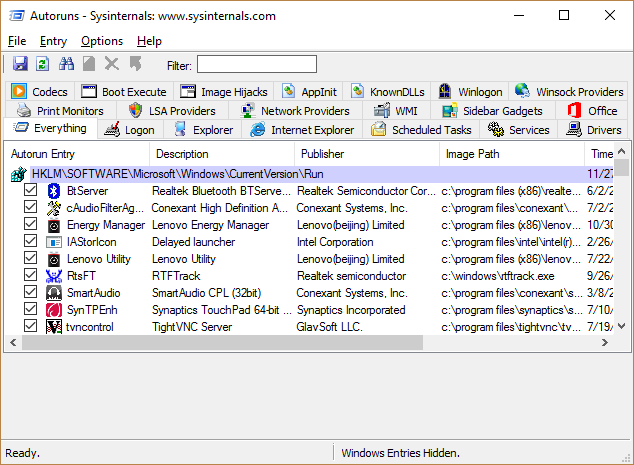
Now, click the AppInit tab to see a list of all DLL files that are not digitally signed.
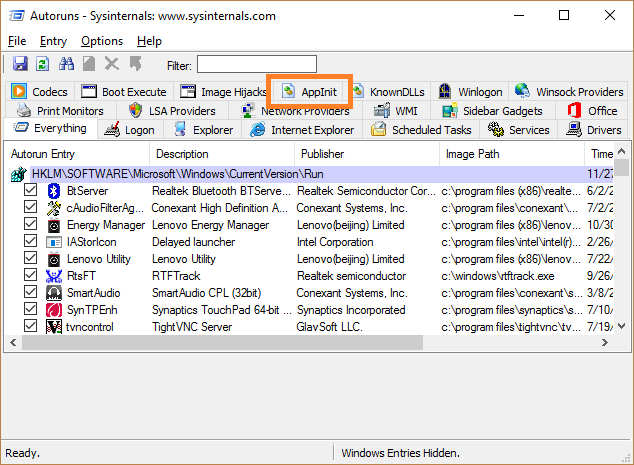
Right-click and rename one of them, then try Running the problematic program again. This should help you find the problematic DLL file. After that, you can look online for a replacement DLL file and copy it in the old one’s place. However, this may or may not work as DLL files can have different versions as well.
Run The SFC Scan to Fix The 0xc0000142 Problem
This command scans Windows files for damaged and missing files. This includes DLL files. So, try running this command and see if this fixes the problem.
- Press Windows Key + X > click Command Prompt (Admin)
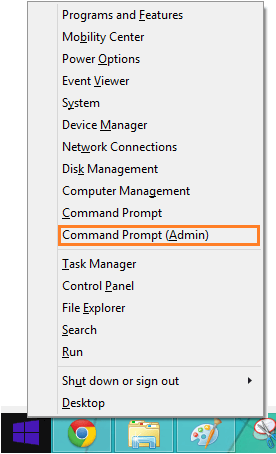
- Type the command sfc /scannow > press Enter

I Hope You Liked This Blog Article! If You Need Additional Support on This Issue Then Please Don’t Hesitate To Contact Me On Facebook.
Is Your PC Healthy?
I always recommend to my readers to regularly use a trusted registry cleaner and optimizer such as WinThruster or CCleaner. Many problems that you encounter can be attributed to a corrupt and bloated registry.
Happy Computing! ![]()

Wally's Answer Rating
Summary: Every Windows Wally blog post is evaluated on these three criteria. The average of all three elements determines an "Overall Rating" for each blog post.