How to Fix D3d.dll Error in Windows 10
Reader Question:
“Hi Wally, I get this message when I try to run the exe file to start a game: d3dx9_43.dll How can I fix this?” – Marcel H., Australia
Before addressing any computer issue, I always recommend scanning and repairing any underlying problems affecting your PC health and performance:
- Step 1 : Download PC Repair & Optimizer Tool (WinThruster for Win 10, 8, 7, Vista, XP and 2000 – Microsoft Gold Certified).
- Step 2 : Click “Start Scan” to find Windows registry issues that could be causing PC problems.
- Step 3 : Click “Repair All” to fix all issues.
Setting up weekly (or daily) automatic scans will help prevent system problems and keep your PC running fast and trouble-free.
Wally’s Answer: DirectX related errors do occasionally appear in the context of video games. They are usually no big deal. Simply installing DirectX Runtime from Microsoft’s own website fixes this problem in most cases.
In this article, we’ll try to help you help you solve this problem and explain the steps in more detail. Here We Go!
Problem
One of the following errors appears when trying to run a game in Windows:
D3d.dll is missing…
D3dx9_43.dll is missing…
D3d11.dll is missing…
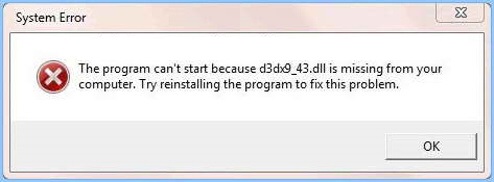
Cause
This can happen if an older version of DirectX is installed on your computer. It can also happen if some DirectX files are corrupt.
Solution
This problem is actually surprisingly easy to fix.
Install DirectX End-User Runtimes (June 2010)
Download and Install DirectX End-User Runtimes (June 2010) by clicking this link. Download the setup file and run it. Follow the instructions and click Next on every step until the installation process is complete.
Install DirectX Using The Web Installer
Download and install DirectX via the Web Installer by clicking this link. Using this link will download a web installer. When executed, this installer looks at the version of Windows you’re using and helps you install a version of DirectX suitable for it.
Restart Your Computer and Run The Game
Restart your computer after updating DirectX. After that, try running the game again. Does it work this time?
Run The SFC /Scannow Command
If not, then please try running the SFC /Scannow command in the command prompt. Like so:
If you enjoyed reading this article and if this helped you, then please share it online. It really helps us attract more readers like you. If this problem still didn’t get fixed, then please try using Windows recovery options (if you’re using Windows 8, or 10).
Have Fun and Good Luck ![]()
I Hope You Liked This Blog Article! If You Need Additional Support on This Issue Then Please Don’t Hesitate To Contact Me On Facebook.
Is Your PC Healthy?
I always recommend to my readers to regularly use a trusted registry cleaner and optimizer such as WinThruster or CCleaner. Many problems that you encounter can be attributed to a corrupt and bloated registry.
Happy Computing! ![]()

Wally's Answer Rating
Summary: Every Windows Wally blog post is evaluated on these three criteria. The average of all three elements determines an "Overall Rating" for each blog post.











