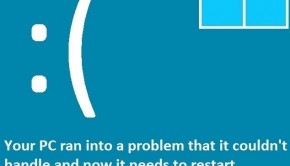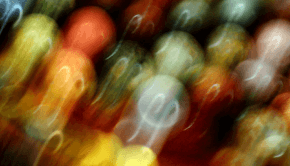PC Booster – Does It Really Work?
Reader Question:
“Hi Wally, Is PC Booster any good? Is it true that it can make your computer run faster?” - Holly M., USA
Before dealing with that question, I would recommend that you scan and repair your PC with a registry optimizer. Registry problems affect your PC’s speed and performance:
- Step 1 : Download PC Repair & Optimizer Tool (WinThruster for Win 10, 8, 7, Vista, XP and 2000 – Microsoft Gold Certified).
- Step 2 : Click “Start Scan” to find Windows registry issues that could be causing PC problems.
- Step 3 : Click “Repair All” to fix all issues.
Setting up weekly (or daily) automatic scans will help prevent system problems and keep your PC running fast and trouble-free.
Wally’s Answer: The software application “PC Booster” has been around for a few years. It is one of the oldest and best known among performance boosting and tweaking applications. This software application is mostly designed to perform adjustments on your computer’s memory, network, hard drive, etc.
It scans your computer and performs these tweaks which may or may not give your computer a performance boost. Through these, it claims to alleviate slowdowns, crashes, and freezes; thus improving productivity.
PC Booster 2008 also claims to optimize system performance, protect privacy, and provide security for Windows PC users. They claim to provide expert hands-on remote support to kick-start your PC in just one hour, at no extra cost, and by a Microsoft-certified partner.
The Placebo Effect - The truth about system optimization through tweaks is that you will most likely not experience anything special beyond a small increase in performance. Most people who use similar software do not get the results that they are promised. With the reassurance of the bells and whistles, you might even start to feel that the computer is running faster.
The truth is your computer is running at almost the same speed as before. It is called the Placebo (or the sugar pill) Effect. PC Booster seems to optimize just about every major component and seems easy to administer and use. However, these tweaks seem ineffective or unnecessary.
Maintain Your Computer
The only effective solution to retain the best performance is to regularly maintain your computer. Over time, you will notice that your new computer’s performance has decreased. It ran fast before, but now you are noticing that error messages and system crashes are becoming more and more frequent.
Applications are not loading the way they used to. These happen because everyday computer usage can cause temporary files to build-up and for the registry to become bloated. These may cause disk errors to develop and allow malware and viruses to infect your computer.
You can manually take care of these problems by regularly performing maintenance tasks. These tasks are deleting temporary files, defragmenting the hard disks, performing anti-virus and anti-malware scans, scanning for disk errors, and running registry optimization programs.
Automate Maintenance Tasks
Automating maintenance tasks is the best way to keep your computer healthy. To do this, use a software utility that can do all these things (and more) for you. No claims of miracle improvements. No beating around the bush. The key to the health of your computer is performing all computer maintenance tasks effectively. You can use software like WinThruster and Supersonic PC to help perform these tasks effectively, efficiently, and with the least amount of effort.
I Hope You Liked This Blog Article! If You Need Additional Support on This Issue Then Please Don’t Hesitate To Contact Me On Facebook.
Is Your PC Healthy?
I always recommend to my readers to regularly use a trusted registry cleaner and optimizer such as WinThruster or CCleaner. Many problems that you encounter can be attributed to a corrupt and bloated registry.
Happy Computing! ![]()

Wally’s Answer Rating
Summary: Every Windows Wally blog post is evaluated on these three criteria. The average of all three elements determines an "Overall Rating" for each blog post.