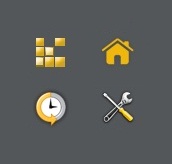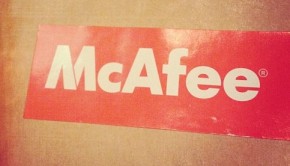How to fix Error Code 0x800106ba
Reader Question:
“Hi Wally, I get an error message whenever I run Windows Defender, It says “Error Code 0x800106ba”, What should I do?”
- Sean H., United Kingdom
Before addressing any computer issue, I always recommend scanning and repairing any underlying problems affecting your PC health and performance:
- Step 1 : Download PC Repair & Optimizer Tool (WinThruster for Win 10, 8, 7, Vista, XP and 2000 – Microsoft Gold Certified).
- Step 2 : Click “Start Scan” to find Windows registry issues that could be causing PC problems.
- Step 3 : Click “Repair All” to fix all issues.
Setting up weekly (or daily) automatic scans will help prevent system problems and keep your PC running fast and trouble-free.
Wally’s Answer: Windows Defender used to be called Microsoft AntiSpyware. As the name suggests, its main purpose was to secure the computer from spyware programs. Windows Defender protects your computer from spyware, that is why it is important to fix this problem.
It is a convenient program since it is already available in current Windows operating systems like Windows Vista, Windows 7, and Windows 8. A Windows Defender update may have caused this problem. If you are facing this problem, you may receive an error message similar to the following.
Some common variations of the 0x800106ba error are given as follows
- Error Code 0x800106ba The systems license has expired. Your logon request is denied.
- Error Code 0x800106ba Application failed to initialize and;
- Error Code 0x800106ba Application failed to initialize
- Error Code 0x800106ba The systems license has expired. Your logon request is denied.
Windows Defender may even load, but not give the performance that it is supposed to give.
Cause of the Problem
The 0x800106ba error may occur after Windows Defender is updated due to the computer’s inability to update the Windows Defender firewall. It may not have applicable permissions needed for the update, or it may not have the files necessary for updating itself.
How to fix the 0x800106ba error
Set Windows Defender to Automatic - You can set the Windows Defender service to Automatic, Disabled or Manual. Setting it to automatic might solve the problem. Follow these steps:
- Click Start > type services in the Search box > click Services in the Programs list.
- If you are asked for a Password before you continue, then enter the password > click Continue.
- Double-click Windows Defender, and click Automatic in the start-up box > click OK.
Uninstall and reinstall Windows Defender - If the first procedure did not help resolve the problem, try uninstalling and then reinstalling Windows Defender. Due to the fact that Windows Defender is a Windows component, we will use AppWiz to uninstall it from the computer. Follow these steps:
- Press Windows Key + R > type appwiz.cpl > Press Enter
- Click Windows Defender > click Remove
- Follow the prompts to uninstall Windows Defender
These steps might help fix the 0x800106ba problem. You should also use good registry optimization and maintenance software to avoid such future problems. Scan your computer with WinThruster or another reliable program.
I Hope You Liked This Blog Article! If You Need Additional Support on This Issue Then Please Don’t Hesitate To Contact Me On Facebook.
Is Your PC Healthy?
I always recommend to my readers to regularly use a trusted registry cleaner and optimizer such as WinThruster or CCleaner. Many problems that you encounter can be attributed to a corrupt and bloated registry.
Happy Computing! ![]()

Wally’s Answer Rating
Summary: Every Windows Wally blog post is evaluated on these three criteria. The average of all three elements determines an "Overall Rating" for each blog post.

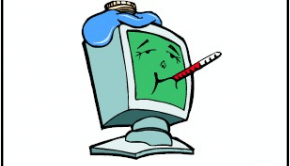
![Failed to Initialize [Windows Defender] - Featured -- Windows Wally](http://cdn5.windowswally.com/wp-content/uploads/2014/12/Failed-to-Initialize-Windows-Defender-Featured-Windows-Wally-290x166.jpg)