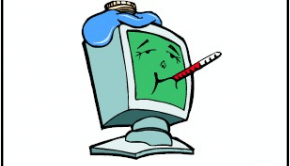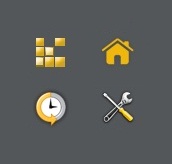How To Fix the rundll32.exe error
Reader Question:
“Hi Wally, I’m getting the Rundll32.exe error, any advice on how to fix this?” - Manuel W., USA
Before addressing any computer issue, I always recommend scanning and repairing any underlying problems affecting your PC health and performance:
- Step 1 : Download PC Repair & Optimizer Tool (WinThruster for Win 10, 8, 7, Vista, XP and 2000 – Microsoft Gold Certified).
- Step 2 : Click “Start Scan” to find Windows registry issues that could be causing PC problems.
- Step 3 : Click “Repair All” to fix all issues.
Setting up weekly (or daily) automatic scans will help prevent system problems and keep your PC running fast and trouble-free.
Wally’s Answer: Rundll32.exe error messages are a little tricky. There are many types of rundll32.exe error messages, and there are different reasons behind them. Getting rid of them can be quite a chore because of their ambiguous origins. No need to worry though. Let’s try to resolve the problem.
Causes of rundll exe error
- When Windows cannot find a file to load it, it reports a rundll error.
- Rundll32.exe error messages can be triggered due to various reasons. They may be caused by viruses that delete or corrupt the rundll32 file, buggy software, spyware programs, or hard drive problems. Undetected spyware might be responsible for the rundll32.exe error.
- A rundll32.exe error messages may also be caused by a faulty Windows installation. If a windows installation does not finish properly, it can result in a rundll32.exe error message. this can also happen in the event of an improper or incomplete uninstall of a program.
- A rundll32.exe error means that Windows wants to load a file but fails to do so. If it is caused by running a program then the error message appears and the program closes.
How To Fix rundll exe error
Reboot the computer - In some cases just turning the computer off and on again will solve the problem. Please restart the computer and see if the error persists.
Re-install - If the error message appears when a certain program is run, then just re-install the program to solve the problem. If the error started to appear after an unsuccessful uninstall, then try to uninstall it again. If that does not work, re-install it and then try to uninstall the program. Sometimes doing this completely solves the problem.
Anti-spyware - An anti-spyware software is used to weed-out malicious programs from your computer. Such a harmful program may be responsible for the rundll32.exe error messages. Install and scan your computer with a current version of a free anti-spyware tool such as Spybot-search-and-destroy. Try to keep your anti-spyware software up-to-date as well.
Clean Boot - A more difficult fix is the clean boot. Here’s how to do it
- Open the Start Menu > Click run > Type ‘msconfig’ > press Enter
- The System Configuration Utility should open.
- Choose the selective startup radio button.
- Deselect all but anyone choice listed below it > Click OK.
- Reboot your computer.
- Open the System Configuration Utility again as explained in Step 1. If an item is identified as the root of the rundll32.exe error, then it is removed automatically by the System Configuration Utility. If not then repeat from Step 1.
- Select the tab at the top of the System Configuration Utility Window for the identified item. Deselect all but one of the choices below the tab. This time choose a different option.
- Now Reboot the computer. If no problem occurs, keep eliminating until you identify the problematic process.
Registry - The Rundll32.exe error may just be caused by registry issues. Try fixing it using WinThruster. Registry problems can cause various errors to appear, keep registry optimized to prevent future errors.
If this does not work either, then, in a worst-case scenario you may need to re-install your Windows operating system.
I Hope You Liked This Blog Article! If You Need Additional Support on This Issue Then Please Don’t Hesitate To Contact Me On Facebook.
Is Your PC Healthy?
I always recommend to my readers to regularly use a trusted registry cleaner and optimizer such as WinThruster or CCleaner. Many problems that you encounter can be attributed to a corrupt and bloated registry.
Happy Computing! ![]()

Wally’s Answer Rating
Summary: Every Windows Wally blog post is evaluated on these three criteria. The average of all three elements determines an "Overall Rating" for each blog post.