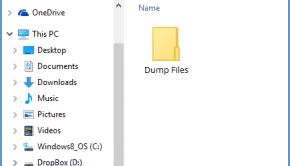A Few Proven Ways To Fix Most Blue Screen Errors
Reader Question:
“Hi Wally, How do I fix this Blue Screen Error. I’ve done everything, but I still keep getting this error. Is there a way to fix this?” – Many Users
Before addressing any computer issue, I always recommend scanning and repairing any underlying problems affecting your PC health and performance:
- Step 1 : Download PC Repair & Optimizer Tool (WinThruster for Win 10, 8, 7, Vista, XP and 2000 – Microsoft Gold Certified).
- Step 2 : Click “Start Scan” to find Windows registry issues that could be causing PC problems.
- Step 3 : Click “Repair All” to fix all issues.
Setting up weekly (or daily) automatic scans will help prevent system problems and keep your PC running fast and trouble-free.
Wally’s Answer: The WinDbg tool is used to read .dmp files made in the minidump folder when a crash occurs in Windows. Here, we will be looking at how to Install WinDbg and open files with it.
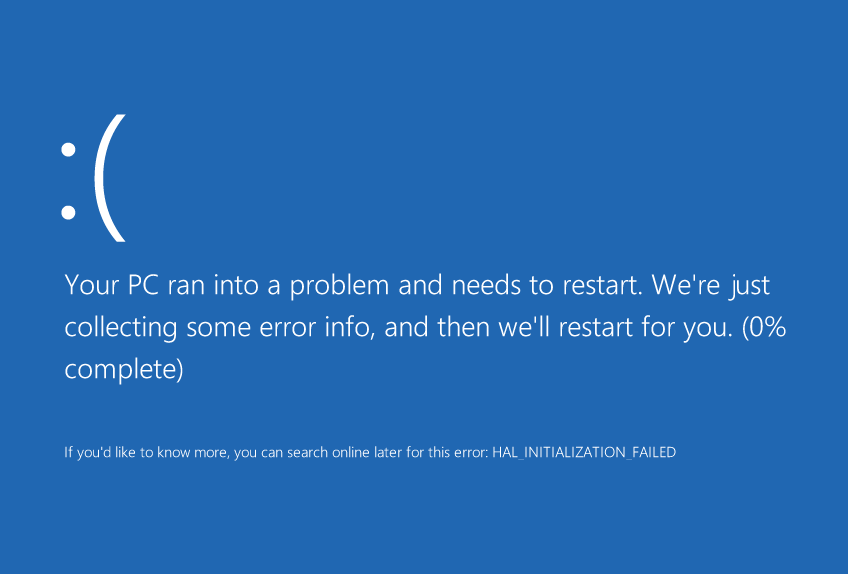
Note: If you want to know where Blue Screen Dump (.dmp) files are located, and how to get someone else to analyze them for you, then click here
If you want to know how to Download and Install the WinDbg tool, then click here
If you want to know how to run the WinDbg tool and open a Crash Dump (.dmp) file, then click here
If you want to know how to use WinDbg commands and locate key information relating to the cause of the crash from the .dmp file, then click here
How Do I Fix The Problem?
Debugging tools like WinDbg can only help you find the name of the problem and give you information to find its source. You can read help files to get more information on the specific error and its possible causes.
In the case of this example, it says the company name is “Microsoft”, and the file is located in “Program Files”, so we can conclude that it was a Windows system file. And, we can probably fix it using the DISM tool command in Windows 10.
If it were an I O error, such as Memory_Management, then we would perform hardware diagnostics tests. In this case, on the RAM.
If it were a driver issue, like Video_TDR_Failure, then we would attempt to uninstall or update the graphics driver.
For more tools and tips on how to use debugging tools, please visit windbg.org
A Few Common Ways To Fix Most Blue Screen Errors
If you (or Windows update) installed a driver recently, then you can start Windows in Safe Mode and uninstall that driver followed by hiding that driver from Windows update.
Try using the DISM and SFC scans to help fix damaged or modified system files.
You can also try performing hardware diagnostics tests to make sure if the Hard Drive and RAM are working.
Last Words
Finding details about these errors can really help you identify the problem.
Of course, you can look for the error on WindowsWally and search for a solution by searching for it online as well.
But, since instructions to fix these problems are usually very general, it is better to know more about the problem in order to fix it.
Hopefully using WinDbg will help you do just that.
For More Assistance
If you’re still confused about something, then Personal Message (PM) me with details about the problem and I’ll try to help you fix it.
If you liked this article then please share it on social media and join us on Facebook for free tips.
I Hope You Liked This Blog Article! If You Need Additional Support on This Issue Then Please Don’t Hesitate To Contact Me On Facebook.
Take Care ![]()
Is Your PC Healthy?
I always recommend to my readers to regularly use a trusted registry cleaner and optimizer such as WinThruster or CCleaner. Many problems that you encounter can be attributed to a corrupt and bloated registry.
Happy Computing! ![]()

Wally's Answer Rating
Summary: Every Windows Wally blog post is evaluated on these three criteria. The average of all three elements determines an "Overall Rating" for each blog post.