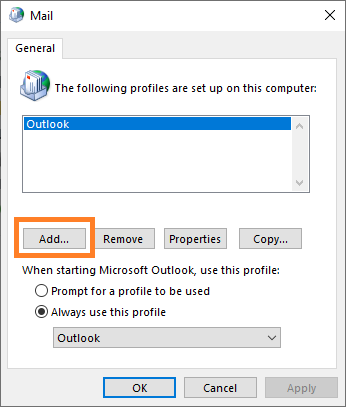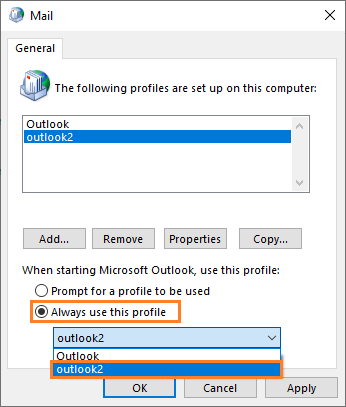Accessing Outlook Emails After Upgrading to Windows 10 – Error 0x8004010F
Reader Question:
“I updated Windows 10 and saw this error in outlook. I can’t send emails either: Task *** Email address is removed for privacy *** – Sending’ reported error (0x8004010F): Outlook data file cannot be accessed.” – Michael R., United Kingdom
Before addressing any computer issue, I always recommend scanning and repairing any underlying problems affecting your PC health and performance:
- Step 1 : Download PC Repair & Optimizer Tool (WinThruster for Win 10, 8, 7, Vista, XP and 2000 – Microsoft Gold Certified).
- Step 2 : Click “Start Scan” to find Windows registry issues that could be causing PC problems.
- Step 3 : Click “Repair All” to fix all issues.
Setting up weekly (or daily) automatic scans will help prevent system problems and keep your PC running fast and trouble-free.
Wally’s Answer: Microsoft Outlook users experience errors like this due to various reasons. Here, we will look at how you can fix Error 0x8004010F in Microsoft Outlook to make it work normally again.
Problem
The user can not send or receive emails and sees this error message in Microsoft Outlook 2010 or Outlook 2013 due to error 0x8004010F
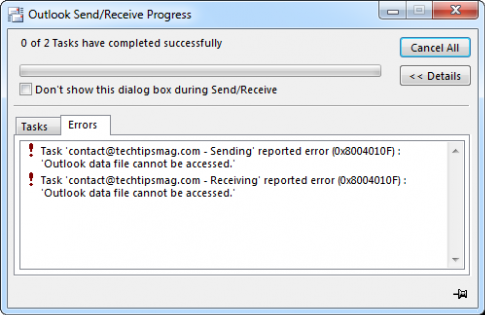
Cause
This error is caused by a corrupted Outlook profile.
Solution
Create a new profile in Outlook
In Windows 10, open the Control Panel by pressing the Windows Key and typing control panel.
Click Control Panel from the list of search results or press Enter to open it
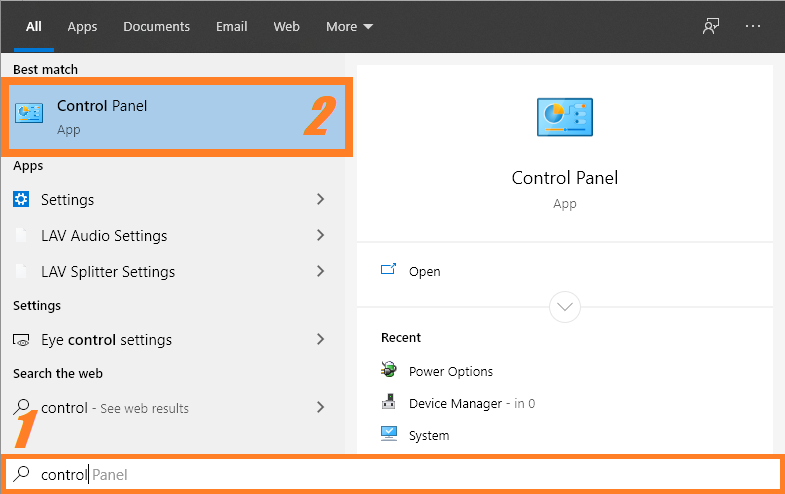
Select Small icons as shown below. After that, please select the Mail icon as shown.
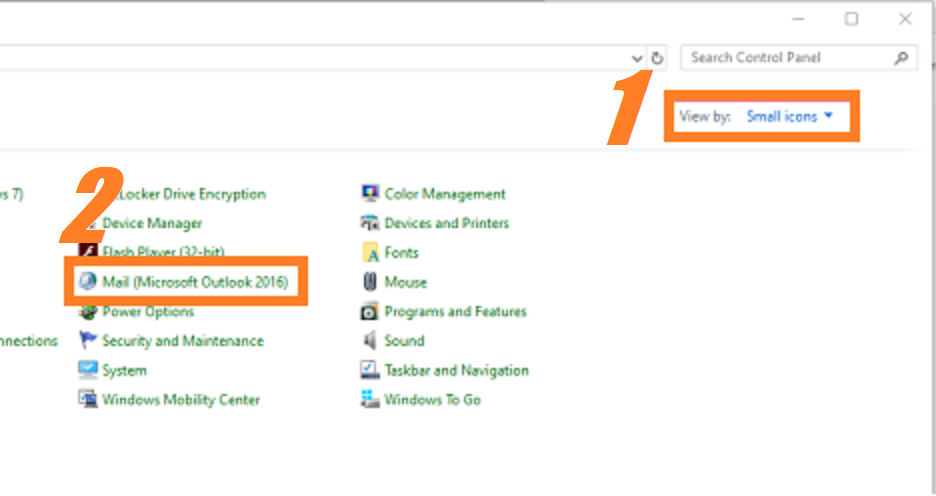
Click the Show Profiles button
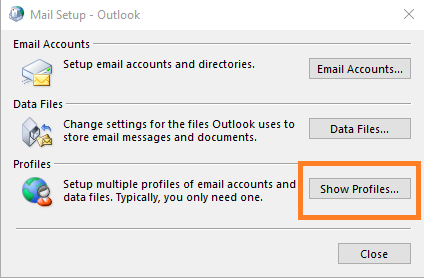
Click Add to make a new profile. You can name it whatever you want.
Fill the required information to complete making your new profile.
Select the new profile as your new default profile. You can do this by clicking the circle next to Always use this profile and selecting the new profile that you just made.
When you’re done with everything, click Apply and close Outlook.
Open Outlook again and wait for it to load. The new profile can take a little time to load the first time.
Your emails should start appearing and you should be able to send and receive emails normally now.
I Hope You Liked This Blog Article! If You Need Additional Support on This Issue Then Please Don’t Hesitate To Contact Me On Facebook.
Is Your PC Healthy?
I always recommend to my readers to regularly use a trusted registry cleaner and optimizer such as WinThruster or CCleaner. Many problems that you encounter can be attributed to a corrupt and bloated registry.
Happy Computing! ![]()

Wally's Answer Rating
Summary: Every Windows Wally blog post is evaluated on these three criteria. The average of all three elements determines an "Overall Rating" for each blog post.