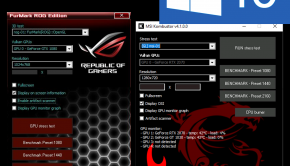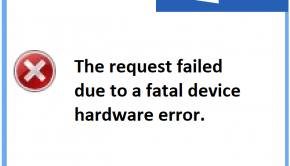BIOS Troubleshooting
Reader Question:
“Hi Wally, I am having problems with BIOS and wondering how to fix it?“ - Gabriel F., Canada
Before addressing any computer issue, I always recommend scanning and repairing any underlying problems affecting your PC health and performance:
- Step 1 : Download PC Repair & Optimizer Tool (WinThruster for Win7, XP, Vista – Microsoft Gold Certified).
- Step 2 : Click “Start Scan” to find Windows registry issues that could be causing PC problems.
- Step 3 : Click “Repair All” to fix all issues.
Setting up weekly (or daily) automatic scans will help prevent system problems and keep your PC running fast and trouble-free.
Wally’s Answer:
Overview of BIOS
The BIOS on a computer is often something the normal user never thinks about unless they have a problem getting their computer to start. BIOS is short for Basic Input, Output System.
The BIOS is the code on the mainboard that tells all of the computer hardware how to function. The processor, disk drives, hard drives, keyboard, mouse, and any other devices that are connected to the computer function and interact with each other because the BIOS enables them to talk to each other in the same language.
This communication is established when the computer is powered on; it happens before the operating system starts. Whenever new hardware, such as a stick of RAM, is added to the PC, the BIOS will determine how to make sure it works with the rest of the computer hardware.
Most people think of BIOS as the very first screen that appears when the computer is turned on. Often there is white text on a black background that disappears quickly. This screen displays a lot of the information that the BIOS has about the installed hardware and often provides a keyboard shortcut for entering the BIOS configuration screen.
What Problems are Associated with BIOS?
Most people are very hesitant to try and troubleshoot a BIOS error. Making a mistake in the BIOS configuration screen can do serious harm to the health of a computer.
BIOS errors are easy to recognize because the computer will not start. In most cases, the computer will never reach the screen that displays the Windows logo. Sometimes the computer will stop on the start-up screen and display a message identifying why the computer will not start.
One common message is, “CMOS Checksum Error.” Often this happens when the internal battery needs to be replaced.
In most cases, however, BIOS errors are presented by a series of beeps. The beeps can be long or short and the number of beeps is important. Much like Morse code, the BIOS beeps will identify exactly where the problem is that prevents the computer from starting.
There are several companies that program BIOS and each has their own method of identifying specific errors with a series of beeps. The same series of beeps may indicate a stick of RAM is incompatible with one BIOS manufacturer, while the same series of beeps could indicate a failing hard drive for another BIOS manufacturer.
I Hope You Liked This Article! If You Need Additional Support on This Issue Then Please Don’t Hesitate To Contact Me On Facebook.
Is Your PC Healthy?
I always recommend to my readers to regularly use a trusted registry cleaner and optimizer such as WinThruster or CCleaner. Many problems that you encounter can be attributed to a corrupt and bloated registry.
Happy Computing! ![]()

Wally's Answer Rating
Summary: Every Windows Wally blog post is evaluated on these three criteria. The average of all three elements determines an "Overall Rating" for each blog post.