Cannot pair Apple Wireless Bluetooth Keyboard
Reader Question:
“Hi Wally, I tried to pair my Apple bluetooth wireless keyboard to Windows 10 but it says passcode isn’t right please try again. Is there any way to fix this? I was able to pair it with Windows 7, but I can’t do it on Windows 10.“ - Danielle E., United Kingdom
Before addressing any computer issue, I always recommend scanning and repairing any underlying problems affecting your PC health and performance:
- Step 1 : Download PC Repair & Optimizer Tool (WinThruster for Win 10, 8, 7, Vista, XP and 2000 – Microsoft Gold Certified).
- Step 2 : Click “Start Scan” to find Windows registry issues that could be causing PC problems.
- Step 3 : Click “Repair All” to fix all issues.
Setting up weekly (or daily) automatic scans will help prevent system problems and keep your PC running fast and trouble-free.
Wally’s Answer: It feels disappointing to not be able to use your wireless device with the computer. Bluetooth connectivity issues can be really annoying, but luckily they are not that difficult to fix.
Problem
The user is unable to pair the Apple Bluetooth Wireless keyboard to a Windows 10 PC.
Cause
Possible causes for this error might be incorrect installation or using an older Bluetooth dongle.
Solution
Follow these instructions to fix this problem:
How To Connect Apple Wireless Bluetooth Keyboard to a Windows 10 PC
Press the Windows Key and type bluetooth, click Bluetooth Settings from the list of search results.
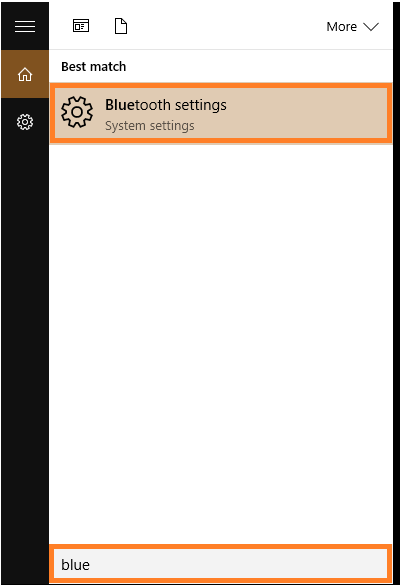
Turn Bluetooth On by clicking the toggle switch
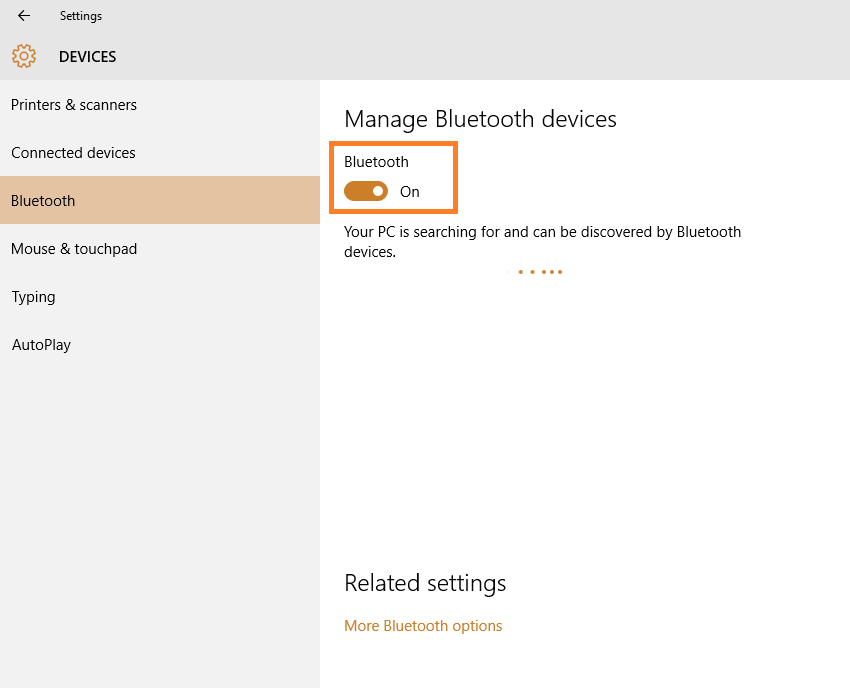
The Keyboard should appear in the search results. Click on it and then click Pair. It should show you a passcode. Enter the passcode on the Apple keyboard. The Keyboard should start connecting as soon as you enter the passcode.
Try Upgrading to a Bluetooth4.0 Dongle
If you’re using a Bluetooth2.0 dongle then you might need to upgrade to a newer version. The Bluetooth2.0 dongle can be buggy on Windows 10 and modern devices because it is an old standard. A Bluetooth 4.0 dongle is known to work on Windows 10 with the Apple Wireless Bluetooth keyboard.
How To Check Version of Bluetooth on Your Computer
Some Laptops and PCs come with Bluetooth built-in. Others require the use of a Bluetooth dongle. In either case, you can check your version of Bluetooth by looking in Device Manager.
In Windows 10, press the Windows Key+X to see a menu. Click Device Manager from the list of options.
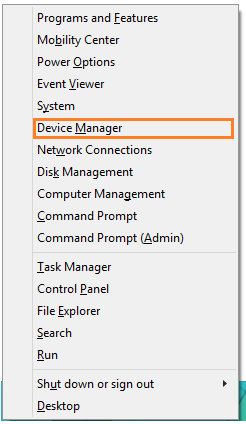
In Device Manager, look for Bluetooth in the list of devices. Here, you should be able to easily confirm the version you currently have.
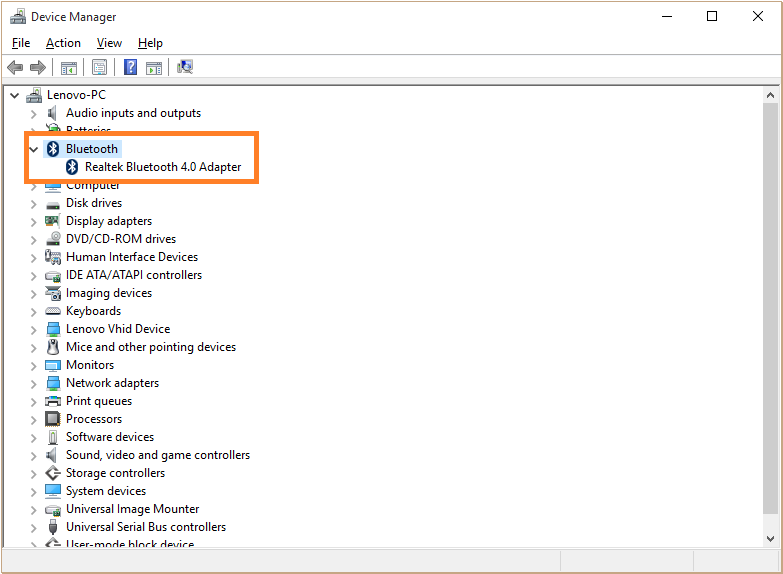
I Hope You Liked This Blog Article! If You Need Additional Support on This Issue Then Please Don’t Hesitate To Contact Me On Facebook.
Is Your PC Healthy?
I always recommend to my readers to regularly use a trusted registry cleaner and optimizer such as WinThruster or CCleaner. Many problems that you encounter can be attributed to a corrupt and bloated registry.
Happy Computing! ![]()

Wally's Answer Rating
Summary: Every Windows Wally blog post is evaluated on these three criteria. The average of all three elements determines an "Overall Rating" for each blog post.










