Can’t Install Windows 8 (or Windows 10) on a Windows 7 PC
Reader Question:
“Hi Wally, So, I tried installing Windows 8 on my HP laptop. Its an old computer but its within the system requirements for Windows 8.
When I try installing, it tells me that Windows cannot be installed on this disk. Its needs MBR. What does this mean and how do I make MBR partitions? Thank you.” – Bradley J., USA
Before addressing any computer issue, I always recommend scanning and repairing any underlying problems affecting your PC health and performance:
- Step 1 : Download PC Repair & Optimizer Tool (WinThruster for Win 10, 8, 7, Vista, XP and 2000 – Microsoft Gold Certified).
- Step 2 : Click “Start Scan” to find Windows registry issues that could be causing PC problems.
- Step 3 : Click “Repair All” to fix all issues.
Setting up weekly (or daily) automatic scans will help prevent system problems and keep your PC running fast and trouble-free.
Wally’s Answer: Installing Windows can be a chore sometimes. Especially when it doesn’t go as smoothly as you might have hoped. Here, we will be looking at how you can fix the ”Windows cannot be installed to this disk” error.
Problem
The Windows 8 installer gives the following error when trying to install Windows:
“Windows cannot be installed to this disk. the selected disk has an MBR partition table… Windows can only be installed to GPT disks.”
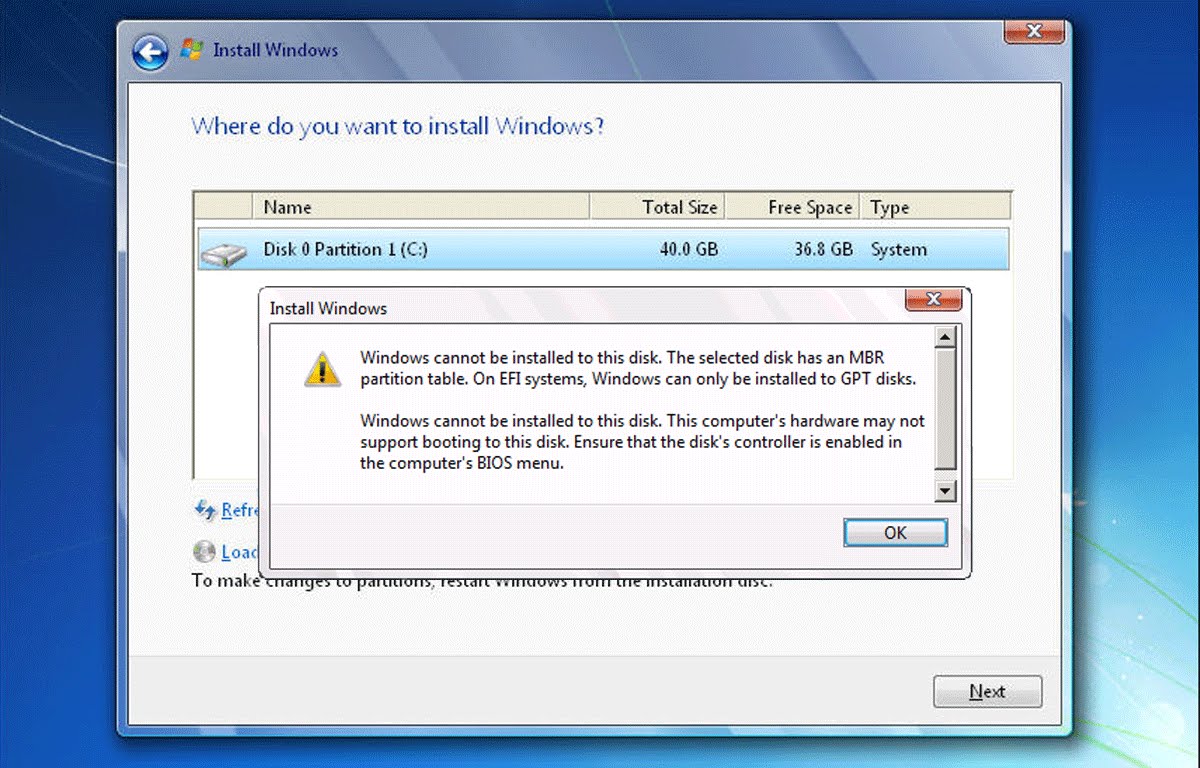
Cause
This error appears when trying to install Windows 8 on a MBR partition. Windows 8 requires a GPT partition system.
Solution
Here are some solutions:
What Exactly are GPT and MBR?
GPT and MBR are ways of storing partition information on your computer’s hard disk.
MBR
MBR is an old standard. It can accommodate up to 4 TB. MBR was the standard on all Windows PCs, until Windows 8 was released.
GPT
GPT is the new standard. It can accommodate as much data as Windows will allow it to store. MBR became obsolete after GPT started getting used in Windows PCs.
Convert to MBR Using the Command Prompt
You need to delete all the previous partitions and make new MBR partitions. You can do this from the Windows 8 (or Windows 10) setup screen. Please follow these instructions to use the command prompt solution.
Convert to MBR Using the MiniTools
You can also delete old partitions and make new ones using third-party software like Minitools Partition Manager if using commands seems a bit difficult to you. Make sure that the new partitions you make are MBR and not GPT.
Copy Important Data before Converting Partitions
Converting partitions will also delete all the data, rendering it unrecoverable. You should copy important data before converting the partitions. Click here to learn how to make a bootable Linux USB disk. This bootable Linux disk can be used to start Linux without installing it.
After that, you can copy any and all important data onto an external USB hard drive or flash drive.
I Hope You Liked This Blog Article! If You Need Additional Support on This Issue Then Please Don’t Hesitate To Contact Me On Facebook.
Is Your PC Healthy?
I always recommend to my readers to regularly use a trusted registry cleaner and optimizer such as WinThruster or CCleaner. Many problems that you encounter can be attributed to a corrupt and bloated registry.
Happy Computing! ![]()

Wally's Answer Rating
Summary: Every Windows Wally blog post is evaluated on these three criteria. The average of all three elements determines an "Overall Rating" for each blog post.










