Error 10016 Appears on Every Shutdown in Windows 10
Reader Question:
“Hi Wally, My computer restarts every time I shut down. I looked in the event log and found error 10016. Please suggest a solution to fix it. Thank You!” – Michael K., USA
Before addressing any computer issue, I always recommend scanning and repairing any underlying problems affecting your PC health and performance:
- Step 1 : Download PC Repair & Optimizer Tool (WinThruster for Win 10, 8, 7, Vista, XP and 2000 – Microsoft Gold Certified).
- Step 2 : Click “Start Scan” to find Windows registry issues that could be causing PC problems.
- Step 3 : Click “Repair All” to fix all issues.
Setting up weekly (or daily) automatic scans will help prevent system problems and keep your PC running fast and trouble-free.
Wally’s Answer: Windows 1o has been adopted by millions of users worldwide. Most users don’t have problems using it. However, some people have encountered problems like Error 10016 as well. Luckily, we should be able to fix the problem without much issue. Just follow these simple steps and you should be fine. Let’s Go!
Problem
The Windows 10 computer Restarts every time it is given the command to Shut Down. Looking in the event log leads us to find error 10016 before the computer restarts.
Solution
We will test to see if a hardware component was causing this problem. After that, we will learn to set appropriate Power Options for devices if the first solution didn’t work.
Finally, we will update all device drivers in case a malfunctioning device feature was causing the computer to restart.
Disable The Network Adapter
In many cases, this problem is caused by a network card driver. So, we’re going to disable it and try to shut down Windows again. This time, it should shut down normally. Please follow these steps:
In Windows 10, press the Windows Key+X and then click Device Manager.
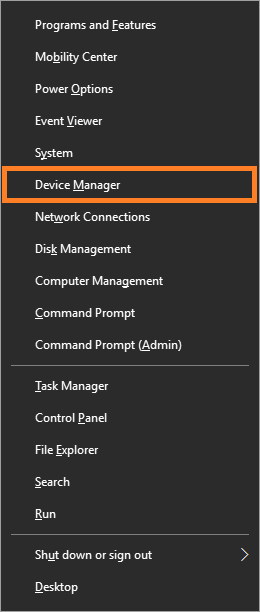
Look for Network adapters and expand it by clicking its arrow. Right-click each item on the list and click Disable
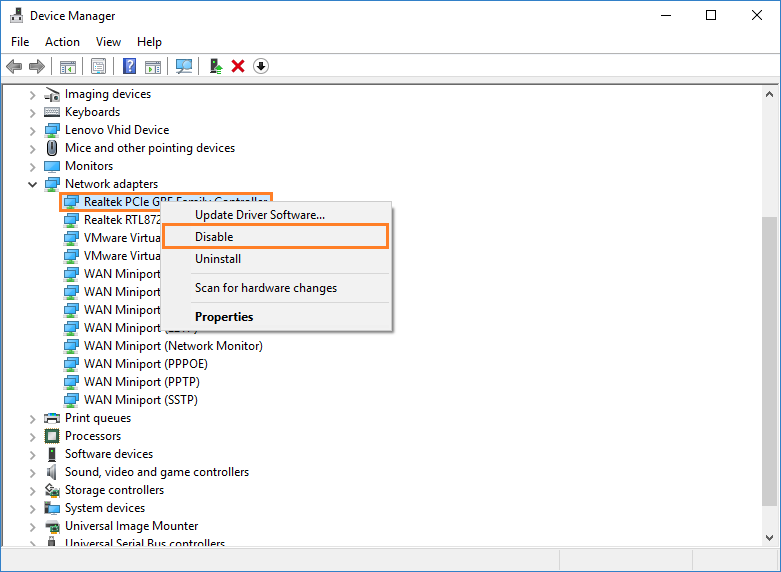
Now, shut down the computer and see if it shuts down correctly. If it doesn’t shut down correctly, then repeat these steps but this time Enable the network adapters and keep reading.
If this works, then you need to update the Network Adapter drivers (read the end of this article).
Disable Power Saving Feature in Windows 10
Windows has a built-in power-saving feature. You can turn off this feature and see if it fixes the problem.
Press the Windows Key and start typing power options, and click Power Options from the list of search results.
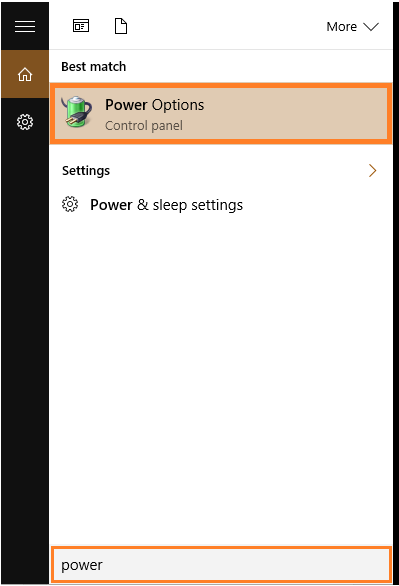
Click the Change advanced power settings link as shown below
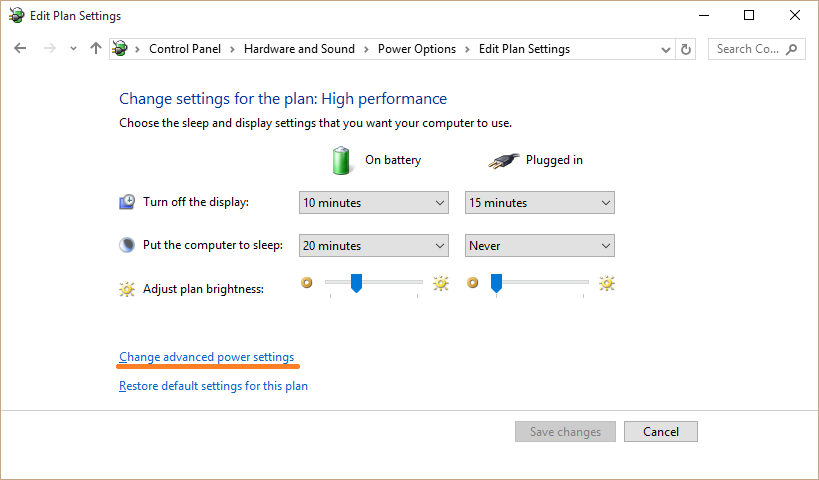
In the Power Options dialog box, you will see different power settings. Expand each setting by clicking the plus sign, and change the setting to Disable. Do this for all devices in the list.
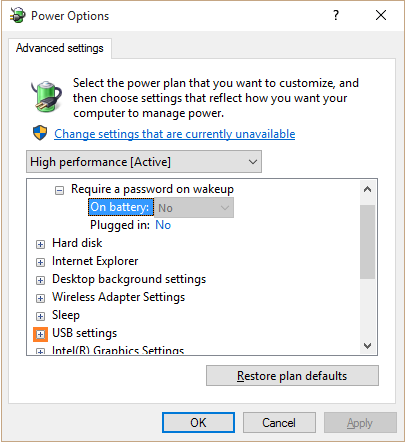
After that, try restarting the computer again.
Update Device Drivers to Fix Error 10016
Considering how most of these problems are caused by drivers in the first place, updating all device drivers should potentially fix the problem.
You can do this by going to your computer manufacturer’s website and downloading the drivers from there. Just select your computer’s model number, and the correct version of Windows as well. You can also use DriverDoc to help download and install drivers for you in case you need help.
I Hope You Liked This Blog Article! If You Need Additional Support on This Issue Then Please Don’t Hesitate To Contact Me On Facebook.
Is Your PC Healthy?
I always recommend to my readers to regularly use a trusted registry cleaner and optimizer such as WinThruster or CCleaner. Many problems that you encounter can be attributed to a corrupt and bloated registry.
Happy Computing! ![]()

Wally's Answer Rating
Summary: Every Windows Wally blog post is evaluated on these three criteria. The average of all three elements determines an "Overall Rating" for each blog post.










