Fix Blue Screen of Death (BSoD) in Windows 8 (Part 3)
Reader Question: “Hi Wally, Windows 8 was running fine and than the blue screen error came up. I didn’t know what it it at first but when I searched for it, I found out that this is how it appears now. How do I fix blue screen of death error in Windows 8?” - Christopher J., New Zealand (and Others)
Before addressing any computer issue, I always recommend scanning and repairing any underlying problems affecting your PC health and performance:
- Step 1 : Download PC Repair & Optimizer Tool (WinThruster for Win 10, 8, 7, Vista, XP and 2000 – Microsoft Gold Certified).
- Step 2 : Click “Start Scan” to find Windows registry issues that could be causing PC problems.
- Step 3 : Click “Repair All” to fix all issues.
Setting up weekly (or daily) automatic scans will help prevent system problems and keep your PC running fast and trouble-free.
Wally’s Answer: The Blue Screen of Death sounds every bit as troublesome as it is. It is an indication that something has gone very wrong on your computer. It’s usually caused by an unrecoverable software or hardware failure.
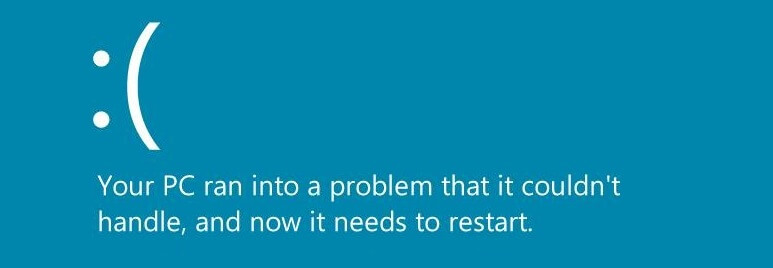
In the past BSoD errors, both sounded horrible and also looked pretty ominous. Thankfully, Microsoft has addressed this problem and made the BSoD screen both easier to read and easier to deal with. Not only is the error message clearly visible, but you are also told to go online and search for the stop error to get a solution, and I guess that’s why you came here didn’t you. Alright then, let’s fix the blue screen of death errors.
ERROR: DRIVER IRQL NOT LESS OR EQUAL (0x000000D1)
THREAD STUCK IN DEVICE DRIVER (0x000000EA)
Both of these stop errors occur because a faulty driver tried to access an inaccessible resource.
Cause
The cause of these errors is a corrupt device driver. Sometimes installing a very old version of a device driver can also cause these errors.
Solution
You can install a new version of the driver to fix the blue screen of death problem.
- Press the Windows Key > type device manager > press Enter
- In the Device Manager window, right-click a device and click Uninstall to remove the problematic device driver
- In the Device Manager window, right-click a device and click Update Driver Software…
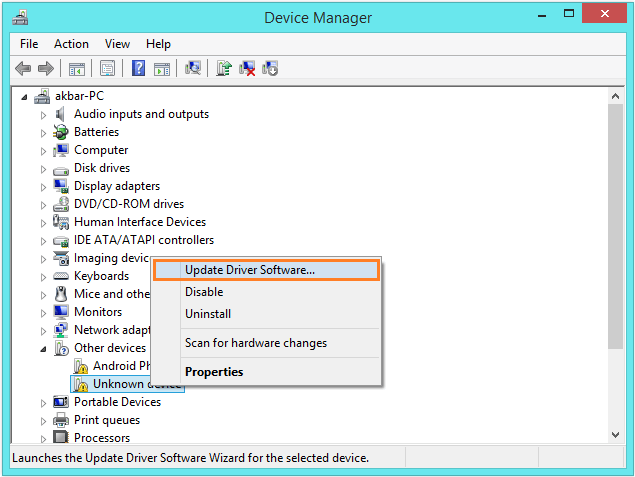
- Now, click Search automatically for updated driver software, Windows will search and install the driver for you
If that doesn’t work you can always install the driver by visiting your computer manufacturer’s website, locating the driver, downloading it, and then installing it. This can be done automatically by using a utility like DriverDoc.
If Windows isn’t starting normally because of this error, you can try starting it in Safe Mode instead.
Error: BAD POOL HEADER (0×00000019)
This stop error means that the problem is due to a corrupt pool header. This means that the RAM’s hardware might be facing a problem.
Cause
This error appears when the RAM isn’t working properly. This may not be a permanent problem because sometimes it’s just a faulty RAM slot or maybe the RAM is not properly inserted into the RAM slot.
Solution
Restart the computer to see if that was able to fix the Blue Screen of death. Check to see if the RAM is properly seated which means that it should be properly inserted into the RAM slot. Insert the RAM in another RAM slot to see if the previous RAM slot was faulty.
Didn’t find what you were looking for? Well maybe the error code your looking for is on one of these pages: How To Fix Blue Screen of Death page 1, page 2
I Hope You Liked This Blog Article! If You Need Additional Support on This Issue Then Please Don’t Hesitate To Contact Me On Facebook.
Is Your PC Healthy?
I always recommend to my readers to regularly use a trusted registry cleaner and optimizer such as WinThruster or CCleaner. Many problems that you encounter can be attributed to a corrupt and bloated registry. Happy Computing! ![]()

Wally’s Answer Rating
Summary: Every Windows Wally blog post is evaluated on these three criteria. The average of all three elements determines an "Overall Rating" for each blog post.














