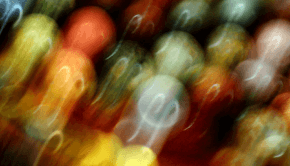Fix msoe.dll not found or missing Errors
Reader Question:
“Hi Wally, I am getting an error “msoe.dll not found” when I try to check my mail. What should I do?” - Morgan N., USA
Before addressing any computer issue, I always recommend scanning and repairing any underlying problems affecting your PC health and performance:
- Step 1 : Download PC Repair & Optimizer Tool (WinThruster for Win 10, 8, 7, Vista, XP and 2000 – Microsoft Gold Certified).
- Step 2 : Click “Start Scan” to find Windows registry issues that could be causing PC problems.
- Step 3 : Click “Repair All” to fix all issues.
Setting up weekly (or daily) automatic scans will help prevent system problems and keep your PC running fast and trouble-free.
Wally’s Answer: The msoe.dll error is sometimes encountered when trying to send an email via Windows mail. Msoe.dll errors may be caused by situations that lead to the deletion or corruption of the msoe.dll file.
What does the MSOE.DLL error look like?
Possible error messages are:
- Windows Mail could not be started because msoe.dll could not be initialized.
- Outlook Express Could Not Be Started Because MSOE.DLL Could Not Be Loaded
- Msoe.dll Not Found
- The file msoe.dll is missing.
When do these error messages appear?
Msoe.dll error messages usually appear when installing or using certain programs. They also appear when Windows is being started or when being shut down.
How do I fix these errors?
Windows Mail could not be started because MSOE.DLL could not be initialized.
Most likely you were using Windows mail on Windows Vista. This error is easy to fix.
Steps to solve this error:
1. First, go to Start and type regedit. You may also press Windows key+R. In the run-box, type regedit.
2. Now go to this registry key: KEY_CURRENT_USER\Software\Microsoft\Windows Mail. You can do this by clicking the small + sign against HKEY_CURRENT_USER. Then click the small + sign against Software, and do the same for Microsoft to get to the key Windows Mail.
3. Right-click Windows Mail and choose Export to back it up.
4. Make sure WinMail is closed. Right-click on the key Windows Mail again and choose the delete option.
5. Now try starting Winmail.
Outlook Express Could Not Be Started Because MSOE.DLL Could Not Be Loaded
Steps to solve this error message:
Remove Outlook Express 5, and reinstall any version of Outlook Express 4:
- Click Start, and then click Run. Type Regedit, and then click OK.
- Click the small + to the left of HKEY_LOCAL_MACHINE folder to expand it. Do the same for the Software folder, the Microsoft folder, the Windows folder, the CurrentVersion folder, the Setup folder, and the Migration folder.
- Now, click the 100 value.
- Click the Edit menu, click Delete, and then OK.
- Close Registry Editor.
- Go to Control Panel by clicking Start and then the Control Panel.
- Open Add/Remove Programs.
- Uninstall Microsoft Outlook Express 5.
- Now go to Add/Remove Programs.
- On the Windows Setup tab, select the Microsoft Outlook Express check box, and click Apply.
- When you are prompted, insert your Windows CD in the CD-ROM drive, and click OK.
You may also try to:
- Restore msoe.dll from the Recycle Bin in case you deleted the file by mistake.
- If you deleted msoe.dll and removed it from the Recycle Bin, only then should you recover msoe.dll with a free file recovery program.
- Run a virus/malware scan of your entire system.
- Use System Restore to undo recent system changes. A recent change might have caused the file to disappear.
- Reinstall the problematic program that uses the msoe.dll file.
I Hope You Liked This Blog Article! If You Need Additional Support on This Issue Then Please Don’t Hesitate To Contact Me On Facebook.
Is Your PC Healthy?
I always recommend to my readers to regularly use a trusted registry cleaner and optimizer such as WinThruster or CCleaner. Many problems that you encounter can be attributed to a corrupt and bloated registry.
Happy Computing! ![]()

Wally’s Answer Rating
Summary: Every Windows Wally blog post is evaluated on these three criteria. The average of all three elements determines an "Overall Rating" for each blog post.