Fixing Microsoft Security Essentials update issues
Reader Question:
“Hi Wally, I installed Microsoft’s antivirus program a while ago. It used to update itself but recently its been giving an error message saying that the updates could not be installed.” - Christina B., USA
Before addressing any computer issue, I always recommend scanning and repairing any underlying problems affecting your PC health and performance:
- Step 1 : Download PC Repair & Optimizer Tool (WinThruster for Win 10, 8, 7, Vista, XP and 2000 – Microsoft Gold Certified).
- Step 2 : Click “Start Scan” to find Windows registry issues that could be causing PC problems.
- Step 3 : Click “Repair All” to fix all issues.
Setting up weekly (or daily) automatic scans will help prevent system problems and keep your PC running fast and trouble-free.
Wally’s Answer: Microsoft Security Essentials is a great antivirus utility from Microsoft. Microsoft Security Essentials can sometimes have problems with automatic updating, but these updates can also be downloaded manually if need be. You can download the latest copy of Microsoft Security Essentials from here.
What is Microsoft Security Essentials?
Microsoft Security Essentials is an antivirus software from Microsoft and is available for Windows XP, Vista, 7, and Windows 8. It’s a step above Windows Defender in that it helps protect the computer from malware, spyware, trojan horses, rootkits, and viruses. Microsoft Security Essentials was launched as a better version of Windows Live OneCare.
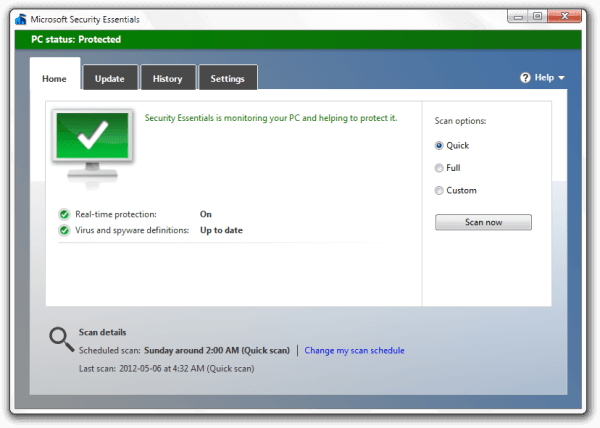
Microsoft Security Essentials update errors
Microsoft Security Essentials relies on Microsoft Update to update its anti-virus definitions three times daily. Some common error messages of these automatic updates are:
- An error message saying that the updates can’t be installed or checked.
- An error message saying that the updates can’t be downloaded, even though your computer is connected to the internet.
- Updates are not being installed as scheduled.
Microsoft Security Essentials update Troubleshooting
Since Microsoft Security Essentials relies on Microsoft Update, problems related to updates are usually solved when you fix Internet Explorer settings. To follow these instructions, you may need to install another web browser and open this web page there, print it out, or write the instructions down. Or you could just bookmark (Ctrl+D) this topic to follow the instructions.
Reset Internet Explorer settings
This will delete cookies, temporary files, browsing history, and passwords. But, not the favorites or bookmarks.
- Click Tools > Internet Options
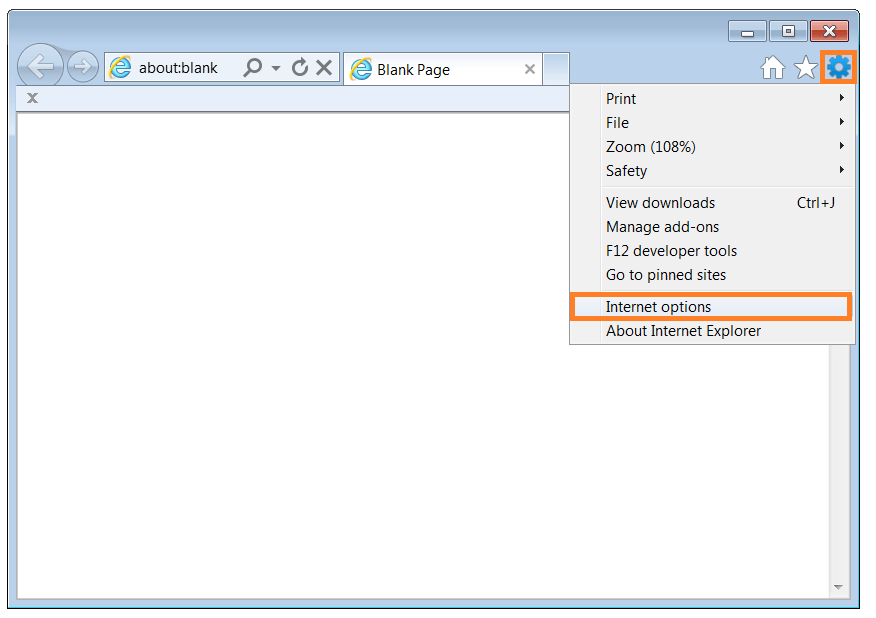
- Click Advanced tab > click Reset.
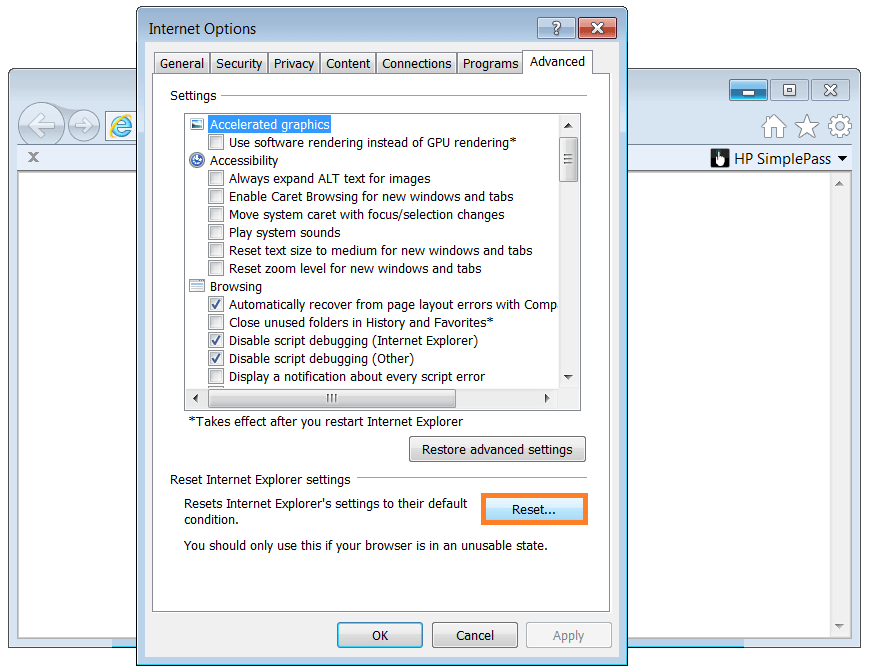
- The Reset Internet Explorer Settings dialog box should appear, select the Delete Personal Settings checkbox this will delete personal data as well. click Reset.
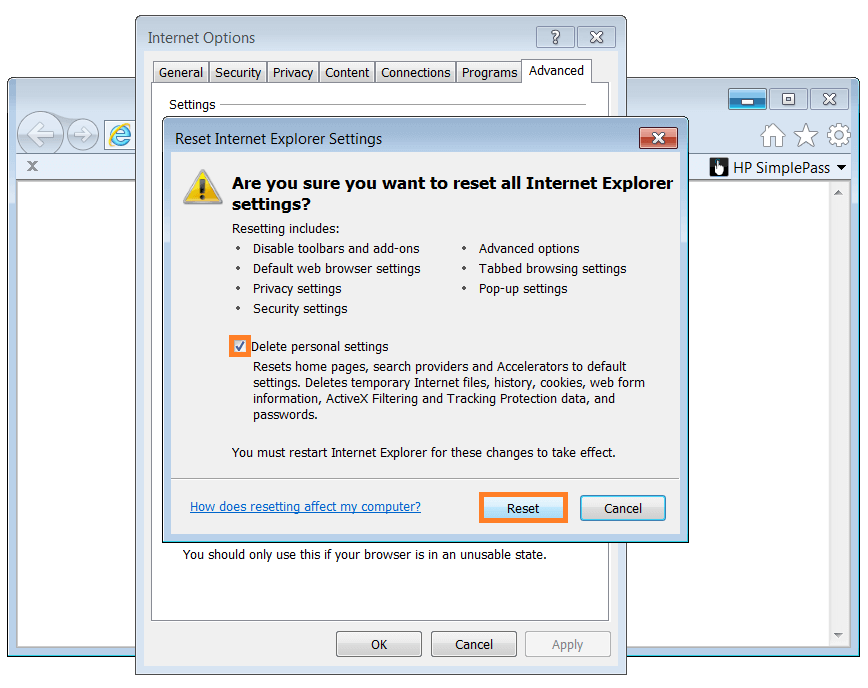
- When Internet Explorer is done click Close, and then OK
- Restart Internet Explorer for the changes to take effect.
- Open Microsoft Security Essentials > click Update tab > click Update. (If this does not solve the problem, then go to the next step.)
Setting Internet Explorer as the default browser
- Click Tools > Internet Options
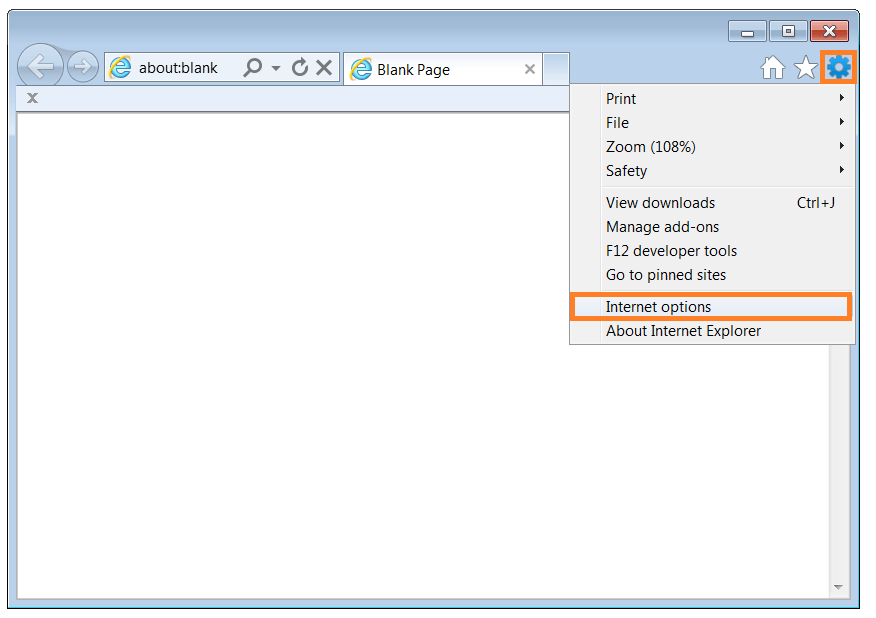
- Click the Programs tab > Under Default Web browser, click Make default. Click OK.
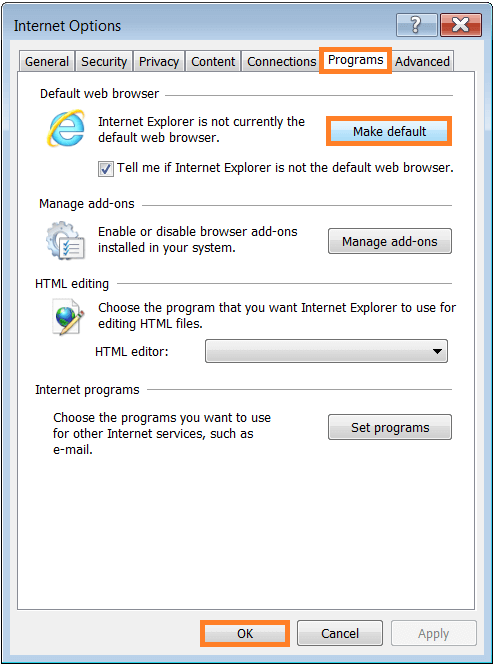
- Open Microsoft Security Essentials > click Update tab > click Update. (If this does not solve the problem, then go to the next step.)
Error 0x80072f8f
- If you get the code 0x80072f8f as part of the the error message then correcting the time and date settings should fix this problem.
- Run this fix by Microsoft: Download
- If that did not solve the problem either then follow the next step.
Resetting the antivirus update engine
- Click the Start Button > type cmd > Right-click cmd > right-click and then click Run as administrator > click Yes
- In Command Prompt type the following commands:
Press the Enter key after typing each command
- cd\
- cd program files\microsoft security essentials
- Mpcmdrun –removedefinitions –all
- Exit
Restart the computer and Open Microsoft Security Essentials. Click Update tab > click Update. (If this does not solve the problem, then go to the next step.)
Manually install updates
- For 32-bit Windows operating system, click here to download updates manually.
- For 64-bit Windows operating system, click here to download updates manually.
If you are not sure which version of Windows Operating system is running on your computer then:
- Click the Start Button > right-click Computer > click Properties
- In the window that appears, see System Type under System, there you will be able to see if your computer is running a 32-bit or 64-bit version of Microsoft Windows
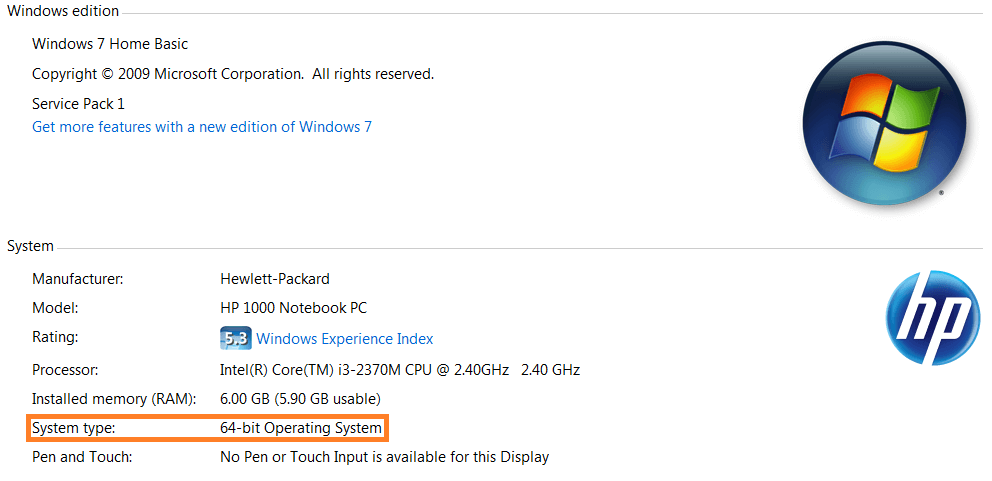
Contact Microsoft support
If all else fails, contact Microsoft’s Customer Support for Microsoft Security Essentials.
Is Your PC Healthy?
I always recommend to my readers to regularly use a trusted registry cleaner and optimizer such as WinThruster or CCleaner. Many problems that you encounter can be attributed to a corrupt and bloated registry.
Happy Computing! ![]()

Wally’s Answer Rating
Summary: Every Windows Wally blog post is evaluated on these three criteria. The average of all three elements determines an "Overall Rating" for each blog post.










