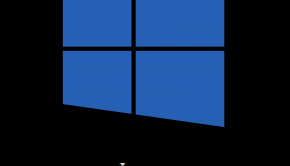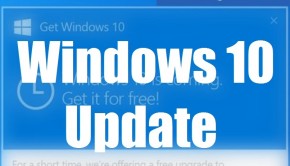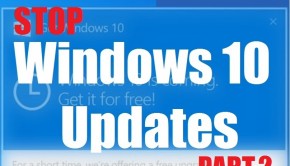How Can I Stop The Windows 10 Update On Windows 8.1?
Reader Question:
“Hi Wally, I have a few computers, some running Windows 7 and others running Windows 8. Every time I update my Windows 8 computers, it keeps trying to download the Windows 10 update. I don’t want to waste my bandwidth on this. I’m really not happy with Microsoft trying to make me upgrade unwillingly. Please tell me how to turn this off.” – Cody R., United Kingdom
Before addressing any computer issue, I always recommend scanning and repairing any underlying problems affecting your PC health and performance:
- Step 1 : Download PC Repair & Optimizer Tool (WinThruster for Win 10, 8, 7, Vista, XP and 2000 – Microsoft Gold Certified).
- Step 2 : Click “Start Scan” to find Windows registry issues that could be causing PC problems.
- Step 3 : Click “Repair All” to fix all issues.
Setting up weekly (or daily) automatic scans will help prevent system problems and keep your PC running fast and trouble-free.
Wally’s Answer: Windows 10 has seen a positive response from users who have upgraded, however the upgrade is still a choice. The Windows 10 update can be applied from Windows update but it can also be prevented if you choose to not install Windows 10 on your computer.
Problem
Windows update tries to download Windows 10 on a PC running Windows 8.1
Solution
Here are some ways to not let Windows 10 install via Windows update, on your Windows 7 or 8.1 PC.
Remove The KB3035583 Update From The Computer
Microsoft released the KB3035583 update to help Windows 7 and 8 users upgrade to Windows 10. This upgrade is Optional for Windows 7 users and Recommended for Windows 8.1 users. Here’s how to remove it:
- Press the Windows Key > type windows update > click Windows Update
- Click View update history
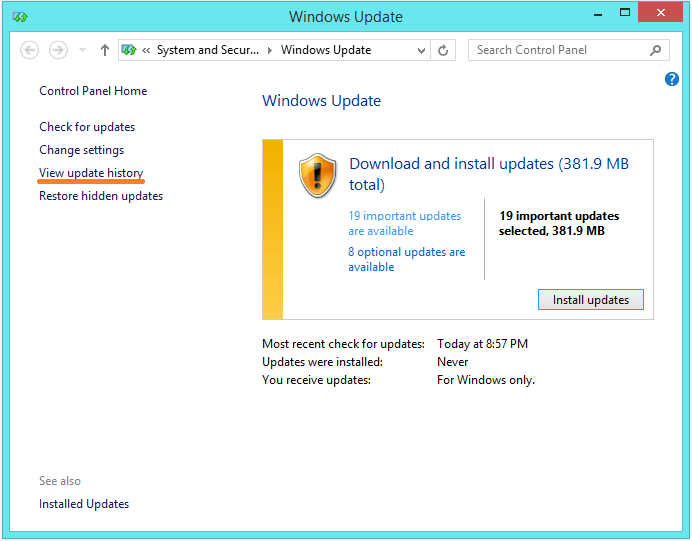
- Click Installed Updates
- In the search box, type kb3035583
- Click on the update and click Uninstall to remove it from the computer
Use GWX Control Panel To Stop Windows 10
This is a third-party application and should only be used on your own risk. It claims to remove the Get Windows 10 app as well as prevent the Windows 10 update from downloading in through Windows update.
Using the application can be a bit complicated. But you are supposed to be able to re-enable the update if you change your mind later. You can find this application and instructions on how to use it by clicking this link.
I Hope You Liked This Blog Article! If You Need Additional Support on This Issue Then Please Don’t Hesitate To Contact Me On Facebook.
Is Your PC Healthy?
I always recommend to my readers to regularly use a trusted registry cleaner and optimizer such as WinThruster or CCleaner. Many problems that you encounter can be attributed to a corrupt and bloated registry.
Happy Computing! ![]()

Wally's Answer Rating
Summary: Every Windows Wally blog post is evaluated on these three criteria. The average of all three elements determines an "Overall Rating" for each blog post.