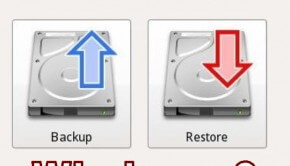How To Backup Windows 8.1 Files And Folders
Reader Question:
“Hi Wally, I want to save my computer’s files in a safe place but I have never made a “backup” before. How do I Backup WIndows 8.1 files on my computer?“ - Lauren F., Australia
Before addressing any computer issue, I always recommend scanning and repairing any underlying problems affecting your PC health and performance:
- Step 1 : Download PC Repair & Optimizer Tool (WinThruster for Win 10, 8, 7, Vista, XP and 2000 – Microsoft Gold Certified).
- Step 2 : Click “Start Scan” to find Windows registry issues that could be causing PC problems.
- Step 3 : Click “Repair All” to fix all issues.
Setting up weekly (or daily) automatic scans will help prevent system problems and keep your PC running fast and trouble-free.
Wally’s Answer: To keep your files safe, you should consider a plan to backup your data and keep them in a safe place. If you have any data that you don’t want to lose, then keep a backup just in case it gets deleted or the computer gets damaged someday. All hard drives fail at some point, so you should be prepared to backup Windows 8.1 files.
If you decide to backup your files, it can be very hard to decide how to do it. A simple backup can be done in many ways. There are many free and paid options. Whichever option you decide to choose, the important thing is that you backup your files and keep them safe.
Backup Windows 8.1 Files Using Its Built-in Backup Feature
Windows 8 has a backup feature called File History. It is a bit similar to Apple’s Time Machine. Microsoft tried to make it user friendly so that more people would use this feature.
File history saves copies of files in the location you set for it. If you choose external storage, file history will start backing-up the files when you plug the external drive back in.
Free Third Party Backup Solutions
Trustworthy third-party software can also help you backup Windows 8.1 data. This will be particularly helpful if you want additional features. Such software includes the following:
Backing Up To The Cloud
Backing up your files to the cloud means uploading your files to an online server. This helps you access your files from basically anywhere. It also helps you keep the data safe from calamities such as fire and natural disasters. It’s pretty easy but you will have to pay a monthly fee if you want to backup a lot of data.
Some cloud backup solutions include:
Hope this was useful. Please follow us on Facebook and Google+
Tell us about any Windows related problem you have and we’ll try to solve it for you.
I Hope You Liked This Blog Article! If You Need Additional Support on This Issue Then Please Don’t Hesitate To Contact Me On Facebook.
Is Your PC Healthy?
I always recommend to my readers to regularly use a trusted registry cleaner and optimizer such as WinThruster or CCleaner. Many problems that you encounter can be attributed to a corrupt and bloated registry.
Happy Computing! ![]()

Wally's Answer Rating
Summary: Every Windows Wally blog post is evaluated on these three criteria. The average of all three elements determines an "Overall Rating" for each blog post.