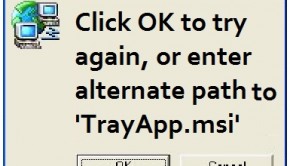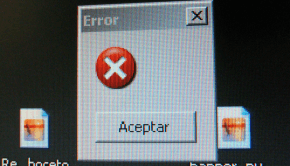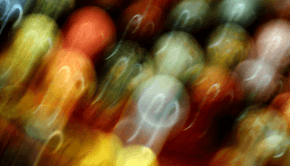How to deal with the Trayapp.msi error
Reader Question:
“Hi Wally, I am getting a message saying “TrayApp.msi is Missing” continuously on my computer.”
- Courtney Y., Australia
Before addressing any computer issue, I always recommend scanning and repairing any underlying problems affecting your PC health and performance:
- Step 1 : Download PC Repair & Optimizer Tool (WinThruster for Win 10, 8, 7, Vista, XP and 2000 – Microsoft Gold Certified).
- Step 2 : Click “Start Scan” to find Windows registry issues that could be causing PC problems.
- Step 3 : Click “Repair All” to fix all issues.
Setting up weekly (or daily) automatic scans will help prevent system problems and keep your PC running fast and trouble-free.
Wally’s Answer: The Trayapp.msi error occurs in Microsoft Windows computers on loading Windows. This error almost always occurs as a result of an incomplete installation. This results in the computer continuously prompting you to install Trayapp.msi.
This problem can be easily fixed by installing the HP Photoshop Digital Imaging software that uses the Trayapp.msi file.
What is TrayApp.msi?
TrayApp.msi comes with the HP Photosmart Digital Imaging software. As the name suggests, it is used to scan and print documents and photos. many HP products include this file. This file is not a virus. The specific function of this file is to tell your computer how to install some required drivers and software.
When does the error appear
When Windows starts it may try to run the HP Photoshop software, and the Windows Installer may tell you to find TrayApp.msi. It may also appear when you try to install a program on your computer.
Reasons for the appearance of the Trayapp.msi error
The Trayapp.msi error occurs if the installation of the HP Photoshop Digital Imaging software was unable to finish successfully. It may also sometimes appear while trying to access the HP Photoshop Digital Imaging software. The removal of Trayapp.msi from the operating system’s registry can cause this error to appear as well.
Fixing the Trayapp.msi missing error
- The solution to this problem is simple. The missing file needs to be replaced by re-installing the software.
- Restart Windows or open the HP Photoshop Digital Imaging software, and observe when the error appears.
- When the error message appears on the screen, insert the installation disk of the HP Photoshop Digital Imaging software in the computer.
- Follow the prompts on the screen to install the software. If it asks to repair or re-install, choose “Repair,” and follow the steps. This should fix the trayapp.msi error
Deceptive Malware
Another reason for removing TrayApp.msi is that malware programs can be deceptively named anything. It might actually be a threat. Check where the file is located on your computer.
If a non-Microsoft .exe file is stored in the C:\Windows or C:\Windows\System32 folder, then it might be a spyware, virus, trojan, worm, or some other infection. Some Anti-spyware software includes Spybot – Search & Destroy, and WinThruster.
I Hope You Liked This Blog Article! If You Need Additional Support on This Issue Then Please Don’t Hesitate To Contact Me On Facebook.
Is Your PC Healthy?
I always recommend to my readers to regularly use a trusted registry cleaner and optimizer such as WinThruster or CCleaner. Many problems that you encounter can be attributed to a corrupt and bloated registry.
Happy Computing! ![]()

Wally’s Answer Rating
Summary: Every Windows Wally blog post is evaluated on these three criteria. The average of all three elements determines an "Overall Rating" for each blog post.