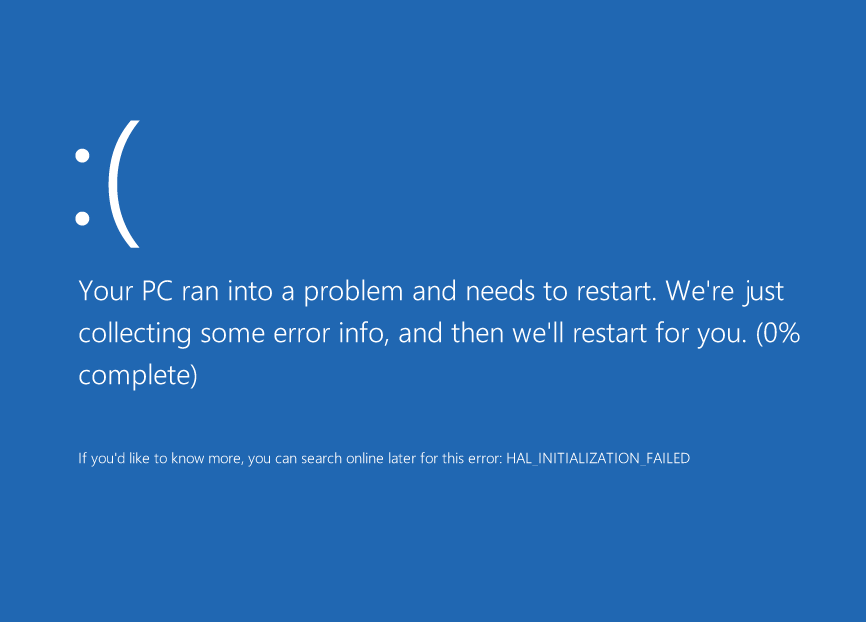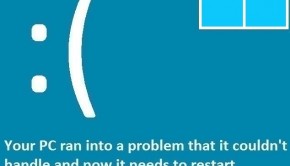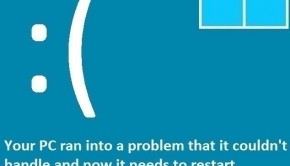How To Troubleshoot Common Computer Failure Issues?
Reader Question:
“Hi Wally, My computer is doing strange things lately. It used to run fine when I bought it a year ago. I tried using an anti-virus program but it didn’t find anything. Why is my computer acting like this? what should I do about it?“ - Justin H., United Kingdom
Before addressing any computer issue, I always recommend scanning and repairing any underlying problems affecting your PC health and performance:
- Step 1 : Download PC Repair & Optimizer Tool (WinThruster for Win 10, 8, 7, Vista, XP and 2000 – Microsoft Gold Certified).
- Step 2 : Click “Start Scan” to find Windows registry issues that could be causing PC problems.
- Step 3 : Click “Repair All” to fix all issues.
Setting up weekly (or daily) automatic scans will help prevent system problems and keep your PC running fast and trouble-free.
Wally’s Answer: This scenario is pretty common among computer users. Your computer ran well for a long time, but then something changed. You started experiencing problems at some point even though you haven’t made any big changes to the computer.
Maybe you saw a blue screen error, the hard drive makes a clicking sound, or the computer now makes strange sounds when it works. Sometimes the problem can be solved at the software level.
Other times it can only be fixed through a physical diagnosis. Here we will look at some of the issues that might be causing your problems.
Figuring Out The Cause Of The Problem
Computer problems are usually caused by software related issues. Tinkering with the hardware is not needed, and most of these issues can be fixed through software alone. If you see an error then you should take a picture of it and note the error message.
Look online for a solution. Chances are that someone else has had the same problem before you.
Sometimes the cause of the problem can be a little difficult to figure out. But as long as you look for the error message, you should be able to solve it. Here we will be looking at some common problems and their fixes.
Driver Related Issues
These issues usually appear when people upgrade from one version of Windows to another. Driver software written for an older version of Windows may not work properly in the newer version. These usually cause blue screen errors.
These driver related issues can be solved by updating Windows device drivers. You can do this by going to your computer manufacturer’s website and looking for your computer there. Once you find it, download the latest drivers and install them one-by-one. You can also try using third-party software like DriverDoc to do the same automatically.
Graphics And Sound Related Issues
Maybe you’re not able to choose a high resolution on your computer’s monitor since you upgraded or installed Windows. Maybe the audio doesn’t work and you don’t know what to do. Don’t worry. It is a Driver Related Issue. Read the instructions above this heading to know how to update these drivers.
Registry Related Problems
Windows registry is at the heart of the Windows operating system. It is a database that contains information about almost every software and hardware component on the computer. Optimizing the registry and ensuring its health can help keep the computer running smoothly.
Using a reliable registry cleaner like WinThruster can not only fix registry errors but also resolve many PC errors.
Please make a system restore point before scanning the registry or installing new device drivers.
I Hope You Liked This Blog Article! If You Need Additional Support on This Issue Then Please Don’t Hesitate To Contact Me On Facebook.
Is Your PC Healthy?
I always recommend to my readers to regularly use a trusted registry cleaner and optimizer such as WinThruster or CCleaner. Many problems that you encounter can be attributed to a corrupt and bloated registry.
Happy Computing! ![]()

Wally's Answer Rating
Summary: Every Windows Wally blog post is evaluated on these three criteria. The average of all three elements determines an "Overall Rating" for each blog post.