How To Fix A Blue Screen Of Death Error?
Reader Question:
“Hi Wally, This problem started happening all of a sudden. Everything was working fine when suddenly I started seeing a blue screen of death error. It happens before Windows loads. I can’t even boot with my Windows disk because it just blue screens!?“- Nicholas D., New Zealand
Before addressing any computer issue, I always recommend scanning and repairing any underlying problems affecting your PC health and performance:
- Step 1 : Download PC Repair & Optimizer Tool (WinThruster for Win 10, 8, 7, Vista, XP and 2000 – Microsoft Gold Certified).
- Step 2 : Click “Start Scan” to find Windows registry issues that could be causing PC problems.
- Step 3 : Click “Repair All” to fix all issues.
Setting up weekly (or daily) automatic scans will help prevent system problems and keep your PC running fast and trouble-free.
Wally’s Answer: The BSoD or Blue Screen of Death error is a type of error that has been haunting Windows users for pretty much as long as Windows has been around. This screen appears when the computer runs into a critical error. The computer stops what it was doing and restarts to prevent damage to hardware components.
Problem
The “blue screen” error or BSoD appears and the computer crashes.
Blue screen of death error in Windows 7 and older versions
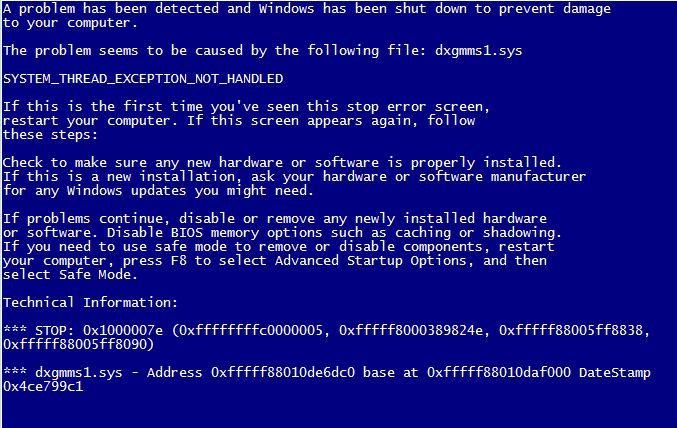
Blue screen of death error in Windows 8
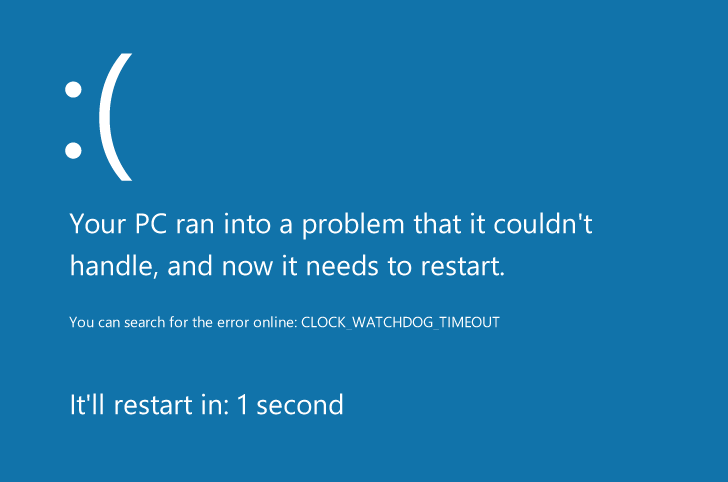
Cause
There are many different possible causes of blue screen errors. A blue screen of death error usually has to do with hardware failure, or a device driver related problem. Sometimes it can happen due to a malware infection or a software error. The exact cause of this error can be found after following some general steps.
Solution
Here are some ways to fix the Blue Screen Of Death error.
Is It A Hardware Failure?
The most common reason for these errors is hardware failure. Try reinstalling the driver for a hardware device, especially if you stared using that hardware device recently.
BlueScreenView
BlueScreenView is a software that you can use to see additional information about the blue screen of death error. This will help you especially if you couldn’t copy the error message or code when it flashed on the screen. This also enables you to find out which device drivers caused the crash to occur.
Checking For Faulty RAM Or Hard Disk
Hardware related problems are not like software problems. Hardware issues should be scanned for and corrected as quickly as possible. You can check the hard drive by using CrystalDiskInfo.
Follow these steps to scan the RAM:
- Press Windows Key + R > type mdsched.exe > press Enter
- Follow the on-screen instructions
Scan The Computer For A Malware Attack
If none of the above were causing the BSoD error then a malware or spyware infection might be the problem. In this case, scan the computer with a reputable anti-spyware software to find and remove malware.
I Hope You Liked This Blog Article! If You Need Additional Support on This Issue Then Please Don’t Hesitate To Contact Me On Facebook.
Is Your PC Healthy?
I always recommend to my readers to regularly use a trusted registry cleaner and optimizer such as WinThruster or CCleaner. Many problems that you encounter can be attributed to a corrupt and bloated registry.
Happy Computing! ![]()

Wally's Answer Rating
Summary: Every Windows Wally blog post is evaluated on these three criteria. The average of all three elements determines an "Overall Rating" for each blog post.














