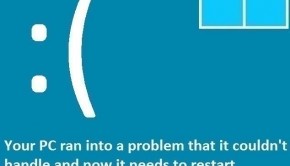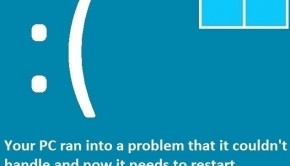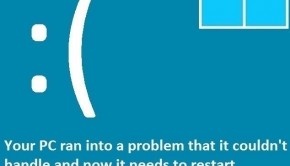How To Fix A Computer Crash ?
Reader Question:
“Hi Wally, I was gaming on my PC when it crashed. It crashes a lot, sometimes randomly. What should I do when a computer crash restarts it repeatedly?” – Scott G., United Kingdom
Before addressing any computer issue, I always recommend scanning and repairing any underlying problems affecting your PC health and performance:
- Step 1 : Download PC Repair & Optimizer Tool (WinThruster for Win 10, 8, 7, Vista, XP and 2000 – Microsoft Gold Certified).
- Step 2 : Click “Start Scan” to find Windows registry issues that could be causing PC problems.
- Step 3 : Click “Repair All” to fix all issues.
Setting up weekly (or daily) automatic scans will help prevent system problems and keep your PC running fast and trouble-free.
Wally’s Answer: No one likes a computer crash ruining their fun and wasting their time. A computer crash can be frustrating and fixing one can be confusing. Luckily it is not that difficult when you know what to do. Here we will talk about how you can get your computer back up and running again after a computer crash.
Problem
The computer crashes randomly.
Solution
Here are some ways to fix a computer crash:
What Is Causing The Crash?
The first thing that you need to determine is the cause of the crash. If you see a blue screen error before the computer crashes, then take a picture of the error screen. Make sure to take a good picture so that the text is correctly readable.
Try to remember what might have caused the crash. Maybe it happened when you tried to run certain software. Maybe it happened as soon as the computer loaded Windows. These mysteries can be solved by noting the error message and searching for the solution online.
Some Common Causes For Computer Crashes And Their Fixes
Has your computer been running for a long time without being restarted? Restart that computer properly, and see if it fixes the problem.
Check The Computer’s Fan. Is it blowing out the air or did it stop moving? If the fan has stopped then the cause of the crashes was probably overheating. You’ll need to get the computer checked.
Does The Screen Freeze before the computer crash? Listen for clicking sounds from the hard drive when it freezes. If you hear strange clicking sounds then the hard drive is probably damaged.
Does It Restart When A Program Is Run? Make sure to disable that program or uninstall it. You may need to start the computer in safe mode before you are able to do this.
Does It Make Beeping Sounds And Restart? This may happen due to a damaged RAM or a damaged RAM slot. Disconnect all but one RAM stick and try starting the computer again. Did it make beeping sounds and crashes again? If not, then this RAM is working. You can d this to help you find the RAM stick(s) that doesn’t work.
There are many other ways that your computer can start crashing, but the cause will depend on your specific case. Look online for a fix specific to your situation.
I Hope You Liked This Blog Article! If You Need Additional Support on This Issue Then Please Don’t Hesitate To Contact Me On Facebook.
Is Your PC Healthy?
I always recommend to my readers to regularly use a trusted registry cleaner and optimizer such as WinThruster or CCleaner. Many problems that you encounter can be attributed to a corrupt and bloated registry.
Happy Computing! ![]()

Wally's Answer Rating
Summary: Every Windows Wally blog post is evaluated on these three criteria. The average of all three elements determines an "Overall Rating" for each blog post.