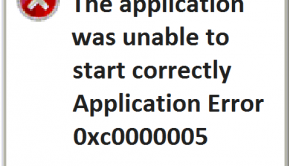How To Fix “Always use this application” For Windows 10 Edge Browser
Reader Question:
“Hi Wally, I’m using Windows 10 professional. Internet Explorer 11 is the default browser but whenever I click a link, it asks me about the default browser. I’ve set Internet Explorer 11 as the default application, but the popup appears every time.” – Jonathan S., United Kingdom
Before addressing any computer issue, I always recommend scanning and repairing any underlying problems affecting your PC health and performance:
- Step 1 : Download PC Repair & Optimizer Tool (WinThruster for Win 10, 8, 7, Vista, XP and 2000 – Microsoft Gold Certified).
- Step 2 : Click “Start Scan” to find Windows registry issues that could be causing PC problems.
- Step 3 : Click “Repair All” to fix all issues.
Setting up weekly (or daily) automatic scans will help prevent system problems and keep your PC running fast and trouble-free.
Wally’s Answer: According to Microsoft, almost 75 Million Windows 10 activations were recorded in the first month of its release. There are many happy users of Windows 10, but some problems are to be expected when upgrading to a new release. These problems are usually small and easy to fix. Here we will look at the default browser problem in Windows 10.
Problem
Even after setting Internet Explorer 11 as the default browser in Windows 10, Windows keeps asking to set the default browser again. This happens whenever an email link is clicked.
Solution
There seems to be no official fix for this problem from Microsoft as of yet. But there is a workaround that can be used to fix the problem. You should still try using Windows update and see if it fixes the problem. Here are some ways to fix the default browser problem in Windows 10.
Try Using Windows Update
Use Windows update to install all remaining updates. These updates can help resolve bugs and issues like this one in the Windows operating system. You can launch Windows update by following these instructions:
- Press the Windows Key > type windows update > click Check for updates
- Click the button labeled, Check for updates and wait for the process to complete.
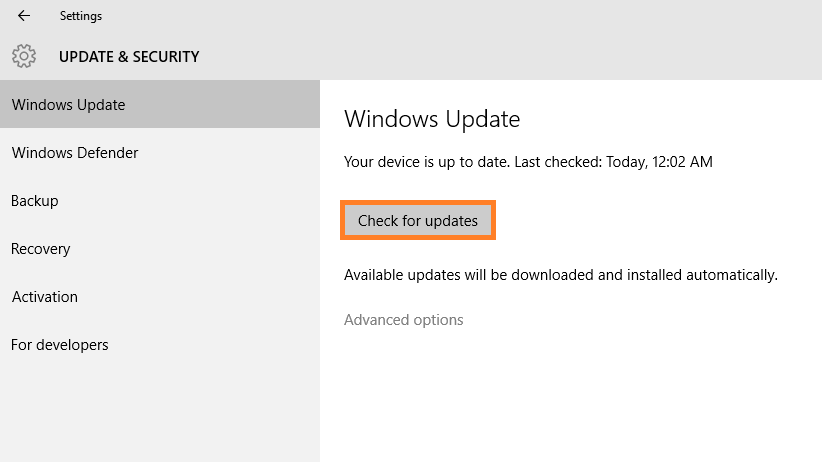
Restart your computer and try to click on an email link again.
Use A Registry Hack To Fix The Problem
Using this fix is very simple. All you need to do is to change a registry key and you’re good to go. Here’s how:
- Press the Windows Key > type notepad > click Notepad
- Paste the following registry command in the notepad window:
Windows Registry Editor Version 5.00
[HKEY_CLASSES_ROOT\htmlfile\shell\opennew\command]
@=”\”C:\\Program Files\\Internet Explorer\\IEXPLORE.EXE\” %1″ - Make sure that All files (*.*) is selected as shown in the figure. Save the file on disk with a .reg extension
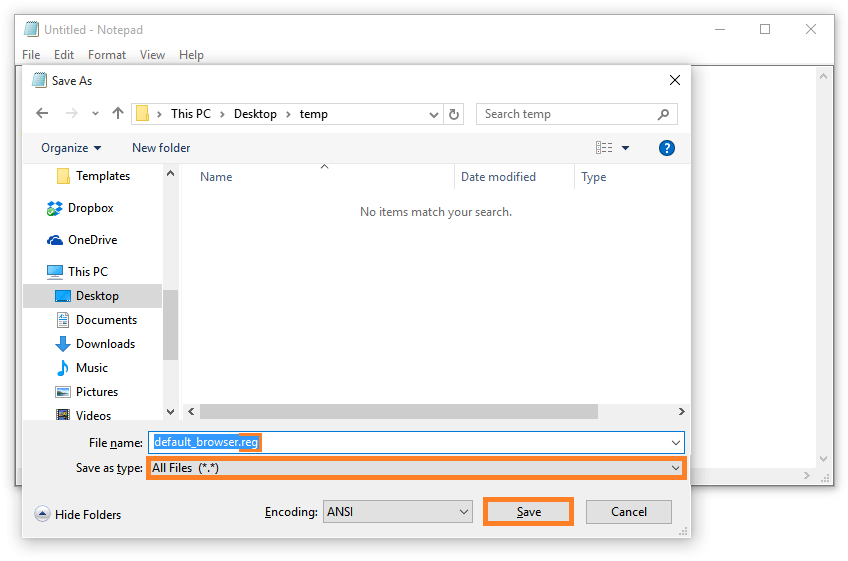
- After saving this file, run it to execute the command.
I Hope You Liked This Blog Article! If You Need Additional Support on This Issue Then Please Don’t Hesitate To Contact Me On Facebook.
Is Your PC Healthy?
I always recommend to my readers to regularly use a trusted registry cleaner and optimizer such as WinThruster or CCleaner. Many problems that you encounter can be attributed to a corrupt and bloated registry.
Happy Computing! ![]()

Wally’s Answer Rating
Summary: Every Windows Wally blog post is evaluated on these three criteria. The average of all three elements determines an "Overall Rating" for each blog post.