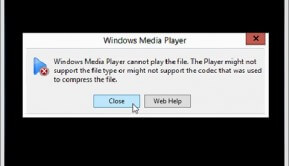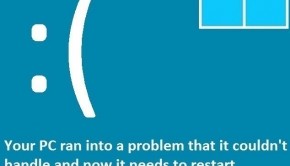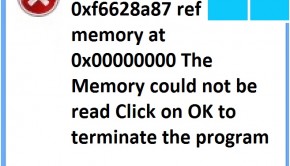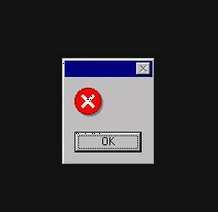How To Fix binkw32.dll Errors
Reader Question: “Hi Wally, How do I fix the Binkw32.dll error, it appears when I try to play my video game.” – Raymond L., United Kingdom
- Step 1 : Download PC Repair & Optimizer Tool (WinThruster for Win 10, 8, 7, Vista, XP and 2000 – Microsoft Gold Certified).
- Step 2 : Click “Start Scan” to find Windows registry issues that could be causing PC problems.
- Step 3 : Click “Repair All” to fix all issues.
Setting up weekly (or daily) automatic scans will help prevent system problems and keep your PC running fast and trouble-free.
Wally’s Answer: This error can appear in many forms. That is why it is hard to say what the exact situation might be. However, usually, it appears because the binkw32.dll file is missing.
Causes of Binkw32.dll error
The Bink Video codec created by RAD Game Tools is the problem. That is why games that use this specific codec are seen to give error messages saying that the Binkw32.dll file is missing or not found. Trying to run or install some illegally downloaded games may also give such an error.
Some common variations of the binkw32.dll error are given as follows
- “An attempt to delay-load a .dll or get a function address in a delay-loaded .dll failed. Dll: binkw32.dll”
- “Missing BINKW32.DLL”
- “The procedure entry point _BinkSetMemory@8 could not be located in the dynamic link library binkw32.dll.”
- “This application failed to start because BINKW32.DLL was not found. Re-installing the application may fix this problem.”
- “Binkw32.dll Not Found”
- “Cannot find binkw32.dll!”
- “The procedure entry point _BinkSetVolume@12 could not be located in the dynamic link library binkw32.dll.”
- Even after replacing the binkw32.dll file, some users will receive one of these related errors or another like it:
How To Fix Binkw32.dll Errors For safety reasons, you should avoid using a binkw32.dll file from a DLL download website.
Restarting the game - is the first thing you should try. Hopefully, this fixes the problem.
Re-installing the game - is your second option. Backup any game save files if you can find them and reinstall the game. This may restore the missing binkw32.dll file. After the reinstall, make sure to restart your computer as well.
Downloading the latest update patch of the game - This might be a bug that the game company fixed after releasing the game. Visit the game designer’s website regarding the upgrade.
Copy binkw32.dll file to Windows System directory - Copying binkw32.dll from the game’s installation folder to the Windows System Folder (C:\Windows\System folder) may solve the problem.
Copy binkw32.dll file - from game’s System directory to the game’s root directory. This is known to work as well.
Upgrade your graphics adapter - Upgrading your computer’s video card may also solve your problem. You can visit System Requirements Lab to access whether your computer can play the game or not. It also tells you the system requirements you’ll need.
Some games that might give the binkw32.dll error include Dungeon Lords, Age of Conan Civilization III, Battlefield 2142, Dungeon Siege II, World in Conflict, Broken Sword 4, BioShock, Empire Earth II, Hitman: Blood Money, Tomb Raider: Legend, The Elder Scrolls IV: Oblivion, and others.
I Hope You Liked This Blog Article! If You Need Additional Support on This Issue Then Please Don’t Hesitate To Contact Me On Facebook.
Is Your PC Healthy?
I always recommend to my readers to regularly use a trusted registry cleaner and optimizer such as WinThruster or CCleaner. Many problems that you encounter can be attributed to a corrupt and bloated registry. Happy Computing! ![]()

Wally’s Answer Rating
Summary: Every Windows Wally blog post is evaluated on these three criteria. The average of all three elements determines an "Overall Rating" for each blog post.