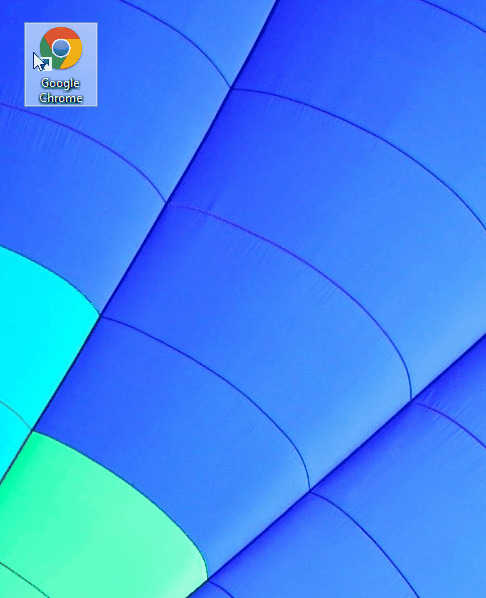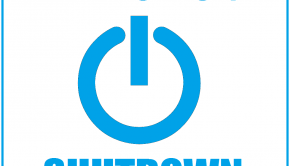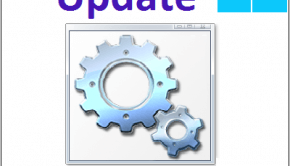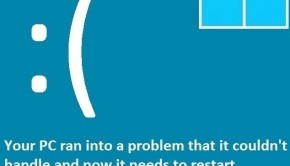How To Fix Blurry Text In Windows 8.1
Reader Question:
“Hi Wally, I don’t know why, but google chrome’s text is suddenly really blurry. Its making things harder to read and I just want it fixed. Can you help me?” - Alyssa M., USA
Before addressing any computer issue, I always recommend scanning and repairing any underlying problems affecting your PC health and performance:
- Step 1 : Download PC Repair & Optimizer Tool (WinThruster for Win 10, 8, 7, Vista, XP and 2000 – Microsoft Gold Certified).
- Step 2 : Click “Start Scan” to find Windows registry issues that could be causing PC problems.
- Step 3 : Click “Repair All” to fix all issues.
Setting up weekly (or daily) automatic scans will help prevent system problems and keep your PC running fast and trouble-free.
Wally’s Answer: You are not alone, other people have also complained that the text in many Windows 8.1 applications is blurry. You wouldn’t expect this to happen on a new monitor but only monitors with high DPI settings are effected. Don’t worry, its really easy to fix, here’s how:
Problem
Some software programs have blurry text in Windows 8.1
Cause
High-resolution displays have higher DPI settings. Some applications are not configured to use these high DPI settings. This results in blurry text.
Solution
The solution to this problem is simple. All you need to do is to enable the high DPI setting for that application.
- Find the software that shows blurry text. If you can’t find the executable file (.exe file), you can find the software’s executable in a folder inside either C:/Program Files/ or C:/Program Files (x86)/
- Right-click the shortcut icon of the blurry software > click Properties
- Click the Compatibility tab
- Check the box next to Disable display scaling on high DPI settings
- Click OK
This problem seems to be appearing on different applications running specifically on Windows 8.1. If you are interested in why this is happening, it happens because Microsoft added support for high-resolution displays in Windows 8.1. While this was a great addition to Windows, older applications did not support high DPI settings. These applications are scaled up regardless and this causes the blurry text in those applications.
I Hope You Liked This Blog Article! If You Need Additional Support on This Issue Then Please Don’t Hesitate To Contact Me On Facebook.
Tell us about any Windows related problems you have and we’ll try to solve them for you.
Is Your PC Healthy?
I always recommend to my readers to regularly use a trusted registry cleaner and optimizer such as WinThruster or CCleaner. Many problems that you encounter can be attributed to a corrupt and bloated registry.
Happy Computing! ![]()

Wally's Answer Rating
Summary: Every Windows Wally blog post is evaluated on these three criteria. The average of all three elements determines an "Overall Rating" for each blog post.