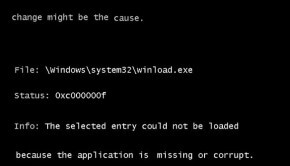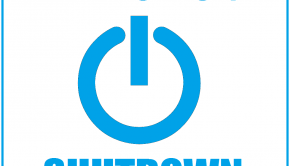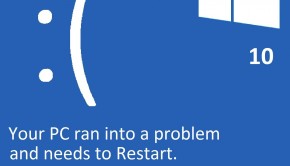How To Fix Chipset Detected Error Blue Screen of Death Error
Reader Question:
“Hi Wally, My computer keeps restarting and showing me the blue screen. It also shows this error before the computer restarts: CHIPSET DETECTED ERROR” - Christopher D., USA
Before addressing any computer issue, I always recommend scanning and repairing any underlying problems affecting your PC health and performance:
- Step 1 : Download PC Repair & Optimizer Tool (WinThruster for Win 10, 8, 7, Vista, XP and 2000 – Microsoft Gold Certified).
- Step 2 : Click “Start Scan” to find Windows registry issues that could be causing PC problems.
- Step 3 : Click “Repair All” to fix all issues.
Setting up weekly (or daily) automatic scans will help prevent system problems and keep your PC running fast and trouble-free.
Wally’s Answer: This error is much less likely to occur right after when a cold computer is turned on. Although there are other reasons for this error to occur. Lets see how we can deal with it and remove it from your computer.
Problem
The Chipset Detected Error or STOP 0x000000B9 occurs after the computer starts. This error occurs in Windows XP through Windows 8 and may continue in future versions of Windows.
Cause
Potential causes may vary. This error can be caused by problematic device drivers, overheating, and a newly installed incompatible device.
The Chipset Detected Error occurs when Windows detects a problem between the computer’s I/O system and system memory or the computer’s processor. When this error occurs, the computer has to shut down to prevent further damage.
Solution
There are a few ways of resolving this error. They are given as follows:
Cool The Computer Down
The Chipset Detected Error usually occurs when the computer has been turned on and keeps running until it starts to overheat. This should not happen in normal circumstances. It is usually caused by poor ventilation inside the CPU and using a high-end graphics card without adding more fans or a proper cooling system.
Sometimes the computer processor’s fan may stop working and cause the computer to overheat. In that case, replace the fan to solve the problem. Dust can overheat the computer as well. Try to clean the computer by blowing air in it using a leaf blower or using a can of compressed air.
If its a laptop, make sure that the laptop’s vent holes are not blocked. This usually happens when the laptop is being used on the bed or on a pillow.
Is The New Device Causing The Chipset Detected Error?
If you remember connecting a new device to your computer recently, try to start the computer without it and see if the problem goes away.
Is A Device Driver Causing The Chipset Detected Error?
You can check if this is so by using the following steps.
- Use Windows Key+X and click Device Manager to open it

- If you see any device with a red sign or a yellow yellow triangle then reinstall its driver by right-clicking it and clicking Properties.
- You can also try reconnecting or disconnecting the device to see if that makes the error stop.
There is a possibility that the driver will be updated by the manufacturer and the problem will go away. You can check to see if the problem has been solved later.
You can also use a driver utility like DriverDoc to notify you when the new driver gets released, although this will require the device to be connected to the computer when DriverDoc is looking for a driver update.
Reinstall Windows 8 Using Reset And Refresh
In Windows 8 you can reinstall Windows really fast without the need for an installation disk. Its a fast way to get your computer to the way it should be. The reset and refresh features both have their advantages. You can learn more about this by clicking here.
I Hope You Liked This Blog Article! If You Need Additional Support on This Issue Then Please Don’t Hesitate To Contact Me On Facebook.
Is Your PC Healthy?
I always recommend to my readers to regularly use a trusted registry cleaner and optimizer such as WinThruster or CCleaner. Many problems that you encounter can be attributed to a corrupt and bloated registry.
Happy Computing! ![]()

Wally's Answer Rating
Summary: Every Windows Wally blog post is evaluated on these three criteria. The average of all three elements determines an "Overall Rating" for each blog post.