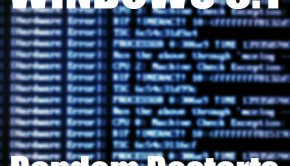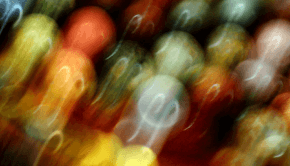How To Fix CONFIG_INITIALIZATION_FAILED Blue Screen of Death Error
Reader Question:
“Hi Wally, When I start my computer I see this error “ config_initialization_failed “. Its not letting Windows start. I have a Windows 8 laptop, please help!“ - Patrick T., Australia
Before addressing any computer issue, I always recommend scanning and repairing any underlying problems affecting your PC health and performance:
- Step 1 : Download PC Repair & Optimizer Tool (WinThruster for Win 10, 8, 7, Vista, XP and 2000 – Microsoft Gold Certified).
- Step 2 : Click “Start Scan” to find Windows registry issues that could be causing PC problems.
- Step 3 : Click “Repair All” to fix all issues.
Setting up weekly (or daily) automatic scans will help prevent system problems and keep your PC running fast and trouble-free.
Wally’s Answer: This error usually appears when the Windows registry fails to load some important files. Not having enough memory to complete the task often makes this happen. The computer shuts down to prevent damage to its software and hardware components. Here’s some information on how to deal with it.
Problem
The computer crashes after showing the config_initialization_failed error. It is also known as the STOP 0×00000067 error.
Cause
Windows registry was not able to allocate the required memory pool due to insufficient memory. This means that there is some problem with the computer’s RAM.
Solution
Follow these instructions to resolve the config_initialization_failed error.
Disable Caching On The Motherboard
Disabling the caching feature on the motherboard can solve the problem. You will have to look online on your motherboard vendor’s website for documentation regarding changing this setting on your computer’s particular motherboard.

Change The Computer’s RAM
You will need to change the computer’s RAM. You can try cleaning the RAM and reinserting it in the RAM slot. Turn the computer on and see if the error appears again.
If your computer has two sticks of RAM, then try removing one and see if the error still occurs. Test all the sticks of RAM and see which ones fail. If the error persists then buy replace the problematic stick of RAM with a new one.

Clean The Registry
Cleaning the registry will remove files and registry entries that may have caused this error. If this works then it will be easier for you since you don’t have to get your hands dirty playing with hardware. Corrupt registry can result from incomplete or improper software installations and uninstallations. Malware can also cause problems with the registry.
I Hope You Liked This Blog Article! If You Need Additional Support on This Issue Then Please Don’t Hesitate To Contact Me On Facebook.
Tell us about any Windows related problem you have and we’ll try to solve it for you.
Is Your PC Healthy?
I always recommend to my readers to regularly use a trusted registry cleaner and optimizer such as WinThruster or CCleaner. Many problems that you encounter can be attributed to a corrupt and bloated registry.
Happy Computing! ![]()

Wally's Answer Rating
Summary: Every Windows Wally blog post is evaluated on these three criteria. The average of all three elements determines an "Overall Rating" for each blog post.