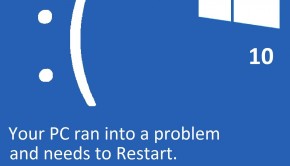How To Fix Cortana, Can’t Log Into Microsoft Account In Windows 10
Reader Question:
“Hi Wally, I’m trying to set up Cortana with my Microsoft account but whenever I try to register my account, it says that my account is already there. I’ve tried using different user accounts but Cortana doesn’t work with any one of them. I’m using Windows 10 Enterprise edition.” – Whitney P., USA
Before addressing any computer issue, I always recommend scanning and repairing any underlying problems affecting your PC health and performance:
- Step 1 : Download PC Repair & Optimizer Tool (WinThruster for Win 10, 8, 7, Vista, XP and 2000 – Microsoft Gold Certified).
- Step 2 : Click “Start Scan” to find Windows registry issues that could be causing PC problems.
- Step 3 : Click “Repair All” to fix all issues.
Setting up weekly (or daily) automatic scans will help prevent system problems and keep your PC running fast and trouble-free.
Wally’s Answer: Windows 10 has received a fairly positive response from its users so far. According to Microsoft’s own statistics, 75 Million activations of Windows 10 took place in the first 30 days of its release. Even though many people are happy with their copy of Windows, there are some users who have experienced problems like this. However, most of these problems are easy to solve.
Problem
Cortana isn’t working in Windows 10 Enterprise. Unable to get Microsoft account registered with Cortana. It gives an error message saying that:
[account name] is already here.
Solution
Here are some ways to fix the Cortana login problem in Windows 10:
Remove All Other Microsoft Accounts
Windows 10 has this problem with Microsoft accounts which doesn’t let you use a login/account for domain purposes once it has been added. You can remove this account from Windows using the registry editor. Once removed, you can add it again using Windows 10 settings and menus.
- Press Windows Key + R > type regedit > press Enter
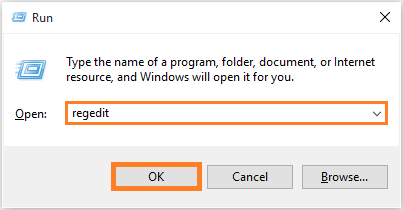
- In the Registry Editor, click the arrow next to each category to expand it. Go to StoredIdentities using the following address:
HKEY_USERS\.DEFAULT\Software\Microsoft\IdentityCRL\StoredIdentities
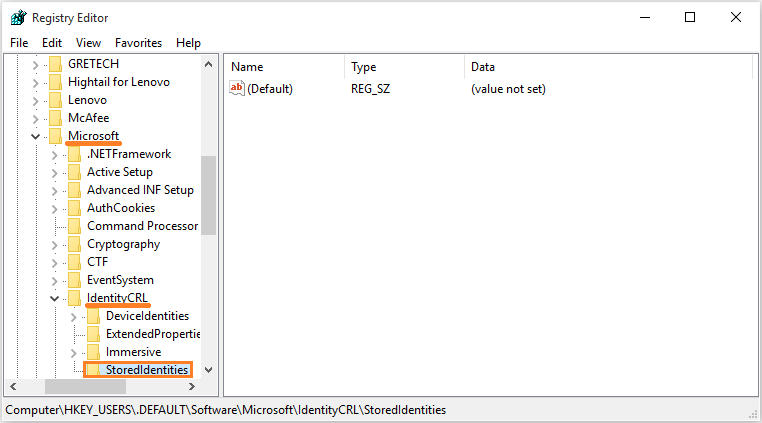
- Do you see the account that you want to log into here? Right-click it and click Delete.
- Press the Windows Key > click Settings > click Accounts
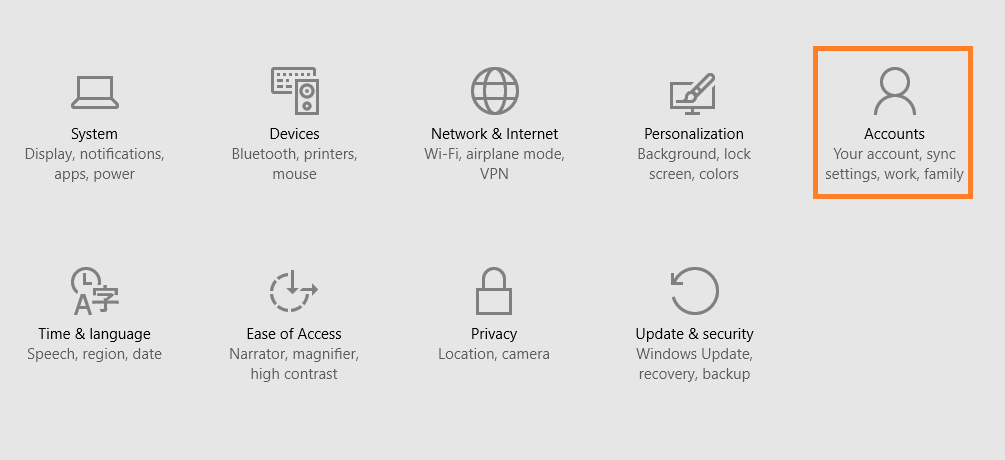
- Delete all existing accounts.
- You should see a blue Add a Microsoft account link at the bottom of the screen. Enter login details to add a new account, and you’re done.
Fix Registry Problems In Windows By Using A Good Registry Cleaner
Windows registry is a database of configuration files in Windows. It contains data about almost everything that happens in Windows. Every software and hardware component in the computer has something related to it in the registry.
Therefore, maintaining and optimizing it can help minimize these problems. Use WinThruster to scan and fix registry-related issues on your computer.
Make a system restore point before making major changes to the computer such as removing malware, viruses, and making changes in the Windows registry. Click here to learn how to make a system restore point.
I Hope You Liked This Blog Article! If You Need Additional Support on This Issue Then Please Don’t Hesitate To Contact Me On Facebook.
Is Your PC Healthy?
I always recommend to my readers to regularly use a trusted registry cleaner and optimizer such as WinThruster or CCleaner. Many problems that you encounter can be attributed to a corrupt and bloated registry.
Happy Computing! ![]()

Wally's Answer Rating
Summary: Every Windows Wally blog post is evaluated on these three criteria. The average of all three elements determines an "Overall Rating" for each blog post.