How To Fix Device Manager Code 39 in Windows 10
Reader Question:
“Hi Wally, I have a problem with my Windows 10 notebook. I do not want to install the sound drivers I am code 39 in device manager. Do you know if you will need to help me?” – Bart Rocha., USA
Before addressing any computer issue, I always recommend scanning and repairing any underlying problems affecting your PC health and performance:
- Step 1 : Download PC Repair & Optimizer Tool (WinThruster for Win 10, 8, 7, Vista, XP and 2000 – Microsoft Gold Certified).
- Step 2 : Click “Start Scan” to find Windows registry issues that could be causing PC problems.
- Step 3 : Click “Repair All” to fix all issues.
Setting up weekly (or daily) automatic scans will help prevent system problems and keep your PC running fast and trouble-free.
Wally’s Answer: Windows 10 is used by millions of people worldwide. Most people use it without any issues, but there are instances where things don’t work as they should. Some temporary driver related issues have surfaced as a result of Microsoft’s new policy on updates.
Here, we’ll discuss the Device Manager Code 39 and how to fix it.
Problem
A device stopped working and looking at the Properties of this device reveals Code 39.
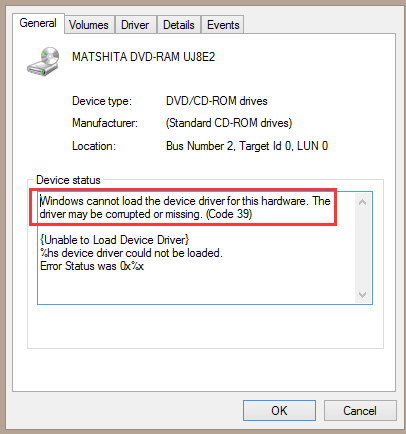
Cause
This error can be caused by bugs in the driver software. This error has been appearing on machines running Windows 10 after the driver is updated automatically through Windows update. However, it is a rare and temporary issue.
Solution
We can fix this problem by uninstalling the driver from the device manager. After that, we’ll let Windows restart and install a generic version of the driver or we’ll install it ourselves. If this fixes the problem, then we’ll use a diagnostics program from Microsoft to block driver updates for certain devices. Let’s Go!
Uninstall The Problematic Device Driver
The device driver causing these problems is probably not the correct one. We can remove it by going to the Device Manager again. Locate the driver in Device Manager and Right-Click it. After that, click Uninstall
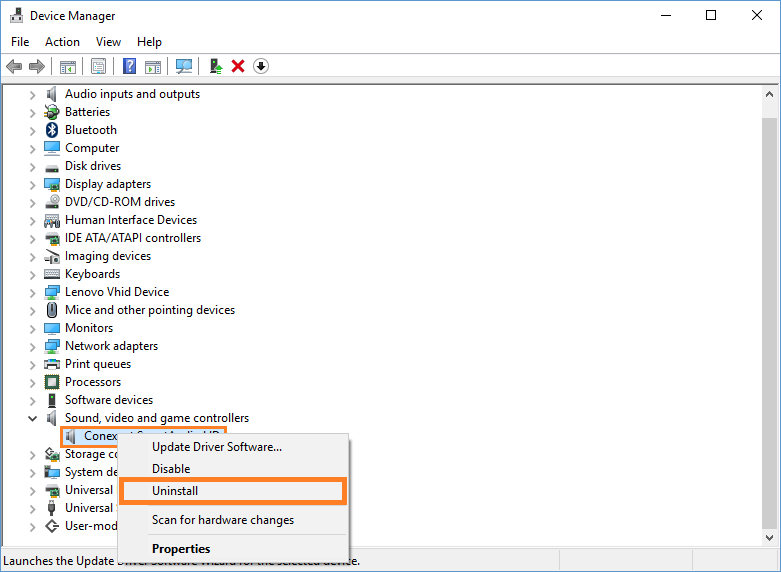
Restart Windows and Let The Generic Driver Install Itself
Restart Windows and wait for it to load normally. Is the device working correctly now? In the case of audio, you would check by going online and listening to a song on YouTube or playing an audio file on your computer. You can also go to the Device Manager again and check to see if the error message is gone.
Prevent Windows 10 from Installing This Update Again
So, what often happens with people is that they get rid of the new problematic driver only to see it return automatically. You can prevent this from happening by hiding this update using this software from Microsoft.
I Hope You Liked This Blog Article! If You Need Additional Support on This Issue Then Please Don’t Hesitate To Contact Me On Facebook.
Is Your PC Healthy?
I always recommend to my readers to regularly use a trusted registry cleaner and optimizer such as WinThruster or CCleaner. Many problems that you encounter can be attributed to a corrupt and bloated registry.
Happy Computing! ![]()

Wally's Answer Rating
Summary: Every Windows Wally blog post is evaluated on these three criteria. The average of all three elements determines an "Overall Rating" for each blog post.










