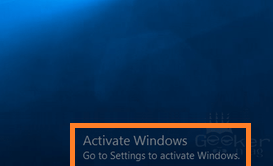How To Fix Error 0x8007232B When Activating Windows 10?
Reader Question:
“Hi Wally, I installed Windows 10 without any problems. But then, I ran into a weird problem. Its showing me this error 0x8007232B, and telling me to activate Windows. I’m using Windows 10 Professional and its otherwise working fine. It should already have been activated by now. How do I get rid of this error?“ - April M., USA
Before addressing any computer issue, I always recommend scanning and repairing any underlying problems affecting your PC health and performance:
- Step 1 : Download PC Repair & Optimizer Tool (WinThruster for Win 10, 8, 7, Vista, XP and 2000 – Microsoft Gold Certified).
- Step 2 : Click “Start Scan” to find Windows registry issues that could be causing PC problems.
- Step 3 : Click “Repair All” to fix all issues.
Setting up weekly (or daily) automatic scans will help prevent system problems and keep your PC running fast and trouble-free.
Wally’s Answer: Many people have taken the plunge and upgraded their version of Windows 7 or 8 to Windows 10. According to Microsoft’s own statistics, Windows 10 was activated 75 Million times after a month of its release.
Many people are using it without any issues, but there are times when things don’t work out as planned. Here we will look at one such problem.
Problem
Windows 10 Professional doesn’t activate, giving error 0x8007232B.
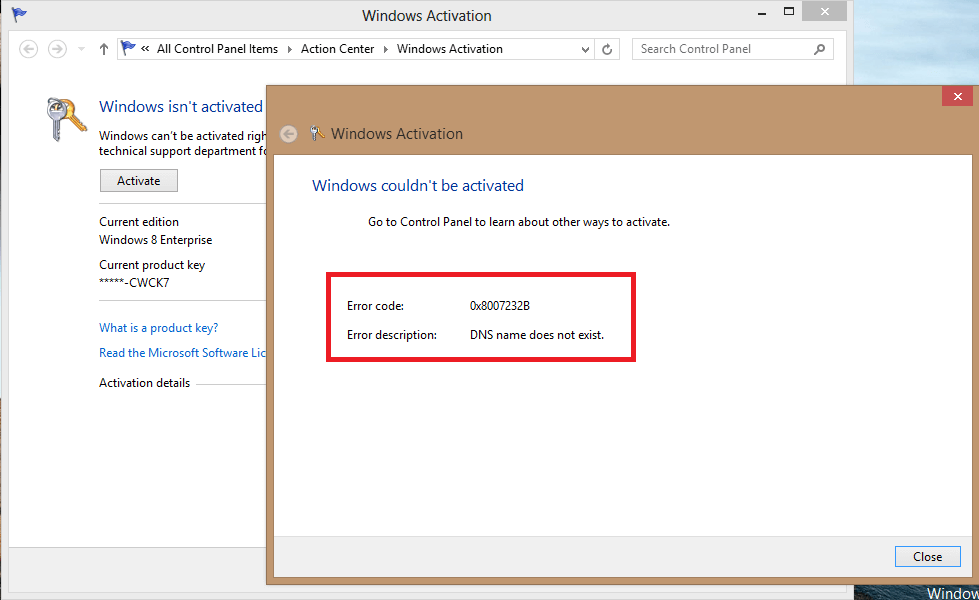
Cause
Error 0x8007232B usually appears due to DNS server issues. Windows 10 was not able to access Microsoft’s servers and activate itself.
Solution
Here are some ways to fix error 0x8007232B.
Make Sure Your Internet Connection Is Working
First, make sure that the internet is working before doing anything else. Open the web browser and try doing a random search on a search engine. Then follow the next steps:
Use The Software Licensing Management Tool
Use the following commands to enter the product key and try to activate Windows 10 manually:
- Press the Windows Key+X > click Command Prompt (Admin)
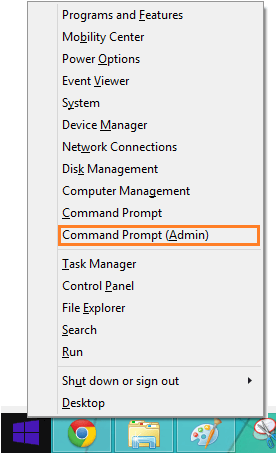
- Type slmgr /ipk ***Product Key*** > press Enter
- Type slmgr /skms kms.xspace.in > press Enter
- Type slmgr /ato > press Enter
The syntax of the slmgr command can be found by following this link.
I Hope You Liked This Blog Article! If You Need Additional Support on This Issue Then Please Don’t Hesitate To Contact Me On Facebook.
Is Your PC Healthy?
I always recommend to my readers to regularly use a trusted registry cleaner and optimizer such as WinThruster or CCleaner. Many problems that you encounter can be attributed to a corrupt and bloated registry.
Happy Computing! ![]()

Wally's Answer Rating
Summary: Every Windows Wally blog post is evaluated on these three criteria. The average of all three elements determines an "Overall Rating" for each blog post.