How To Fix Error 0xc0000034 in Windows 10
Reader Question:
“Hi Wally, So, my computer refuses to turn on. I get error 0xc0000034 boot configuration data file is missing you need recovery tools on installation media. Please assist.” – Serega Lazarenko., United Kingdom
Before addressing any computer issue, I always recommend scanning and repairing any underlying problems affecting your PC health and performance:
- Step 1 : Download PC Repair & Optimizer Tool (WinThruster for Win 10, 8, 7, Vista, XP and 2000 – Microsoft Gold Certified).
- Step 2 : Click “Start Scan” to find Windows registry issues that could be causing PC problems.
- Step 3 : Click “Repair All” to fix all issues.
Setting up weekly (or daily) automatic scans will help prevent system problems and keep your PC running fast and trouble-free.
Wally’s Answer: Windows 10 is being used by millions of users worldwide. It is a very stable operating system.
However, there are times when it can fail. Users who upgrade from an older version of Windows running on their computer might experience this problem more often.
Problem
The computer does not load Windows 10, and instead shows error 0xc0000034.
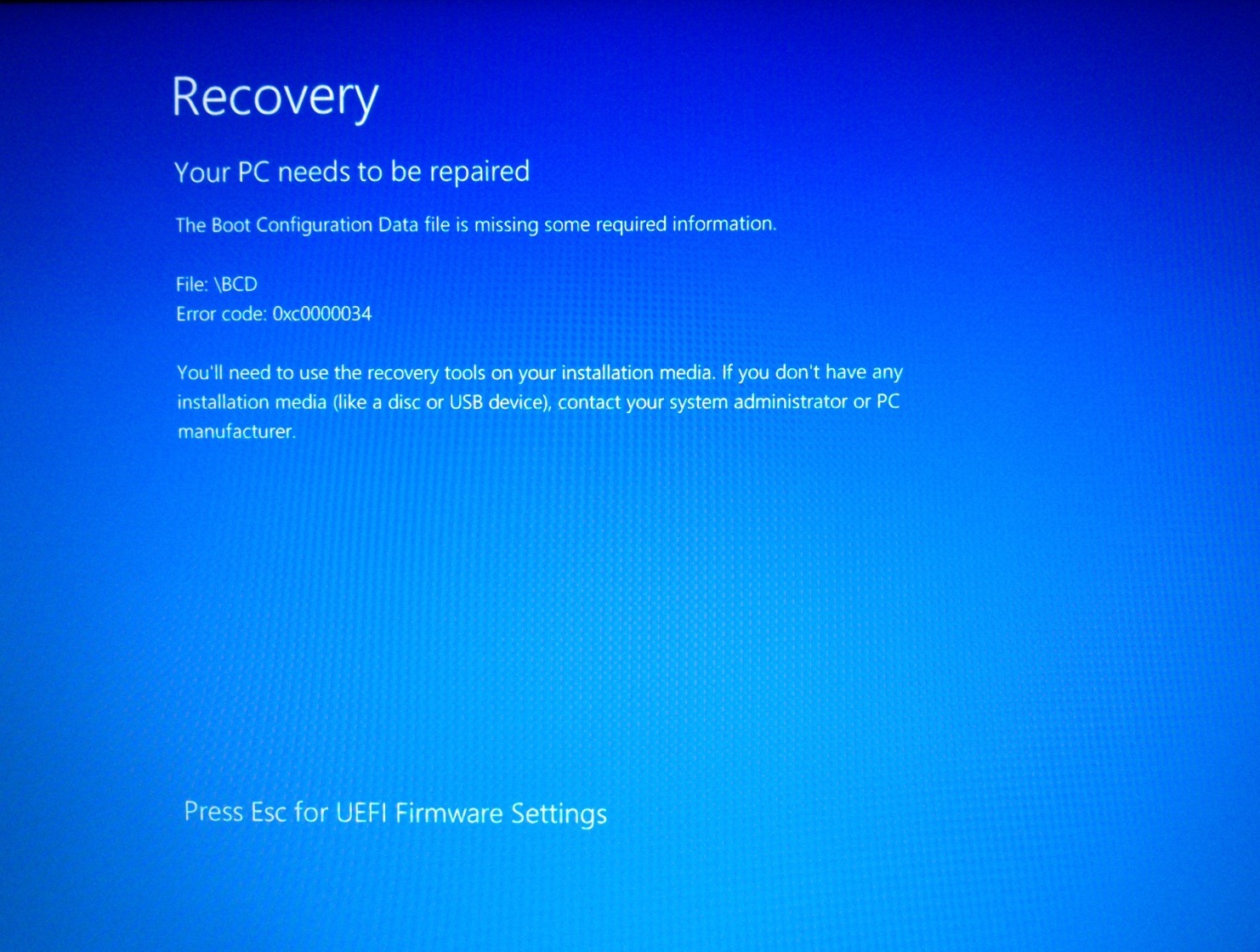
Solution
Here are some ways to fix the 0xc0000034 error.
Download The Windows 10 ISO File Using the Media Creation Tool
Don’t worry if you don’t have a Windows 10 installation media (DVD\USB). You can make Windows 10 installation DVD/USB using the media creation tool. Click here to learn more.
Boot The Computer Using Your Windows 10 Installation Media
Once you have your Windows 10 installation DVD or USB, we can move on to booting with it. Insert the Windows 10 installation DVD\USB into your computer and restart the computer. If you’re having trouble booting your computer with the USB flash drive, then please click here to learn more.
Run These Commands in Command Prompt
Once you’ve booted with the Windows 10 Installation DVD\USB, navigate the menus until you find Command Prompt.
Click the link labeled Repair your computer in the lower-left corner.
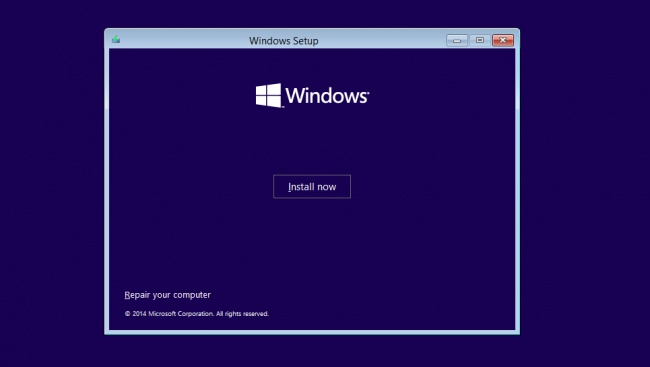
Select Troubleshoot, after that click Advanced Options. You should be able to find the Command Prompt button on the next screen.
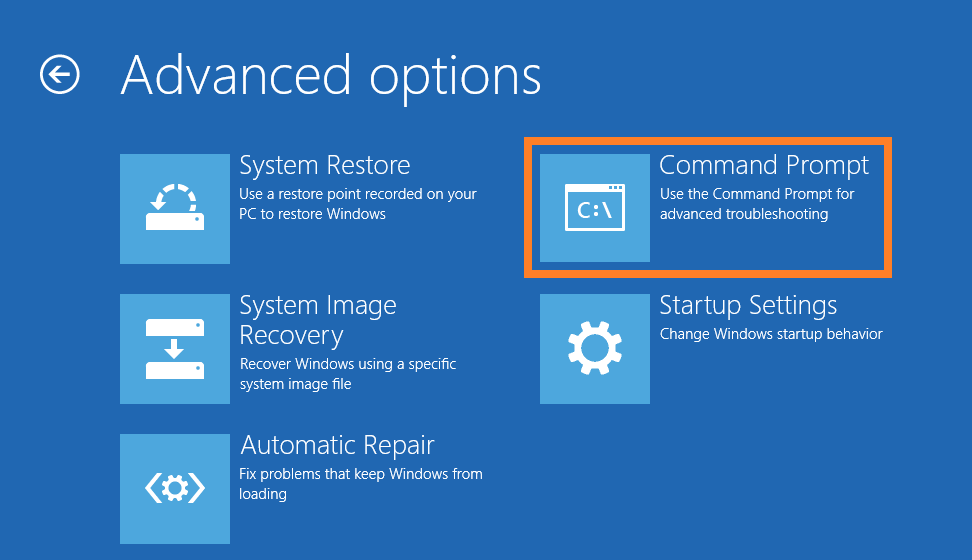
Click Command Prompt to launch it, and run the following commands:
bootrec /fixMBR
bootrec /fixBoot
bootrec /rebuildBCD
After that, Restart the computer and see if this fixes the problem.
I Hope You Liked This Blog Article! If You Need Additional Support on This Issue Then Please Don’t Hesitate To Contact Me On Facebook.
Is Your PC Healthy?
I always recommend to my readers to regularly use a trusted registry cleaner and optimizer such as WinThruster or CCleaner. Many problems that you encounter can be attributed to a corrupt and bloated registry.
Happy Computing! ![]()

Wally's Answer Rating
Summary: Every Windows Wally blog post is evaluated on these three criteria. The average of all three elements determines an "Overall Rating" for each blog post.










