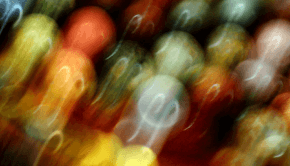How to fix “Error 1327. Invalid Drive”
Reader Question:
“Hi Wally, When I start the setup of Microsoft Office 2000 it gives me an error saying Error 1327 invalid drive.” - Adrian P., USA
Before addressing any computer issue, I always recommend scanning and repairing any underlying problems affecting your PC health and performance:
- Step 1 : Download PC Repair & Optimizer Tool (WinThruster for Win 10, 8, 7, Vista, XP and 2000 – Microsoft Gold Certified).
- Step 2 : Click “Start Scan” to find Windows registry issues that could be causing PC problems.
- Step 3 : Click “Repair All” to fix all issues.
Setting up weekly (or daily) automatic scans will help prevent system problems and keep your PC running fast and trouble-free.
Wally’s Answer: This error is very specific in its nature that it only really appears when installing Microsoft Office 200o on Windows. This problem has a solution but it is a bit tricky. The solution involves a bit of tinkering with the Windows registry, which is a bit risky.
Since the Windows Registry is the heart of the Windows operating system, it should always be backed-up before making any changes. Although, there should be no problem if everything is done correctly.
What does Error 1327 look like?
Error 1327. Invalid Drive: Drive
When does Error 1327 appear?
This error sometimes appears when trying to install Office 2000 from an administration point. This error message may refer to drive U.
Causes of Error 1327
This error is caused by a registry problem. A registry key probably contains an incorrect value in a Data field, which might cause this error to appear.
How To Fix Error 1327
We will need to modify the registry a bit, Follow these steps.
Back up the registry before you modify it: This way you can restore it in case a problem occurs. For instructions on how to back up and restore the registry, read the article “How to back up and restore the registry in Windows 7” from the Microsoft Knowledge Base.
- Click Start > Run (or press Windows_key+R)
- Type regedit, and press Enter.
- Locate the following registry key in Registry Editor:
- HKEY_CURRENT_USER\Software\Microsoft\Windows\CurrentVersion\Explorer\Shell Folders
- In the right portion of the window, note the values in the column labeled Data for each entry. They should only contain the drives on your computer. If it contains a drive letter for a drive that is not on your computer then, right-click the entry, and type c:\my documents in the Value data box, and then click OK.
- Repeat step 4 for every entry that contains an incorrect drive in the Data column.
Now, repeat steps 3, 4, and 5 for the following registry keys as well:
HKEY_CURRENT_USER\Software\Microsoft\Windows\CurrentVersion\Explorer\User Shell Folders
HKEY_LOCAL_MACHINE\SOFTWARE\Microsoft\Windows\CurrentVersion
HKEY_LOCAL_MACHINE\SOFTWARE\Microsoft\Windows\CurrentVersion\Explorer\Shell Folders
HKEY_LOCAL_MACHINE\SOFTWARE\Microsoft\Windows\CurrentVersion\Explorer\User Shell Folders
Close Registry Editor when you are done.
Now try installing Microsoft Office 2000 again. Hopefully, this solution solved your problem.
I Hope You Liked This Blog Article! If You Need Additional Support on This Issue Then Please Don’t Hesitate To Contact Me On Facebook.
Is Your PC Healthy?
I always recommend to my readers to regularly use a trusted registry cleaner and optimizer such as WinThruster or CCleaner. Many problems that you encounter can be attributed to a corrupt and bloated registry.
Happy Computing! ![]()

Wally’s Answer Rating
Summary: Every Windows Wally blog post is evaluated on these three criteria. The average of all three elements determines an "Overall Rating" for each blog post.