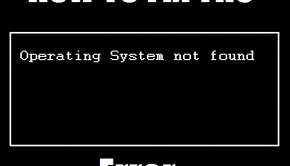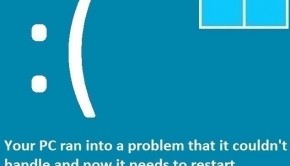How to fix Error 5
Reader Question:
“Hi Wally, How do I fix the Error 5, Access is Denied error.” - Charles S., United Kingdom
Before addressing any computer issue, I always recommend scanning and repairing any underlying problems affecting your PC health and performance:
- Step 1 : Download PC Repair & Optimizer Tool (WinThruster for Win 10, 8, 7, Vista, XP and 2000 – Microsoft Gold Certified).
- Step 2 : Click “Start Scan” to find Windows registry issues that could be causing PC problems.
- Step 3 : Click “Repair All” to fix all issues.
Setting up weekly (or daily) automatic scans will help prevent system problems and keep your PC running fast and trouble-free.
Wally’s Answer: This error may appear when you are using Net View from the command line. Usually, it is caused by time synchronization issues between the system clock and the program. Missing permissions, firewall restrictions, or active dictionary replication may also be the cause of the problem.
Error Message:
The error message might appear as follows
“System error 5 has occurred. Access is denied.”
When does it occur?
When you are running “Net View” and/or “”Net Time” command line.
Possible causes of Error 5:
The following may cause this error to appear. These reasons are varied and may happen in different contexts. Therefore Error 5 can have various causes. It may be a:
- Time Synchronization issue.
- A problem caused by missing permission for accessing a remote computer.
- A firewall may close the connection to the remote computer.
- The computer account password has expired.
- A third-party software might have cut the connection to the remote computer.
- There may be a problem with active directory replication.
How to Fix the Error 5 problem?
1. Verity the time zone, and make sure that the clocks are synchronized properly
Time Service Technical Reference: http://technet.microsoft.com/en-us/library/cc773061(v=ws.10).aspx
2. Make sure that the required ports are open on the remote computer.
3. Make sure that the permissions on the remote host are set.
4.Make sure that the computer is connected to the domain, and that the computer account is active.
5. Check the replication in the Active Directory Replication.
Synchronize time with the Windows Time service in Windows
http://technet.microsoft.com/en-us/library/cc773263(v=ws.10).aspx
I Hope You Liked This Blog Article! If You Need Additional Support on This Issue Then Please Don’t Hesitate To Contact Me On Facebook.
Is Your PC Healthy?
I always recommend to my readers to regularly use a trusted registry cleaner and optimizer such as WinThruster or CCleaner. Many problems that you encounter can be attributed to a corrupt and bloated registry.
Happy Computing! ![]()

Wally’s Answer Rating
Summary: Every Windows Wally blog post is evaluated on these three criteria. The average of all three elements determines an "Overall Rating" for each blog post.