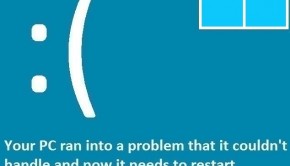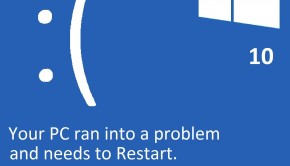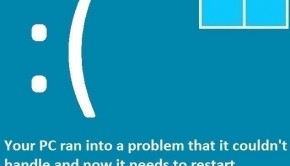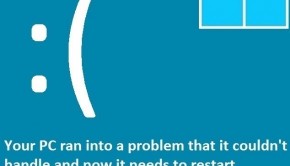How To Fix Error System_Thread_Exception_Not_Handled?
Reader Question:
“Hi Wally, I recently bought a new HP laptop because my previous laptop stopped working. It hasn’t been long since I’ve started using it ands already I’m seeing this blue screen error: SYSTEM_THREAD_EXCEPTION_NOT_HANDLED. It restarts when I watch videos on the internet. This is happening after I’ve updated all the drivers and disabled hardware acceleration in firefox.“ - John F., Canada
Before addressing any computer issue, I always recommend scanning and repairing any underlying problems affecting your PC health and performance:
- Step 1 : Download PC Repair & Optimizer Tool (WinThruster for Win 10, 8, 7, Vista, XP and 2000 – Microsoft Gold Certified).
- Step 2 : Click “Start Scan” to find Windows registry issues that could be causing PC problems.
- Step 3 : Click “Repair All” to fix all issues.
Setting up weekly (or daily) automatic scans will help prevent system problems and keep your PC running fast and trouble-free.
Wally’s Answer: Blue screen errors like this can seem to appear out of nowhere and start to cause problems for the user. Some people are worried when they see an error like the System_Thread_Exception_Not_Handled error, thinking that their computer is ruined, but in fact, most of these errors can be fixed.
Problem
The System_Thread_Exception_Not_Handled or Stop 0x0000007E error appears and suddenly restarts the computer.
Cause
The System_Thread_Exception_Not_Handled error can appear in HP and other laptops due to software called AMD Catalyst.
Solution
Here are some ways to fix the System_Thread_Exception_Not_Handled error:
Uninstall AMD Catalyst
This is assuming that you are using an HP laptop that has AMD hardware in it. It is known to cause blue screen errors like this on HP laptops. You probably won’t be able to uninstall AMD Catalyst completely without some help. So, you should use the Wise Program Uninstaller.
Download and install this software. Launch it and use it to uninstall AMD Catalyst Control Center from your computer.
Run Disk Cleanup
This can help remove unnecessary files from the computer. You can also delete system files that Windows does not need anymore.
- Right-click a partition > click Properties
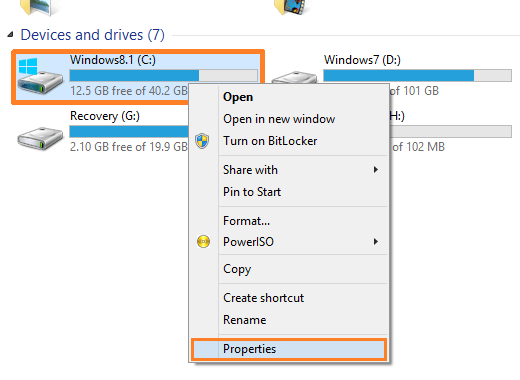
- Click the General tab > click the Disk Cleanup button.
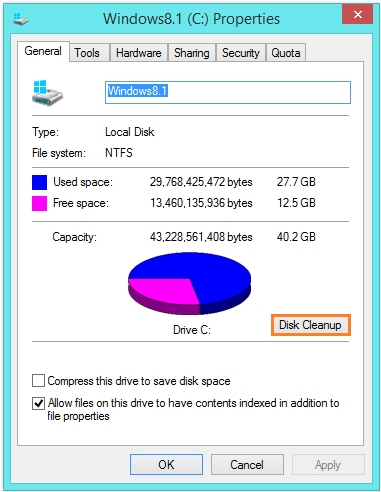
- You should get something like this
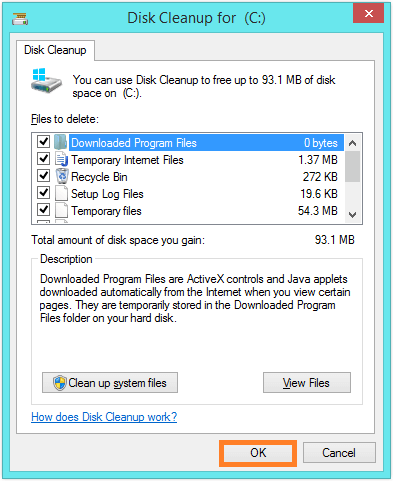
- Check all the boxes and click OK to start removing those files.
I Hope You Liked This Blog Article! If You Need Additional Support on This Issue Then Please Don’t Hesitate To Contact Me On Facebook.
Is Your PC Healthy?
I always recommend to my readers to regularly use a trusted registry cleaner and optimizer such as WinThruster or CCleaner. Many problems that you encounter can be attributed to a corrupt and bloated registry.
Happy Computing! ![]()

Wally's Answer Rating
Summary: Every Windows Wally blog post is evaluated on these three criteria. The average of all three elements determines an "Overall Rating" for each blog post.