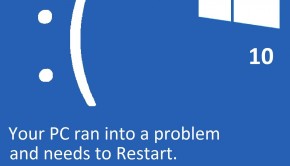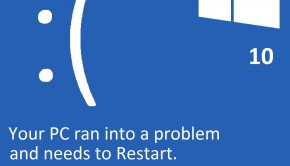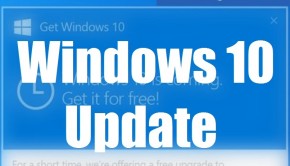How To Fix HDMI Port Not Working After Upgrading To Windows 10?
Reader Question:
“Hi Wally, I upgraded my Windows 7 HP Pavilion to Windows 10 when I was offered a free upgrade. I tried to use HDMI on the computer but its not working. It is not detecting my TV anymore. How do I connect my laptop using hdmi on Windows 10.” – Kyle R., USA
Before addressing any computer issue, I always recommend scanning and repairing any underlying problems affecting your PC health and performance:a
- Step 1 : Download PC Repair & Optimizer Tool (WinThruster for Win 10, 8, 7, Vista, XP and 2000 – Microsoft Gold Certified).
- Step 2 : Click “Start Scan” to find Windows registry issues that could be causing PC problems.
- Step 3 : Click “Repair All” to fix all issues.
Setting up weekly (or daily) automatic scans will help prevent system problems and keep your PC running fast and trouble-free.
Wally’s Answer: Windows 10 has proved helpful for many people who have upgraded to it. In the first 30 days of its release, almost 75 Million activations of Windows 10 were recorded. Although, moving to a new operating system is a big change. As a result, some things might not work right after the upgrade. Here we will be looking at the HDMI connectivity problems in Windows 10.
Problem
The computer can’t connect to a TV through HDMI after upgrading from Windows 7 to Windows 10.
Solution
Here are some ways to fix the HDMI detection problem in Windows 10:
Upgrade All Device Drivers To Fix The Problem
The one mistake that people frequently make when they upgrade to a new version of Windows, is that they don’t upgrade the device drivers. And good reason, since the installation/upgrade process ends with no mention of the need to do so. If you haven’t done this before, then don’t worry. It is really simple, just visit your computer manufacturer’s website and search for your computer. Once you find it, look for the latest drivers available for download. Download the latest versions of the drivers, and install them one-by-one, restart if prompted.
If you’d like a more simplified method to upgrade device drivers, then you can try using third-party software utilities like DriverDoc to search for and download the drivers for you.
Use Windows Update To Update The Graphics Driver
Windows 10 also upgrades some drivers automatically. You can try Checking for the latest Windows updates. It may install the latest graphics driver and fix the problem.
- Press the Windows Key > type check for updates > press Enter
- Click the Check for updates, and follow on-screen instructions.
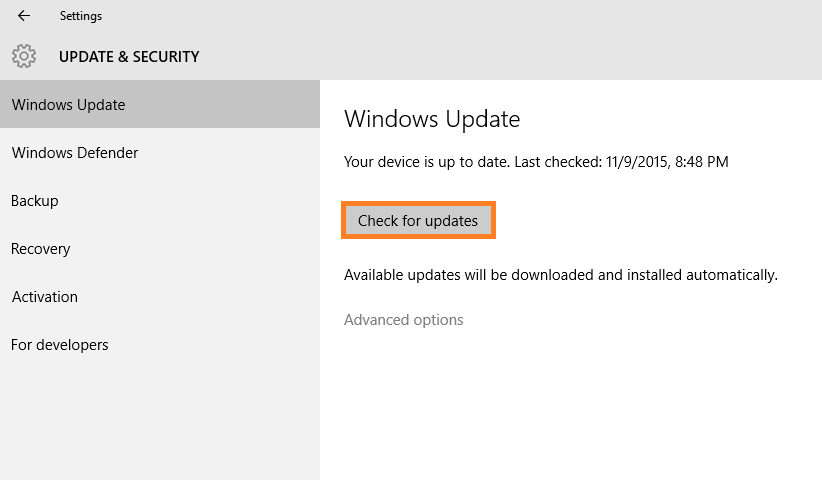
The Problem Is Still Not Fixed, What Should I Do Now?
Make sure that the HDMI cable works. If you’re still not able to get it to work, then the driver might not be an official Windows 10 driver. Check the website of your computer manufacturer. Look to see if the latest Graphics driver they have to offer is really made for Windows 10.
Also, make sure that you don’t have an extra graphics card connected to the computer. This may be the case if you’re using a desktop computer. In that case, you will need to go to that graphics card manufacturer’s website and get the driver from there.
I Hope You Liked This Blog Article! If You Need Additional Support on This Issue Then Please Don’t Hesitate To Contact Me On Facebook.
Is Your PC Healthy?
I always recommend to my readers to regularly use a trusted registry cleaner and optimizer such as WinThruster or CCleaner. Many problems that you encounter can be attributed to a corrupt and bloated registry.
Happy Computing! ![]()

Wally's Answer Rating
Summary: Every Windows Wally blog post is evaluated on these three criteria. The average of all three elements determines an "Overall Rating" for each blog post.