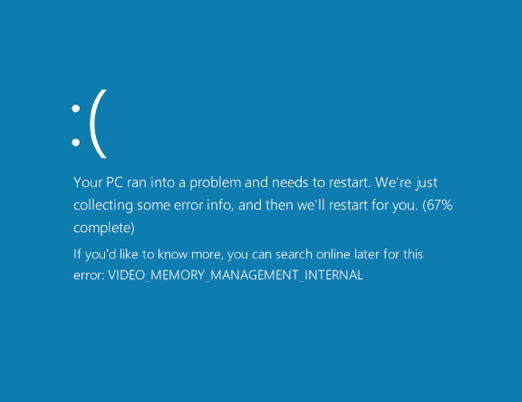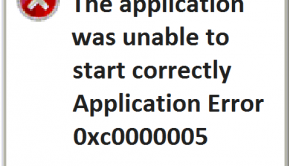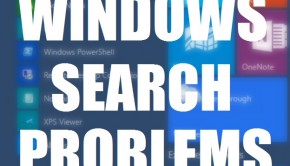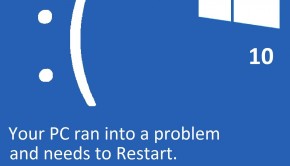How To Fix Nvidia Video_Memory_Management_Internal Error In Windows 10?
Reader Question:
“Hi Wally, I upgraded my desktop to Windows 10 and started getting this bsod: VIDEO_MEMORY_MANAGEMENT_INTERNAL. I read somewhere that installing the latest driver will fix the problem but when I upgraded it said that I already have that version of the driver. What should I do?” – Jenna B., USA
Before addressing any computer issue, I always recommend scanning and repairing any underlying problems affecting your PC health and performance:
- Step 1 : Download PC Repair & Optimizer Tool (WinThruster for Win 10, 8, 7, Vista, XP and 2000 – Microsoft Gold Certified).
- Step 2 : Click “Start Scan” to find Windows registry issues that could be causing PC problems.
- Step 3 : Click “Repair All” to fix all issues.
Setting up weekly (or daily) automatic scans will help prevent system problems and keep your PC running fast and trouble-free.
Wally’s Answer: Windows is deployed on so many different types of hardware configurations that driver and hardware related errors are sometimes inevitable. This is most likely when you upgrade to a new version of Windows. Older drivers might not work well with the new operating system. But, sometimes a new driver can also cause problems. Here, we will talk about how to fix the VIDEO_MEMORY_MANAGEMENT_INTERNAL error.
Problem
The computer shows a VIDEO_MEMORY_MANAGEMENT_INTERNAL error on a blue screen in Windows 10 and restarts.
Cause
This can happen in different versions of Windows, especially newer releases. The error results from the incompatibility of the graphics driver with Windows. It usually appears when Windows applies a graphics upgrade automatically and the latest driver malfunctions. This problem is relatively rare and usually, a fix is released soon.
Solution
Here are some ways to fix the VIDEO_MEMORY_MANAGEMENT_INTERNAL error.
Download and Install The Latest Nvidia Drivers
You can download and install the latest Nvidia graphics card drivers from their website by clicking this link. Fill the form to tell Nvidia’s website the model of your graphics card to find its driver.
You can also find and install the latest driver of your Nvidia graphics card by using DriverDoc.
Download and Install A Previous Nvidia Driver and Disable Driver Updates
If the latest Nvidia graphics driver didn’t stop the VIDEO_MEMORY_MANAGEMENT_INTERNAL blue screen from appearing, then you might actually need to install a previous version of the driver instead.
You should be able to find it on Nvidia’s website by clicking this link. Don’t be too afraid to install the driver from a previous version of Windows either. Although, we recommend that you make a system restore point before you download and install an older driver.
If the older driver works for you then you will need to disable automatic updates for that driver. You can read how to do this on Microsoft’s own website by clicking here.
Use The SFC /Scannow Command To Fix Damaged and Missing System Files
The sfc command fixes the Windows operating system by fixing and replacing damaged system files. Here’s how to use it:
- Press the Windows Key + X > click Command Prompt (Admin)
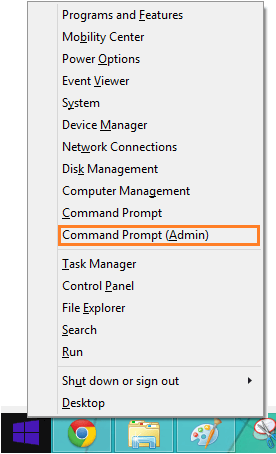
- Type sfc /scannow and press Enter

I Hope You Liked This Blog Article! If You Need Additional Support on This Issue Then Please Don’t Hesitate To Contact Me On Facebook.
Is Your PC Healthy?
I always recommend to my readers to regularly use a trusted registry cleaner and optimizer such as WinThruster or CCleaner. Many problems that you encounter can be attributed to a corrupt and bloated registry.
Happy Computing! ![]()

Wally's Answer Rating
Summary: Every Windows Wally blog post is evaluated on these three criteria. The average of all three elements determines an "Overall Rating" for each blog post.