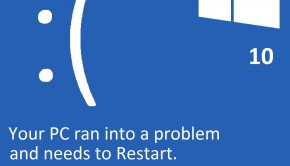How To Fix RSAT Installation Errors In Windows 10?
Reader Question:
“Hi Wally, I’m using Windows 10 Enterprise edition and I’m trying to update RSAT. When I try to apply the update, it give me this error: 0×80070011. Please tell me how to fix this problem. Thank you.” – Richard Y., USA
Before addressing any computer issue, I always recommend scanning and repairing any underlying problems affecting your PC health and performance:
- Step 1 : Download PC Repair & Optimizer Tool (WinThruster for Win 10, 8, 7, Vista, XP and 2000 – Microsoft Gold Certified).
- Step 2 : Click “Start Scan” to find Windows registry issues that could be causing PC problems.
- Step 3 : Click “Repair All” to fix all issues.
Setting up weekly (or daily) automatic scans will help prevent system problems and keep your PC running fast and trouble-free.
Wally’s Answer: Windows 10 is being used by millions of users in the world. Most of them are satisfied with their experience, but there are also many people who have encountered problems after the update. These problems are usually simple and easy to resolve. Here we will be looking at RSAT installation problems on Windows 10 Enterprise 64-bit version.
Problem
RSAT update could not be installed and shows this error message:
“Installer encountered an error: 0×80070011. The system cannot move the file to a different disk drive.”
Cause
This problem could have been caused by corrupted flash media used in the initial installation process.
Solution
Here are some ways to fix the 0×80070011 error in Windows 10 Enterprise 64-bit :
What is RSAT or Remote Server Administration Tools?
RSAT or Remote Server Administration Tools are a set of tools that is used to manage computers running Windows Server operating systems. They allow you to open and run management tools to accomplish these server management tasks.
Re-download The ISO File And Reinstall RSAT
You can fix this problem by downloading the ISO again. Make the ISO bootable on a different USB flash drive. Try to boot with the flash drive again and install from this image. See if this resolves the problem.
I Hope You Liked This Blog Article! If You Need Additional Support on This Issue Then Please Don’t Hesitate To Contact Me On Facebook.
Is Your PC Healthy?
I always recommend to my readers to regularly use a trusted registry cleaner and optimizer such as WinThruster or CCleaner. Many problems that you encounter can be attributed to a corrupt and bloated registry.
Happy Computing! ![]()

Wally's Answer Rating
Summary: Every Windows Wally blog post is evaluated on these three criteria. The average of all three elements determines an "Overall Rating" for each blog post.