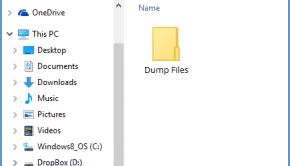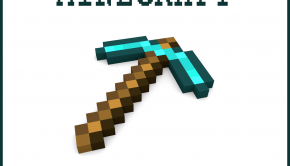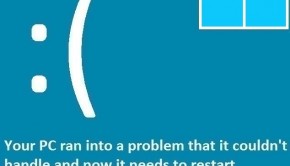How To Fix Script Errors
Reader Question:
“Hi Wally, I keep encountering “script errors” issues and wondering how I can fix it?”- Jane, Germany
Before proceeding, here’s my recommendation:
- Step 1 : Download PC Repair & Optimizer Tool (WinThruster for Win 10, 8, 7, Vista, XP and 2000 – Microsoft Gold Certified).
- Step 2 : Click “Start Scan” to find Windows registry issues that could be causing PC problems.
- Step 3 : Click “Repair All” to fix all issues.
Doing a weekly (or daily) cleaning will prevent system problems keep your PC running faster.
Wally’s Answer:
Overview of Script Errors
Script errors are fairly common and occur on web pages and desktop applications. There is little a user can do to correct a script error because the problem is within the coding of the web page or program. Only a programmer familiar with the computer language used to create the web page or program has the ability to go into the code, find the problem, and correct it.
Users can report the errors so that the programmers are aware of it and try to fix the problem. Script errors can occur in any computer language. Basically, a script error is the result of the programmer forgetting a critical piece of code like a semi-colon or bracket. A misspelled word in the program’s code can also result in a script error.
Having certain services disable in the operating system can also cause script errors. Active X and Java are two services that users may have disabled to improve the performance of one application but are required to interpret the script of another application the user needs. Enabling these types of services can resolve many script errors.
What Problems are Associated with Script Errors?
The most common script error a user will experience when surfing the Internet is, “A script on this page is causing Internet Explorer to run slowly.” The same error message can be experienced in any browser and the message will indicate the browser currently in use.
The user can either continue using the page while it runs slowly or close the page and try another web site or attempt to visit the same page with a different browser. Some browsers will be able to function normally despite certain script errors.
A common error with desktop applications is, “Script error; Library not registered.” There is a second line in the error that identifies the exact .dll file that is causing the error. The user can uninstall and reinstall the program in order to have the .dll file properly registered to the program.
Another option is to manually register the .dll file using Window’s Registry Editor. If the user is not familiar with the Registry Editor, they should not attempt registering the .dll file this way because mistakes can cause the computer to crash become very unstable.
Script Errors: Symptom of Other Computer Issues?
Usually, if you are experiencing slow PC symptoms in addition to Script Errors issues, your PC could benefit from registry cleaning, repair, and optimization.
Frequent crashes, Windows startups that take forever, slow keyboard response, and other PC performance symptoms could be a sign that your Windows registry needs attention.
Because the exact cause of issues related to Script Errors can be hard to pinpoint, I recommended that you first ensure that your PC is clean, optimized, and free of any major registry issues.
I recommend downloading a trusted registry cleaner and optimizer such as WinThruster or CCleaner. I prefer WinThruster because it is a top-rated program developed by a Microsoft Gold Certified Partner (Solvusoft), who works closely with Microsoft to create software solutions optimized for the Windows operating system.
WinThruster utilizes advanced patent-pending cleaning algorithms to seek and destroy the problems behind your sluggish PC – sometimes restoring it to speeds you haven’t experienced since you first turned it on. I’ve tried many other registry cleaners, and nothing compares to the results I’ve experienced using WinThruster.
Give WinThruster a try to see if it helps troubleshoot the source of your PC problems. By using WinThruster on regular basis, you’ll no longer have to worry about a bloated Windows registry, because it will always be fully cleaned and optimized.
I Hope You Liked This Blog Article! If You Need Additional Support on This Issue Then Please Don’t Hesitate To Contact Me On Facebook.
Remember, if all else fails, call a qualified PC repair technician to help troubleshoot your issues.
Best of Luck!

Wally's Answer Rating
Summary: Every Windows Wally blog post is evaluated on these three criteria. The average of all three elements determines an "Overall Rating" for each blog post.