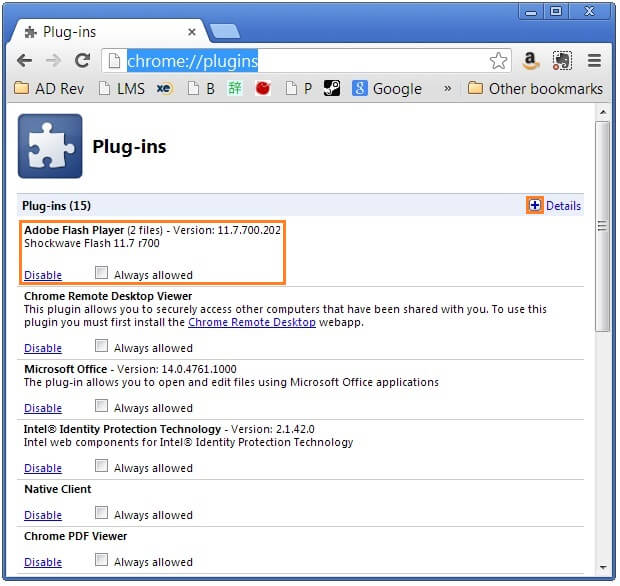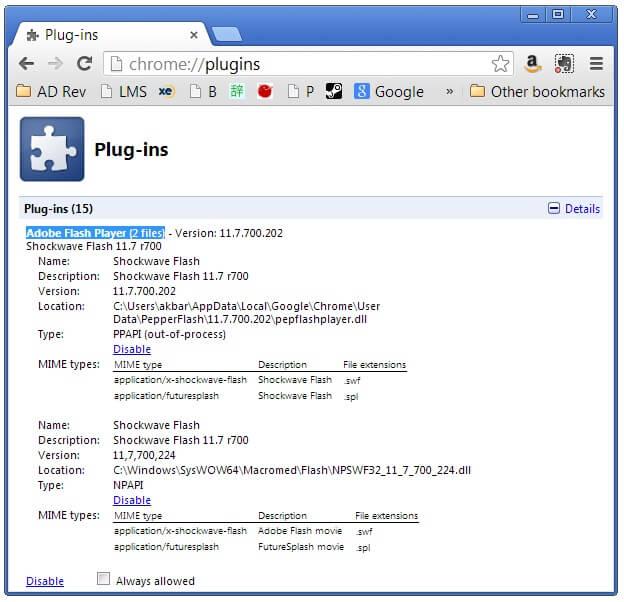How To Fix Shockwave Flash Player
Reader Question:
“Hi Wally, I am using Google Chrome and my browser’s flash plugin keeps crashing.” - Amber A., USA
Before addressing any computer issue, I always recommend scanning and repairing any underlying problems affecting your PC health and performance:
- Step 1 : Download PC Repair & Optimizer Tool (WinThruster for Win 10, 8, 7, Vista, XP and 2000 – Microsoft Gold Certified).
- Step 2 : Click “Start Scan” to find Windows registry issues that could be causing PC problems.
- Step 3 : Click “Repair All” to fix all issues.
Setting up weekly (or daily) automatic scans will help prevent system problems and keep your PC running fast and trouble-free.
Wally’s Answer: Google Chrome is a fast and reliable browser for the most part, but sometimes it can start having shockwave flash related problems. This is because Google Chrome utilizes an internal and external installation of shockwave flash.
Once the shockwave flash plugin crashes in google chrome, it crashes in all tabs. Sometimes it happens a little too often, but luckily we can change all that.
What is Shockwave Flash?
Shockwave Flash is a part of Adobe Shockwave. It is a multimedia platform used for implementing animation and interaction in web pages. It requires the use of the Shockwave Flash plug-in. You can download the latest Shockwave Flash plug-in here.
Troubleshooting Shockwave Flash plugin in Google Chrome
Most browsers use the flash plugin installed on Windows, but Google chrome includes its own internal installation of flash. This does not cause any problems, and usually works rather well, but sometimes Google chrome may start to switch between its internal flash installation and the adobe flash plug-in installed on Windows.
This is by far the most common reason for the crashing of the shockwave plugin on most computers. This can cause lag, freezes, and complete crash of the shockwave flash plugin in all tabs.
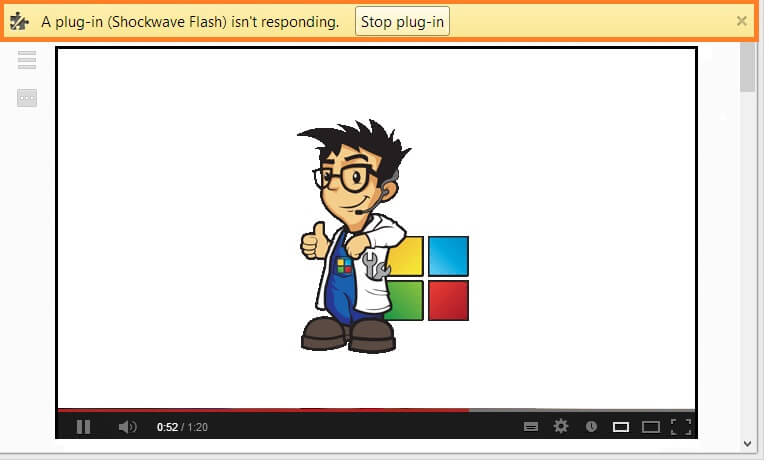
Determine the source of the Problem
Start Google Chrome > open a new tab and type about:plugins in the address bar.
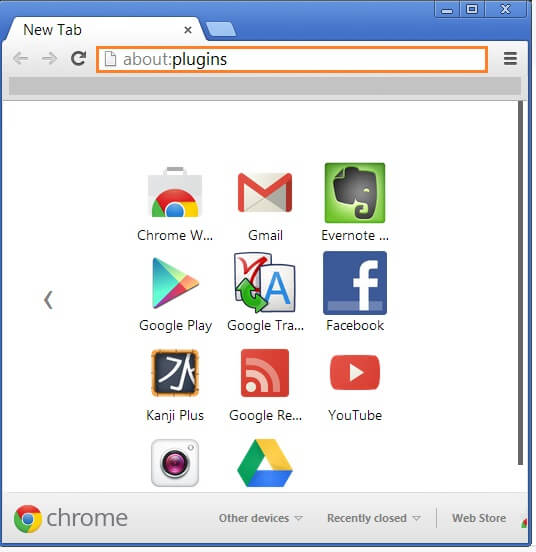
You should see a tab with a list of installed plug-ins > locate Adobe Flash Player (2 files) on the list. In the upper-right corner of the screen click the [+] Details button to expand.
The two plug-ins are the internal and the plug-in installed in Windows. The one highlighted in orange is the Internal plug-in.
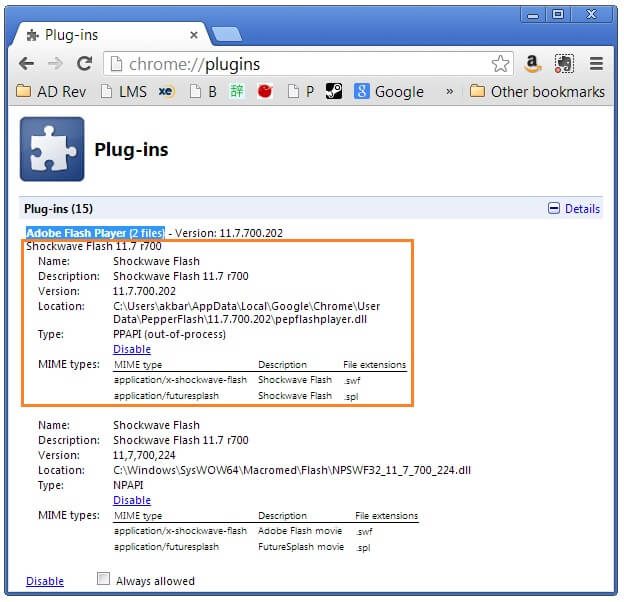
Click Disable on the orange highlighted plug-in to disable it. Its address should include the word Users.
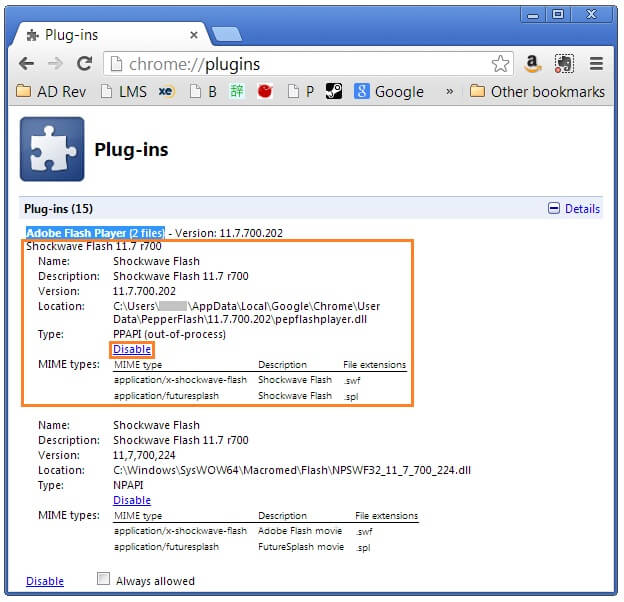
This should fix the problem. If this does not work then you can also try disabling the internal flash plugin instead by Enabling the first one and Disabling the second one.
General Shockwave Flash Troubleshooting
- Upgrade the shockwave flash plugin to its latest version.
- If upgrading does not help, then Reinstalling the shockwave flash player should solve most of the problems. Download and run the Flash player uninstaller, and reboot. Install Adobe Shockwave flash player > run the setup and follow on-screen instructions.
- Sometimes another plugin might cause the shockwave flash plugin to crash. Try visiting a Shockwave flash-based website while in Incognito Mode. This will disable other plugins. If there are no errors then another plugin might be causing problems.
- If that website opens in other browsers, but not Google Chrome, then you can try reinstalling Google Chrome.
I Hope You Liked This Blog Article! If You Need Additional Support on This Issue Then Please Don’t Hesitate To Contact Me On Facebook.
Is Your PC Healthy?
I always recommend to my readers to regularly use a trusted registry cleaner and optimizer such as WinThruster or CCleaner. Many problems that you encounter can be attributed to a corrupt and bloated registry.
Happy Computing! ![]()

Wally’s Answer Rating
Summary: Every Windows Wally blog post is evaluated on these three criteria. The average of all three elements determines an "Overall Rating" for each blog post.